Everyone Can Create
Everyone Can Create resources make it easier for educators to unlock student creativity and bring active learning to any lesson with iPad. See how creativity in learning can engage and empower your students.
Everyone Can Create resources make it easier for educators to unlock student creativity and bring active learning to any lesson with iPad. See how creativity in learning can engage and empower your students.
Sprinkle creativity into any subject with quick and easy class activities designed for students of all ages. Use these simple prompts and supporting templates to help level up the lessons you teach every day.
Tap into each student’s passion with Everyone Can Create Projects, a collection of step-by-step tutorials that transform learning experiences and develop skills to help students through school and beyond.
Learn how to capture your voice in GarageBand to record an interview and produce a podcast.
45 mins
Use a solid green backdrop to create a visual effect that’s been used in almost every Hollywood blockbuster you’ve seen.
35 mins
Combine creative photo editing techniques with drawing to make a colourful pop art portrait.
30 mins
Bring your drawings to life by animating them in a motion graphic.
45 mins
Learn how to personalise word shapes in Keynote by filling them with photos of textures.
40 mins
Learn how to use Keynote to build a unique robot design using shapes.
1 hr
Animate everyday objects using stop‑motion photography techniques combined with Keynote to make an animated GIF.
55 mins
Make objects or people teleport to different places — or disappear completely — using two different movie‑editing techniques.
50 mins
Learn how to use GarageBand to write, play and record an original song.
55 mins
Bring your drawings to life by animating them in a motion graphic.
45 mins
Learn how to use Keynote to build a unique robot design using shapes.
1 hr
Combine creative photo editing techniques with drawing to make a colourful pop art portrait.
30 mins
Learn how to personalise word shapes in Keynote by filling them with photos of textures.
40 mins
Animate everyday objects using stop‑motion photography techniques combined with Keynote to make an animated GIF.
55 mins
Combine creative photo editing techniques with drawing to make a colourful pop art portrait.
30 mins
Learn how to capture your voice in GarageBand to record an interview and produce a podcast.
45 mins
Learn how to use GarageBand to write, play and record an original song.
55 mins
Use a solid green backdrop to create a visual effect that’s been used in almost every Hollywood blockbuster you’ve seen.
35 mins
Make objects or people teleport to different places — or disappear completely — using two different movie‑editing techniques.
50 mins
Find more resources to spark creativity in your classroom with iPad.

Explore tried‑and‑tested resources from other educators and find fresh ideas to enhance your own lessons.
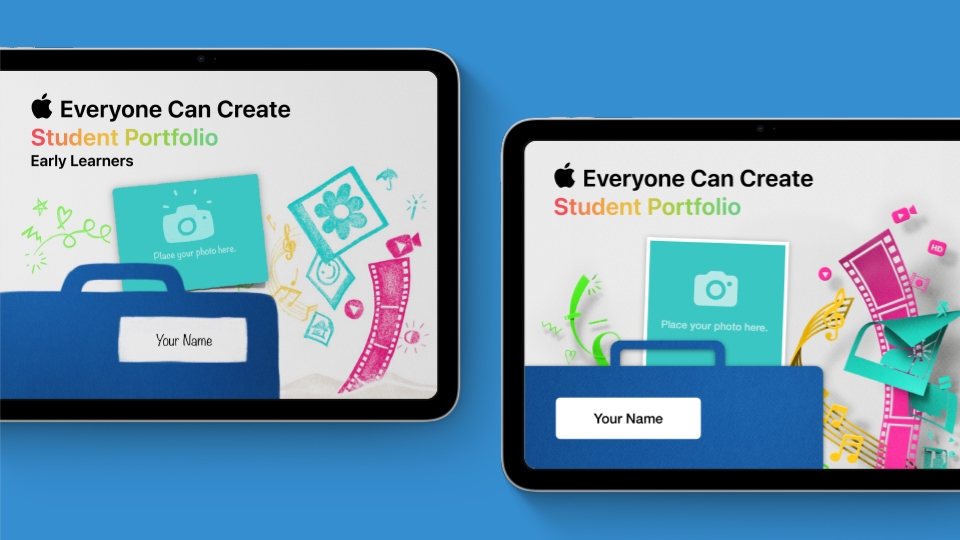
Collect and showcase students’ creative projects and inspire them to reflect on their own learning journeys.
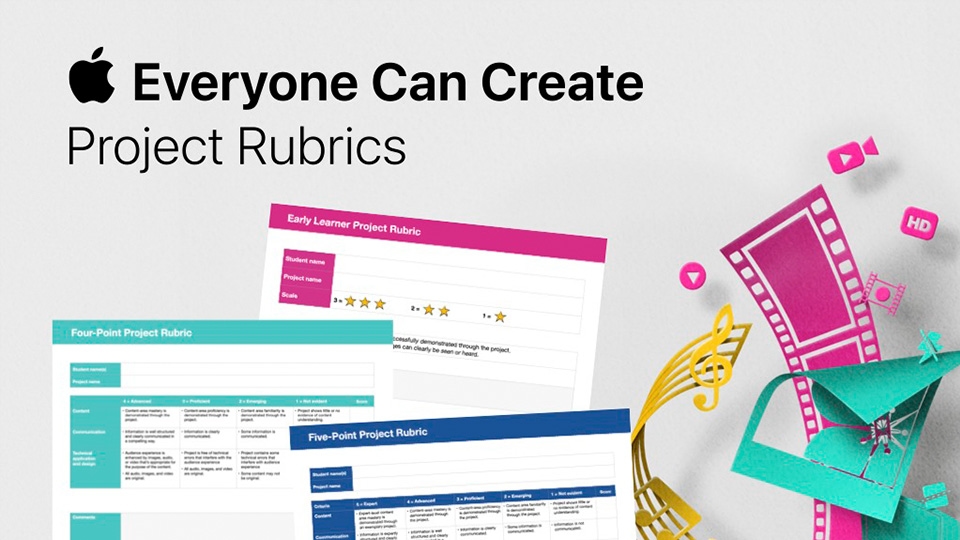
Measure learning outcomes with customisable assessment resources.
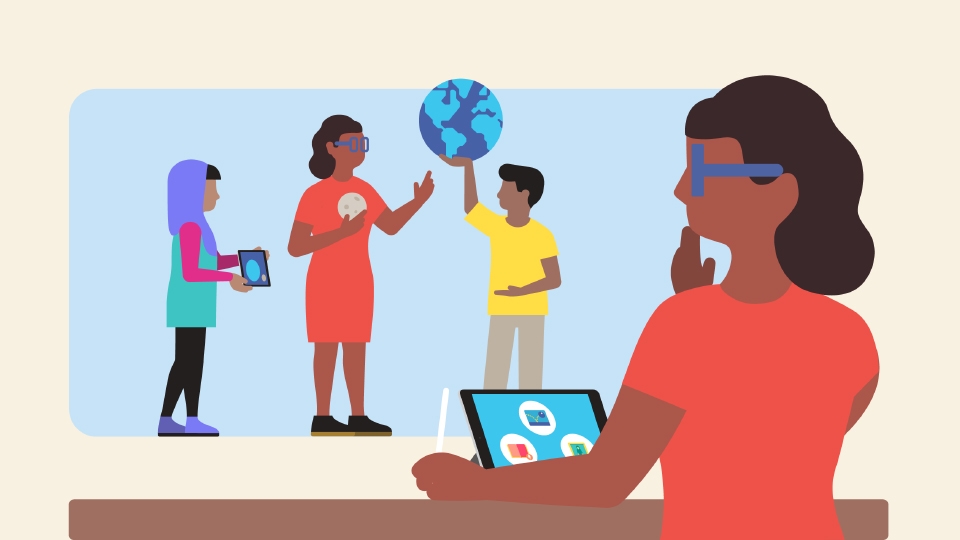
Explore example activities to integrate creativity into each phase of your lesson plans.
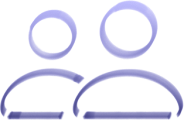
Become a member to start building new skills, exchanging ideas and growing your professional learning network. Learn more.
Join nowGet real stories about how schools are solving key challenges with Apple technology, plus updates on Apple products, programmes, events and more from Apple Education.
Sign upDesign the night sky of your dreams, show cause and effect, or retell an event using the drawing tools in Keynote.
Get started: Open the template. Tap Media ![]() , then tap Drawing. Using the Eraser, remove the black overlay to reveal your constellation. When you’ve finished, tap Play
, then tap Drawing. Using the Eraser, remove the black overlay to reveal your constellation. When you’ve finished, tap Play ![]() and watch your constellation move.
and watch your constellation move.
Tell your story with iMovie. Use a custom storyboard to capture and edit a video that introduces who you are.
Get started: Download and open the template on iPad or iPhone. Tap Edit, then tap the Add button ![]() in the top-left corner of the placeholder thumbnail. Choose Take Video or Photo to record your introduction. When you’ve finished, tap Use Video. Repeat the same steps for the next two scenes. When you’ve finished, tap the Share button
in the top-left corner of the placeholder thumbnail. Choose Take Video or Photo to record your introduction. When you’ve finished, tap Use Video. Repeat the same steps for the next two scenes. When you’ve finished, tap the Share button ![]() and share your video.
and share your video.
Make custom photo stickers to use in a surreal photo collage. Or use them as visuals in a report or presentation, or to illustrate a story.
Get started: Use Camera to photograph people or objects. In Photos, touch and hold your subject and release. Tap Add Sticker. In Photos, tap Edit and Markup ![]() to layer your stickers on other photos or try sticking them on a background image from the downloadable template.
to layer your stickers on other photos or try sticking them on a background image from the downloadable template.
Transform your photos into something entirely new, share a fresh perspective with the world or add useful annotations to make them even more meaningful.
Get started: Take a photo of a person, place or thing. Tap Edit and Markup ![]() . Then use your imagination to draw on your photo to tell a story. Turn an inanimate object into a character, modify a scene, or decorate, dress up and change a portrait.
. Then use your imagination to draw on your photo to tell a story. Turn an inanimate object into a character, modify a scene, or decorate, dress up and change a portrait.
Share how you’re feeling with a customised Memoji that reflects your emotions.
Get started: Open Freeform and tap Compose ![]() to start a new board. Tap the Media button
to start a new board. Tap the Media button ![]() , then tap Stickers
, then tap Stickers ![]() . Tap the Memoji tab
. Tap the Memoji tab ![]() , then tap More
, then tap More ![]() . Create your Memoji, then duplicate and edit the colour or expression to match how you feel. When you’ve finished, add each Memoji to your board.
. Create your Memoji, then duplicate and edit the colour or expression to match how you feel. When you’ve finished, add each Memoji to your board.
Design the night sky of your dreams, show cause and effect, or retell an event using the drawing tools in Keynote.
Get started: Open the template. Tap Media ![]() , then tap Drawing. Using the Eraser, remove the black overlay to reveal your constellation. When you’ve finished, tap Play
, then tap Drawing. Using the Eraser, remove the black overlay to reveal your constellation. When you’ve finished, tap Play ![]() and watch your constellation move.
and watch your constellation move.
Tell your story with iMovie. Use a custom storyboard to capture and edit a video that introduces who you are.
Get started: Download and open the template on iPad or iPhone. Tap Edit, then tap the Add button ![]() in the top-left corner of the placeholder thumbnail. Choose Take Video or Photo to record your introduction. When you’ve finished, tap Use Video. Repeat the same steps for the next two scenes. When you’ve finished, tap the Share button
in the top-left corner of the placeholder thumbnail. Choose Take Video or Photo to record your introduction. When you’ve finished, tap Use Video. Repeat the same steps for the next two scenes. When you’ve finished, tap the Share button ![]() and share your video.
and share your video.
Make custom photo stickers to use in a surreal photo collage. Or use them as visuals in a report or presentation, or to illustrate a story.
Get started: Use Camera to photograph people or objects. In Photos, touch and hold your subject and release. Tap Add Sticker. In Photos, tap Edit and Markup ![]() to layer your stickers on other photos or try sticking them on a background image from the downloadable template.
to layer your stickers on other photos or try sticking them on a background image from the downloadable template.
Transform your photos into something entirely new, share a fresh perspective with the world or add useful annotations to make them even more meaningful.
Get started: Take a photo of a person, place or thing. Tap Edit and Markup ![]() . Then use your imagination to draw on your photo to tell a story. Turn an inanimate object into a character, modify a scene, or decorate, dress up and change a portrait.
. Then use your imagination to draw on your photo to tell a story. Turn an inanimate object into a character, modify a scene, or decorate, dress up and change a portrait.
Share how you’re feeling with a customised Memoji that reflects your emotions.
Get started: Open Freeform and tap Compose ![]() to start a new board. Tap the Media button
to start a new board. Tap the Media button ![]() , then tap Stickers
, then tap Stickers ![]() . Tap the Memoji tab
. Tap the Memoji tab ![]() , then tap More
, then tap More ![]() . Create your Memoji, then duplicate and edit the colour or expression to match how you feel. When you’ve finished, add each Memoji to your board.
. Create your Memoji, then duplicate and edit the colour or expression to match how you feel. When you’ve finished, add each Memoji to your board.
Explore conditional formatting while creating a pixelated masterpiece with Numbers.
Get started: Open the template. Use the key to choose a colour, then enter the corresponding number into the cell. Continue filling in the cells until you’ve created your artwork.
Use Keynote to design your own graphics that can be easily shared and reused in any project or presentation – such as a mood board or report – or turned into stickers.
Get started: Open the template and tap Media ![]() . Then tap Drawing and choose one of the drawing tools to add a drawing. When you’ve finished, tap Done. Tap your drawing again to select it, then tap Share and Save Image. Insert it into any document or turn it into a sticker.
. Then tap Drawing and choose one of the drawing tools to add a drawing. When you’ve finished, tap Done. Tap your drawing again to select it, then tap Share and Save Image. Insert it into any document or turn it into a sticker.
Create a space to present ideas, organise your thoughts and demonstrate learning.
Get started: Research a topic or theme, then create a new Freeform board. Open Freeform and tap Compose ![]() to start a new board. Experiment with adding colour, media, drawings, layouts and more to bring learning to life.
to start a new board. Experiment with adding colour, media, drawings, layouts and more to bring learning to life.
Record a video in slow motion to reveal details not visible at normal speed. See movement from another perspective in science, sports and more.
Get started: Open Camera and choose Slo‑Mo mode. Record an action that you want to study more closely. Tap Play to view details in slow motion that would normally be missed at normal speed.
Explore conditional formatting while creating a pixelated masterpiece with Numbers.
Get started: Open the template. Use the key to choose a colour, then enter the corresponding number into the cell. Continue filling in the cells until you’ve created your artwork.
Use Keynote to design your own graphics that can be easily shared and reused in any project or presentation – such as a mood board or report – or turned into stickers.
Get started: Open the template and tap Media ![]() . Then tap Drawing and choose one of the drawing tools to add a drawing. When you’ve finished, tap Done. Tap your drawing again to select it, then tap Share and Save Image. Insert it into any document or turn it into a sticker.
. Then tap Drawing and choose one of the drawing tools to add a drawing. When you’ve finished, tap Done. Tap your drawing again to select it, then tap Share and Save Image. Insert it into any document or turn it into a sticker.
Create a space to present ideas, organise your thoughts and demonstrate learning.
Get started: Research a topic or theme, then create a new Freeform board. Open Freeform and tap Compose ![]() to start a new board. Experiment with adding colour, media, drawings, layouts and more to bring learning to life.
to start a new board. Experiment with adding colour, media, drawings, layouts and more to bring learning to life.
Record a video in slow motion to reveal details not visible at normal speed. See movement from another perspective in science, sports and more.
Get started: Open Camera and choose Slo‑Mo mode. Record an action that you want to study more closely. Tap Play to view details in slow motion that would normally be missed at normal speed.
