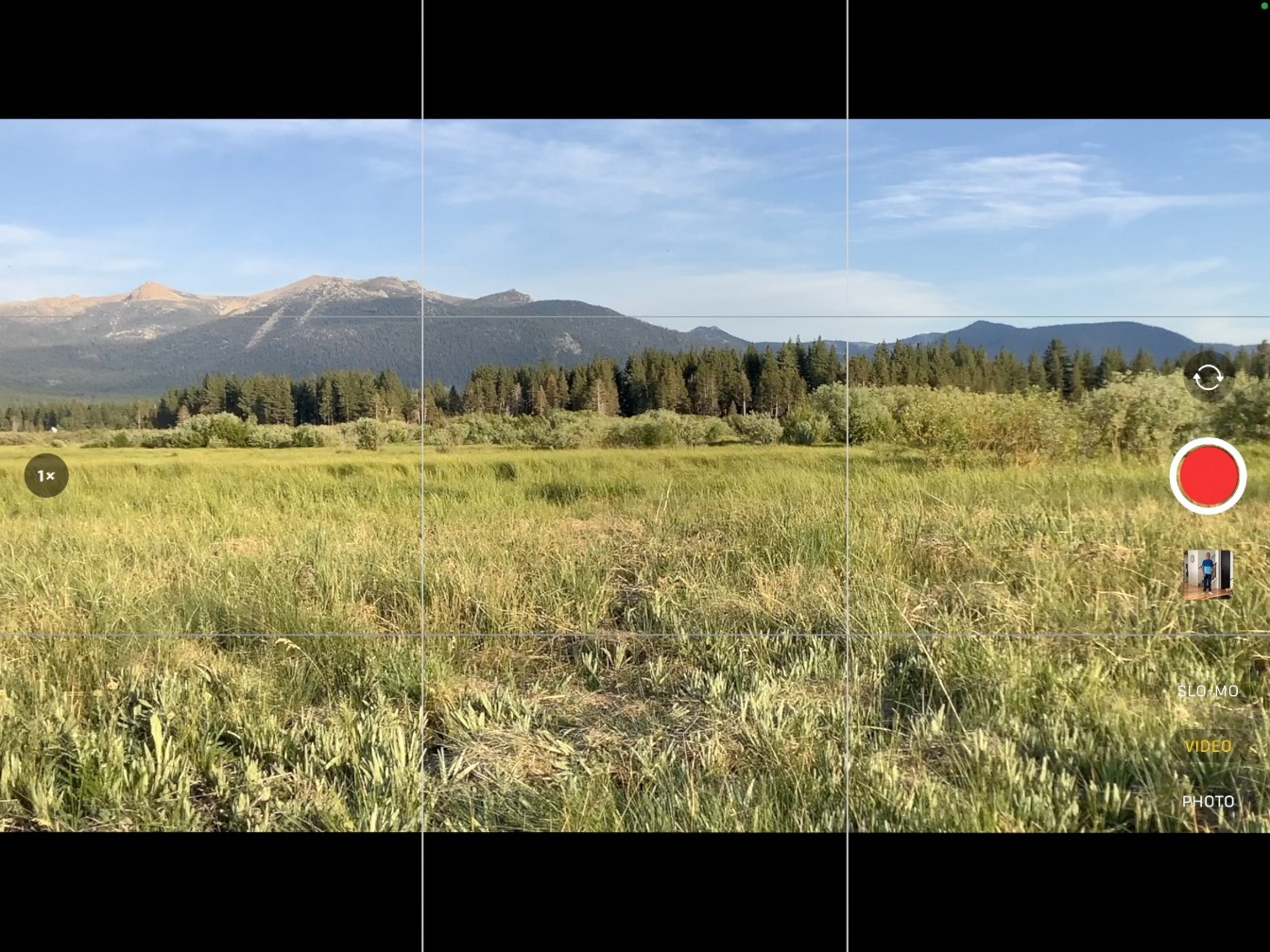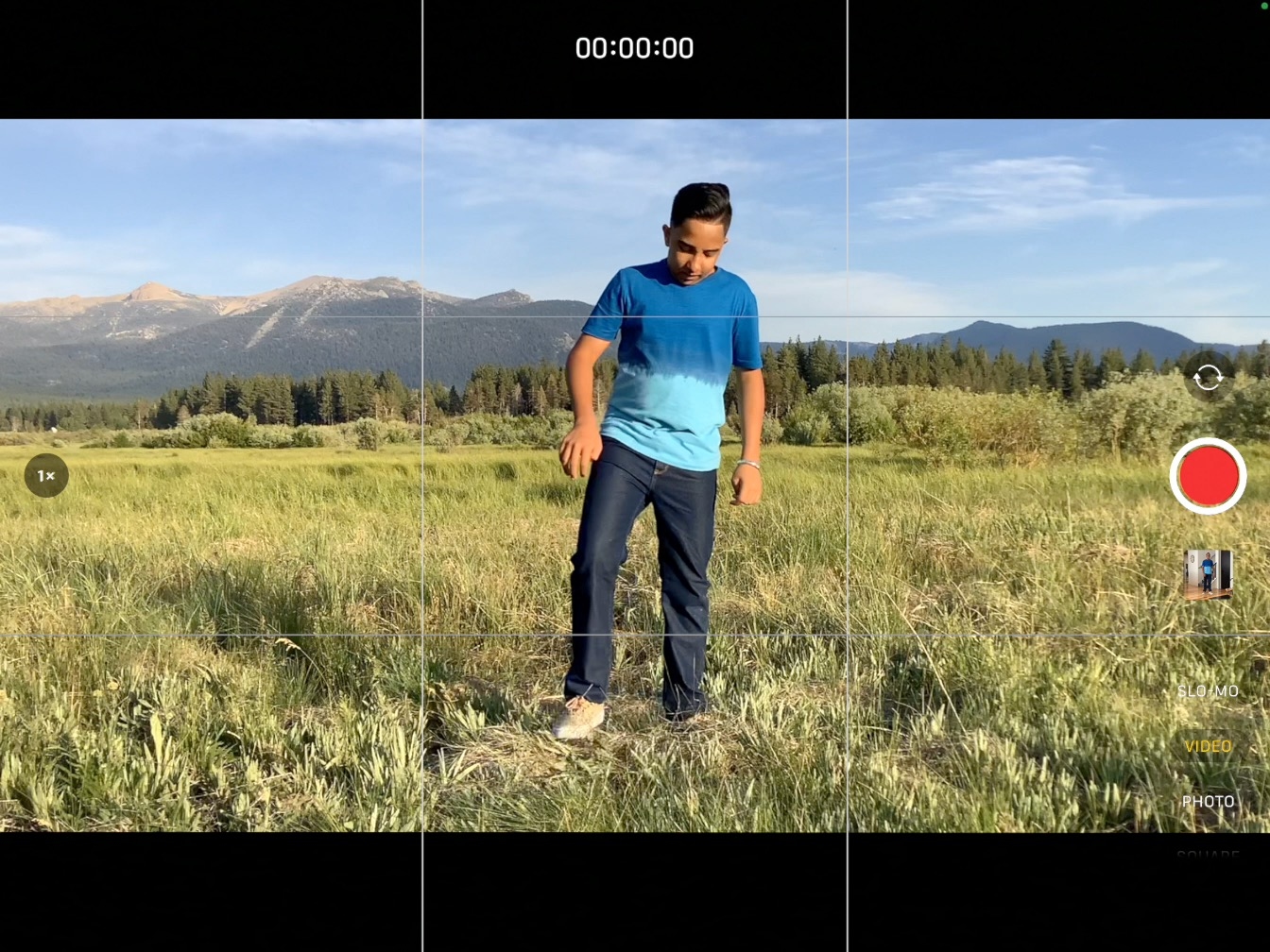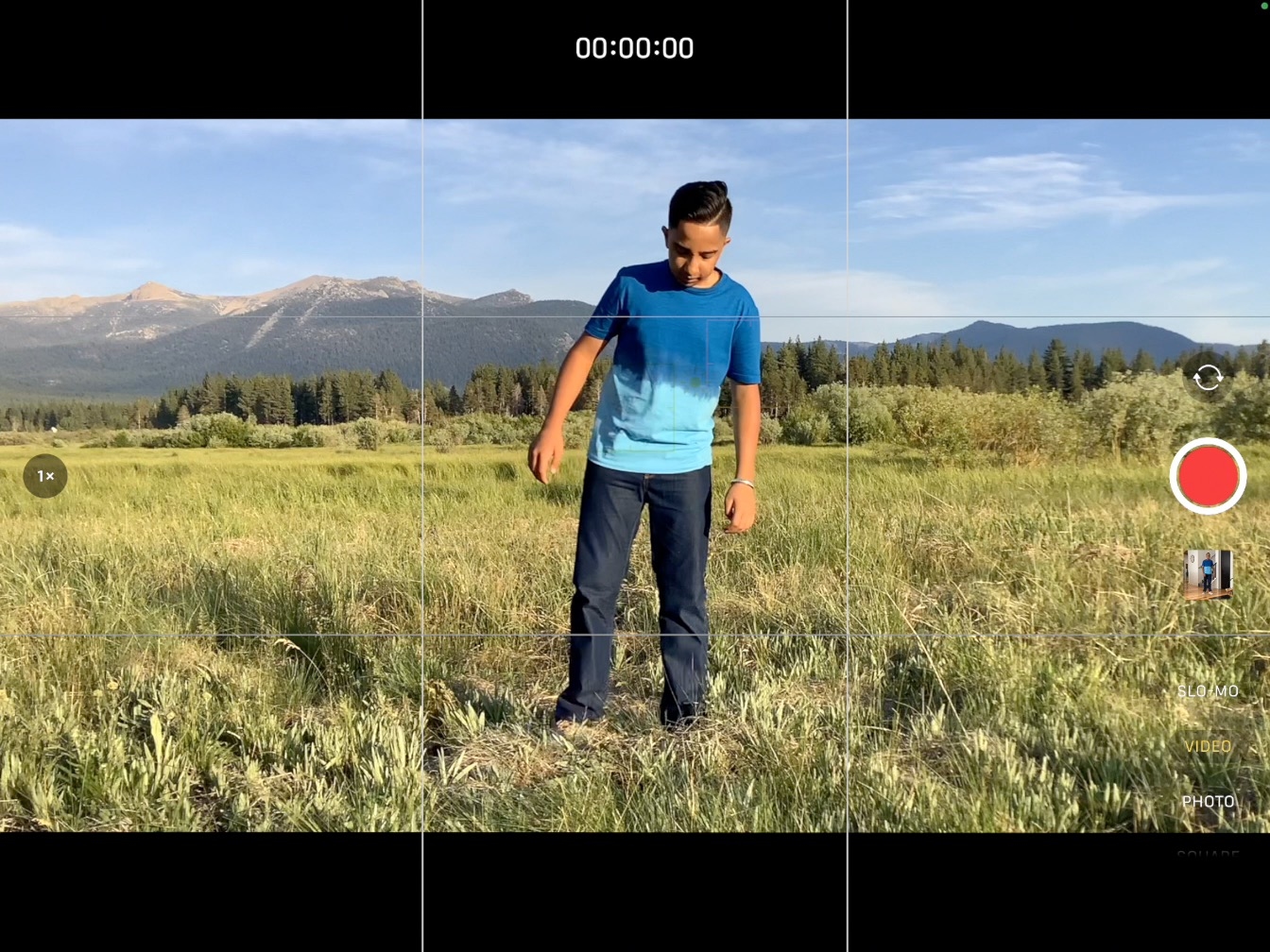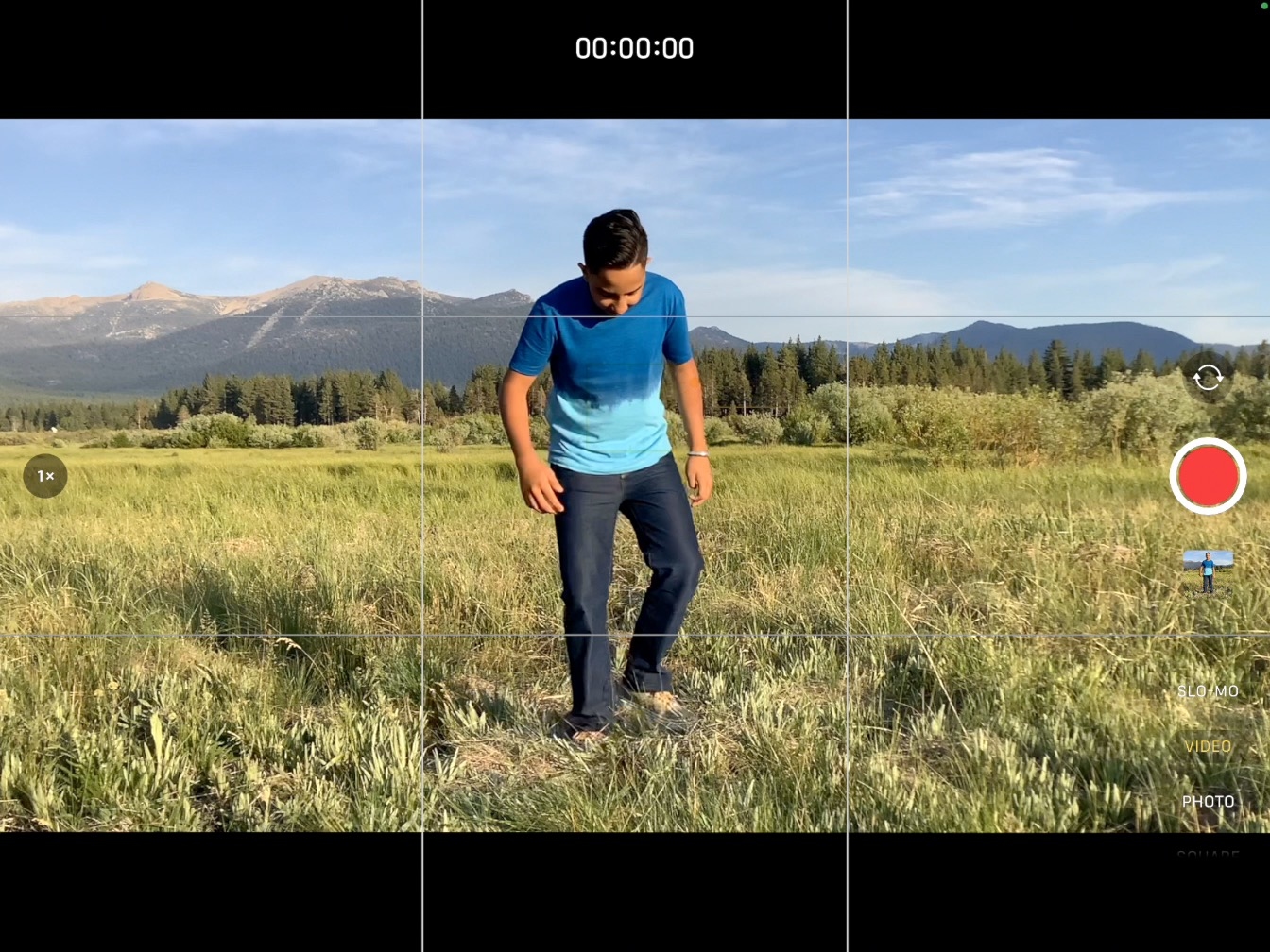Create Editing Effects
Capture a Matching Shot
Now that you’ve made your subject vanish, capture a second shot in a different location for the teleporting effect.
Estimated time to complete this tutorial:
10 mins
Now that you’ve made your subject vanish, capture a second shot in a different location for the teleporting effect.
Estimated time to complete this tutorial:
10 mins
Step 1
Place your iPad at the same height as before — which you noted when you set up your first shot.
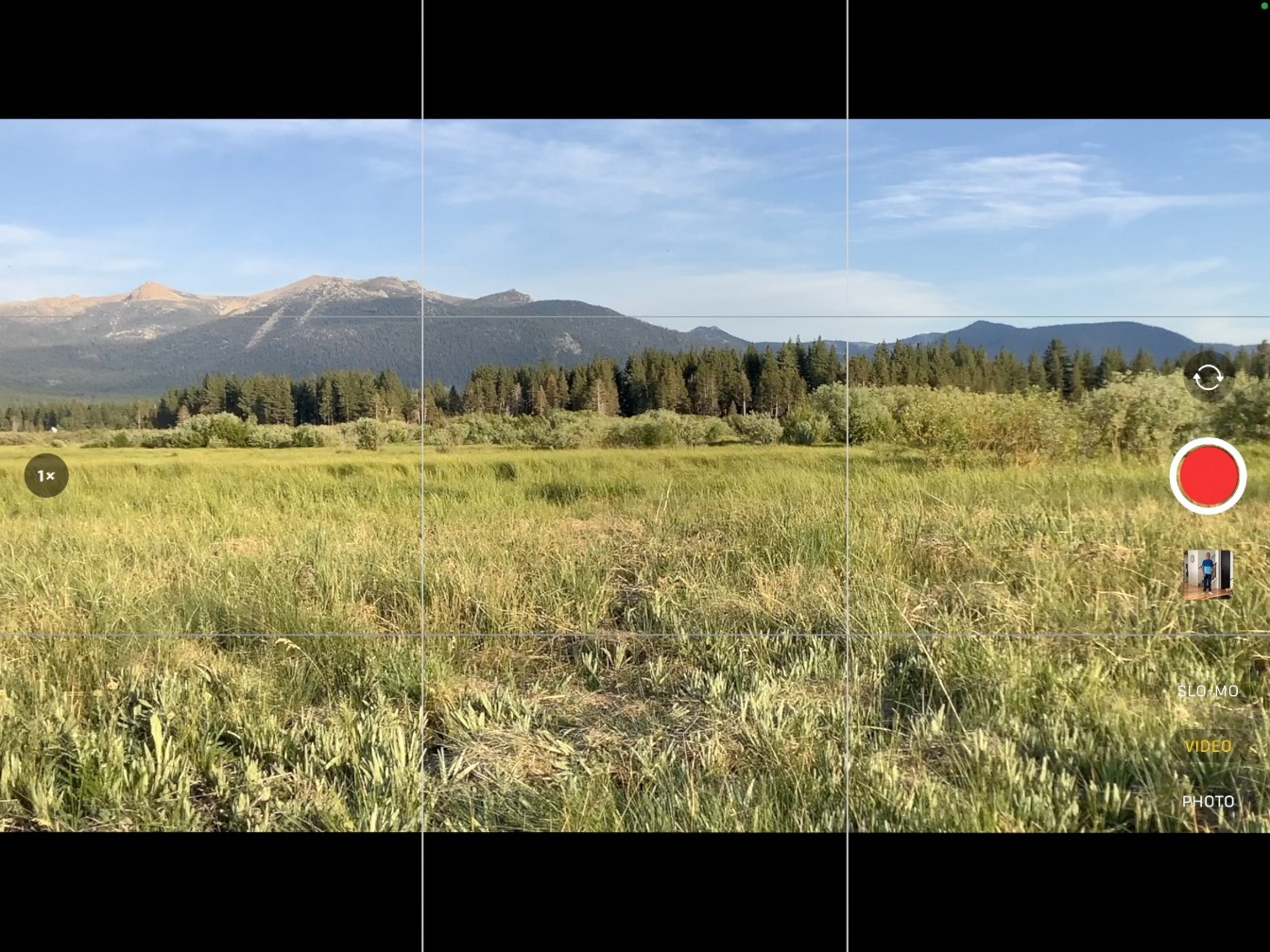
Step 2
In the Camera app, position your subject at the same distance from the camera as you measured for the first shot.
Step 3
Make sure that your subject is in the centre of the frame, matching the first shot.
Tip
You’ll be using a match cut for this effect, so try to match this shot as closely as possible to your first shot.
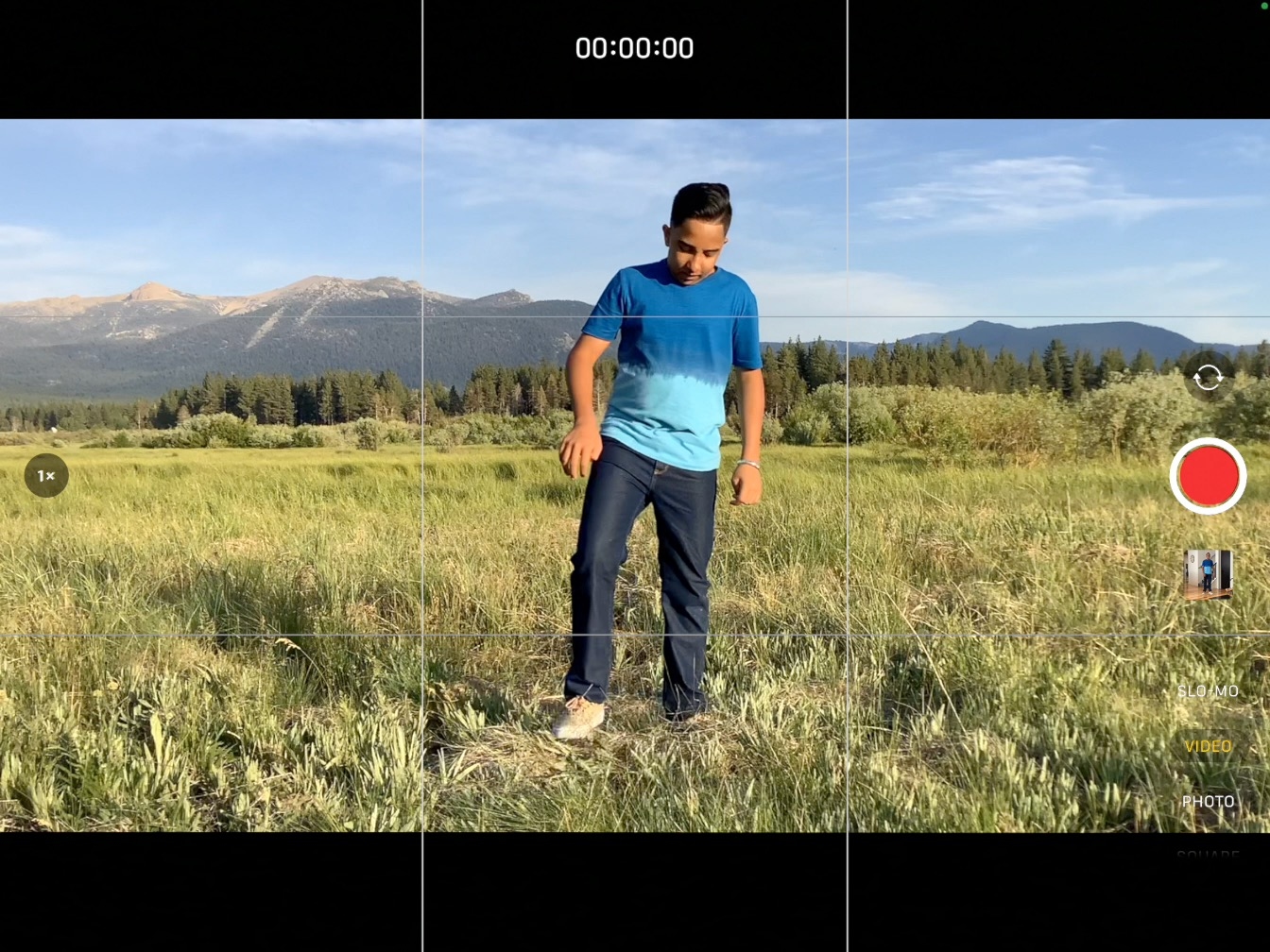
Step 4
Rehearse the action. Ask your subject to clap their hands and react to being teleported to the new setting.
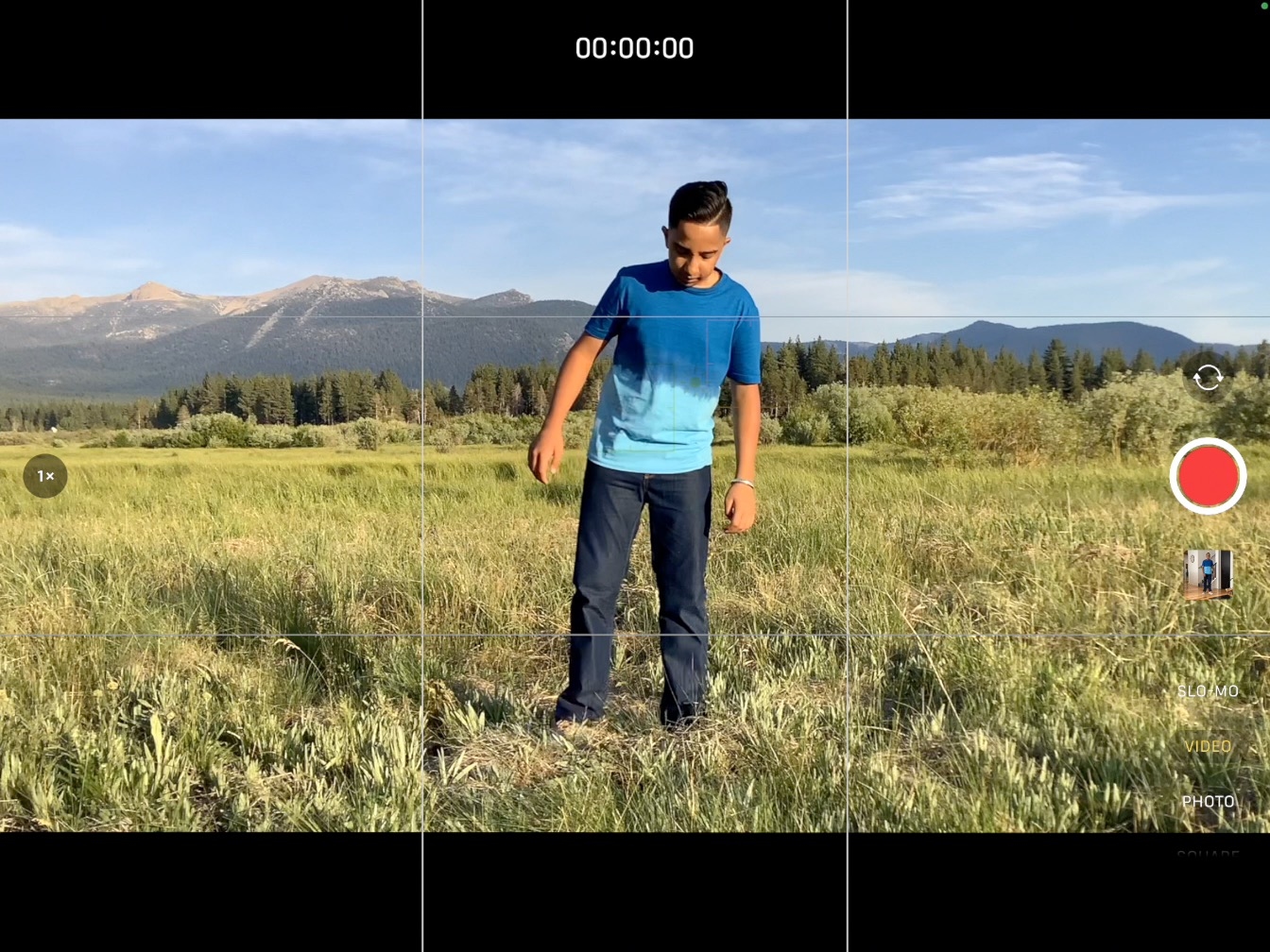
Step 5
Record for a few seconds before you call “Action”.
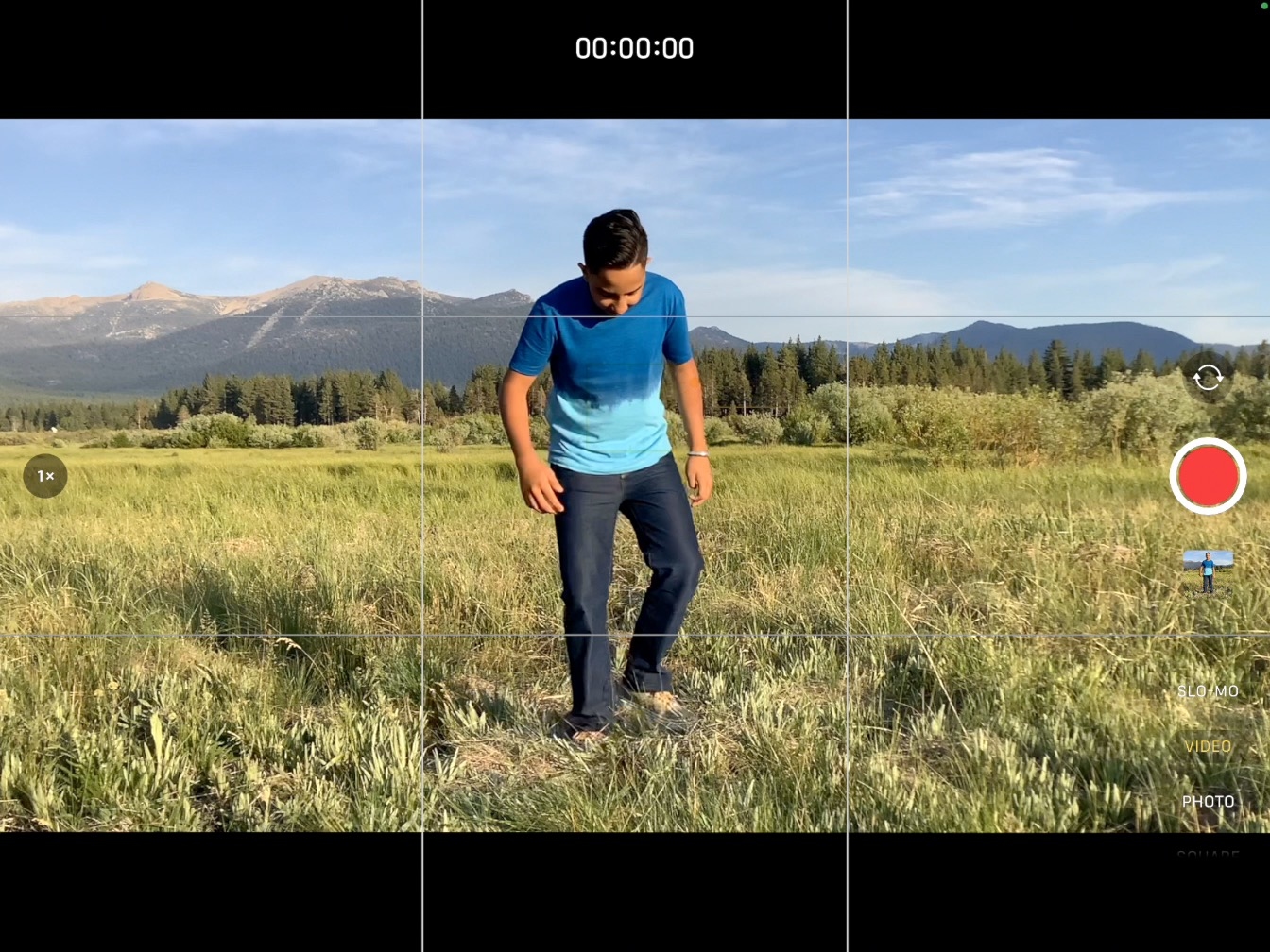
Step 6
Record two more takes.