Is there a way to block YouTube on specific devices in Jamf Pro? Out tech department can't figure it out, so I am trying to find answers. I guess they don't like asking for help.
Brian,
I'm not sure if this is an option at all, but could that blocking-action be handled through a web-filtering device instead? I only mention that since there can be some issues with blocking the URL of youtube.com since some sign-ins for Google services will use accounts.youtube.com as well as teachers using content from youtube in their classrooms. We have seen this in our environment and often run into issues when screen time has been setup to block youtube.com; it inadvertently impacts usage of the device in the classroom.
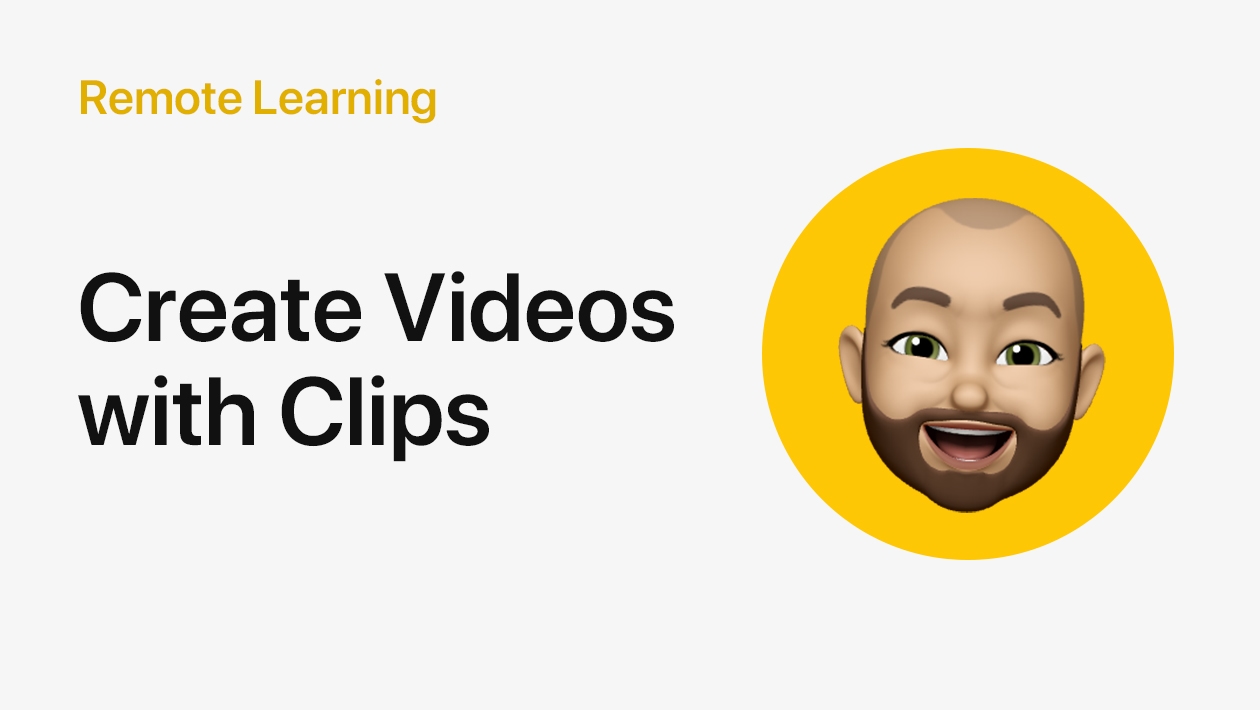






February 26, 2024 . English
English
There is a configuration profile that can be used to turn on on-device filtering, including blacklisting certain sites. This profile could be created to block YouTube and then scoped to the required devices.
This action is unavailable while under moderation.
This action is unavailable while under moderation.