Anyone using shared iPads and Jamf? I am trying to set up a cart of shared iPads, but I really don't know where to begin. Any help pointing me in the right direction would be great. I already have the Managed Apple Ids already created, but don't know what to do from there.
I do see in Jamf Pro the enable Shared iPads, but don't know what to do from there.
Also if you have any tips/advice for using shared iPads I would love to hear what you have to say.


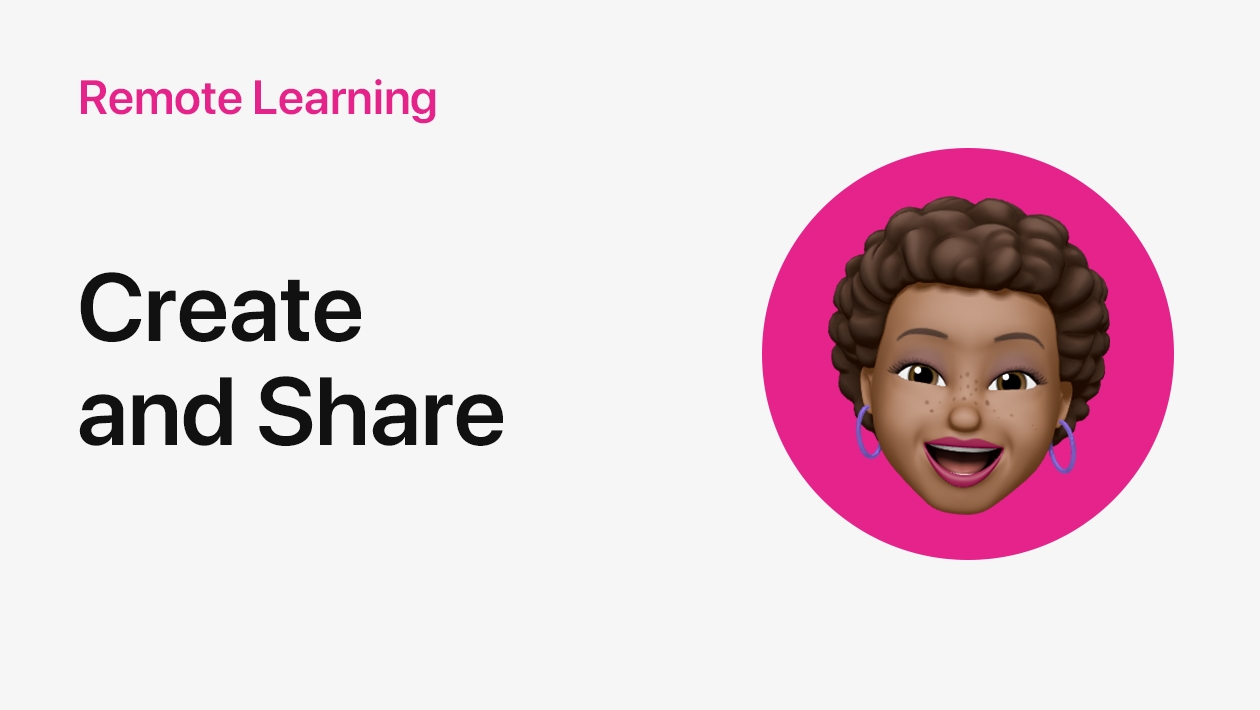





August 01, 2024 . English
English
Hi Brian,
I use JAMF (not pro version) and I'm no expert but you will need to enrol your devices in JAMF, if you set up a profile you can use Automated Device Enrolment, under the Devices menu. I found it really handy getting a techy on site to help get started.
This action is unavailable during moderation.
This action is unavailable during moderation.