Recently some teachers asked me how I was printing large images across multiple sheets, so I made a quick handout on how to print multiple sheets on Numbers. I hope it helps!
Open a blank notebook in Numbers.
Delete the table and paste your desired, high-res picture onto the sheet.
Click on the image.
Click the ‘Arrange’ tab.
Resize the image. It needs to be in the thousands usually.
Open the print screen. (Command Print)
Change the paper size to A3 and adjust the ‘Content Scale’ so the image goes across the number of pages you desire.
Press print and you are done!
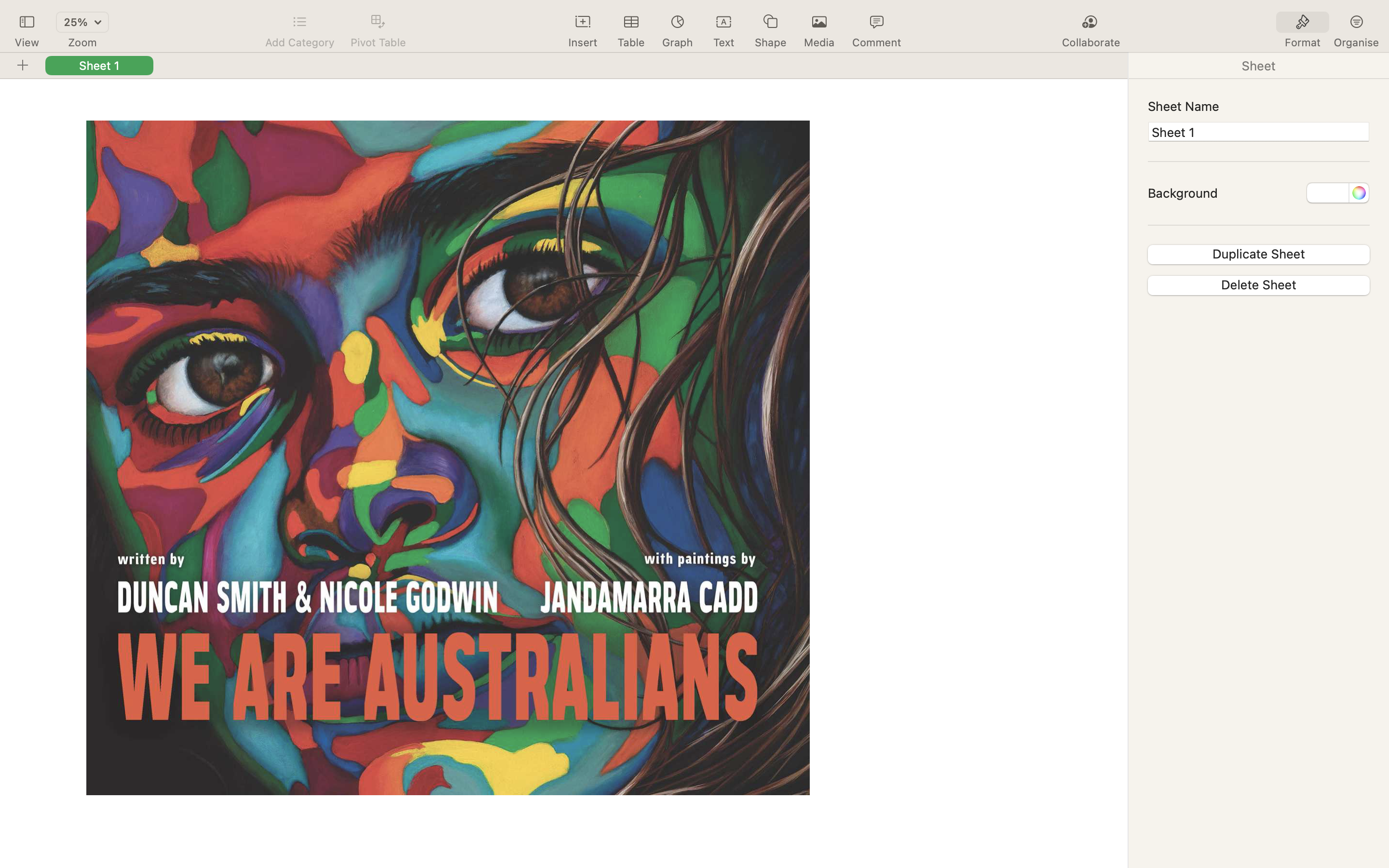
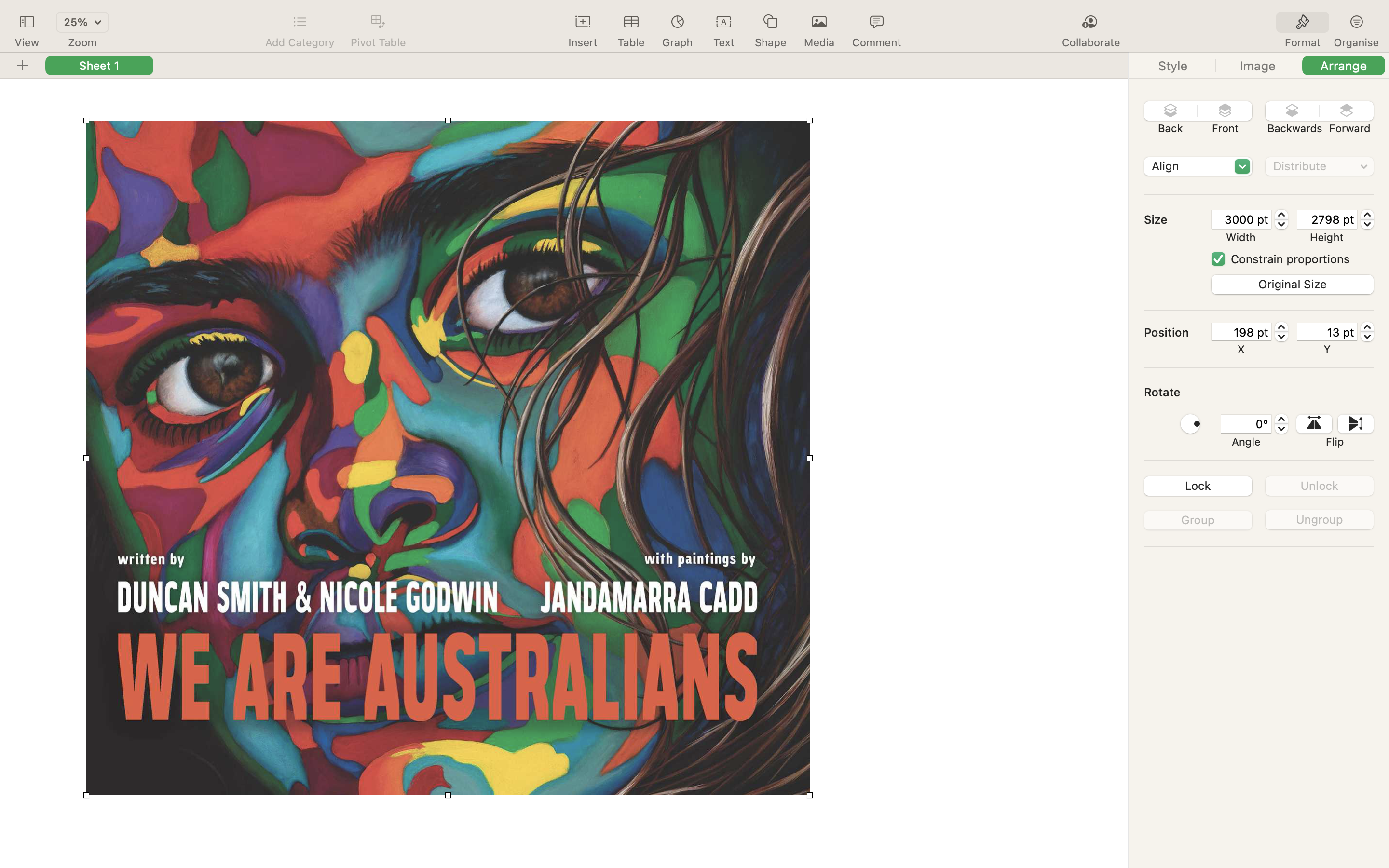
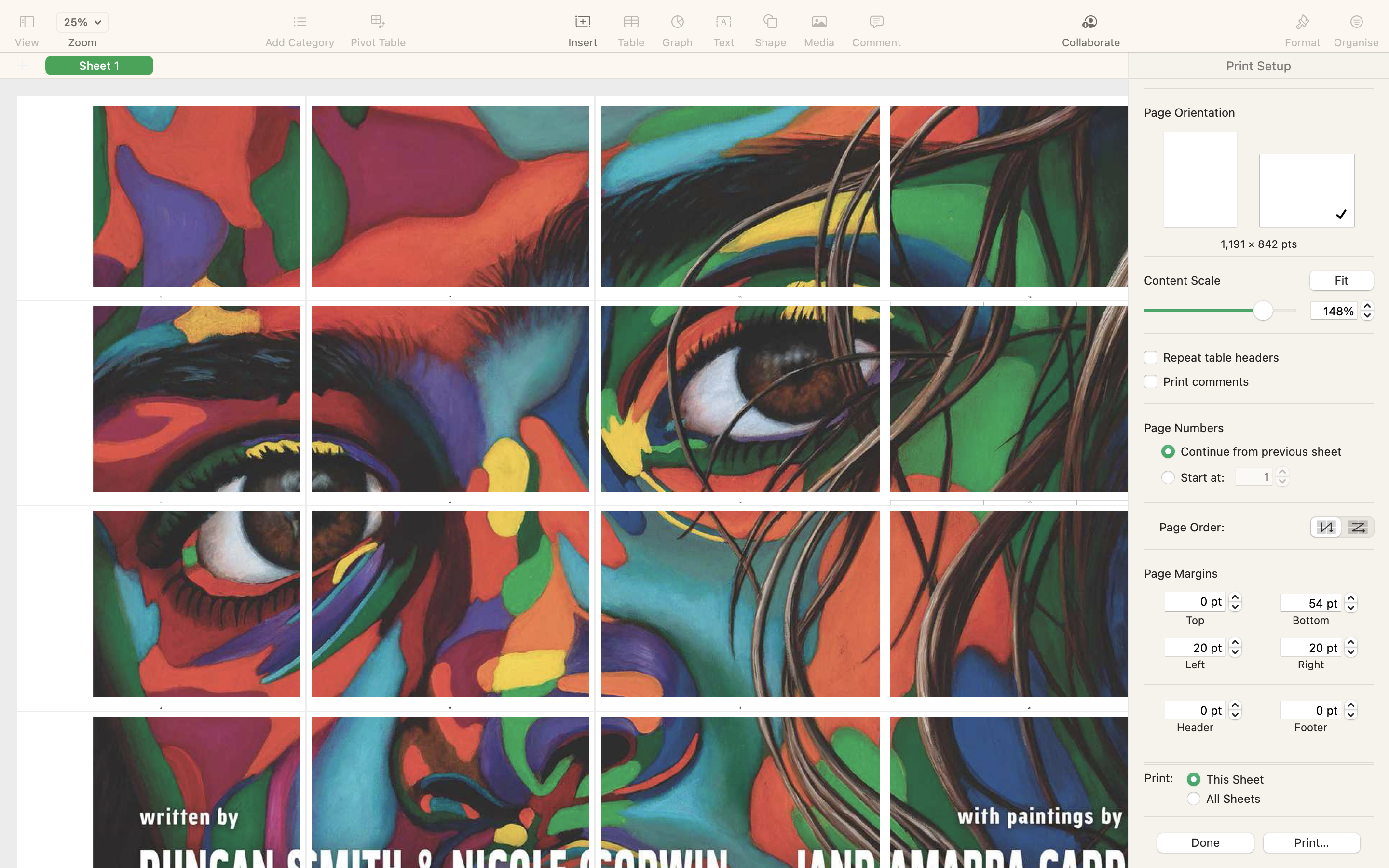
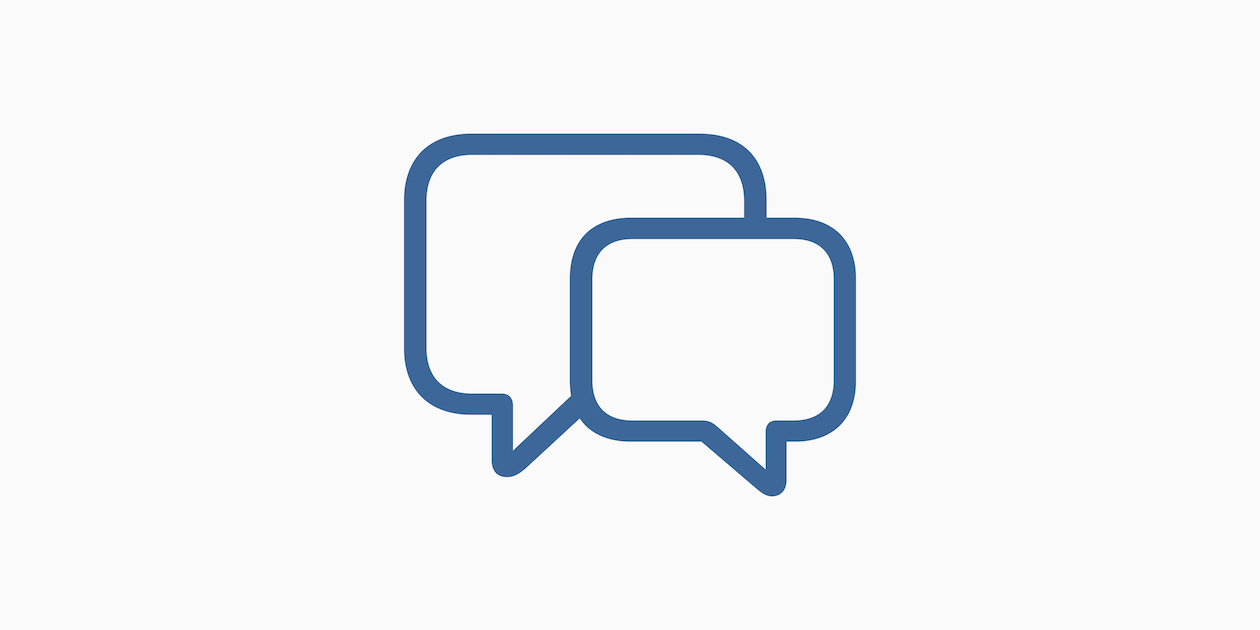
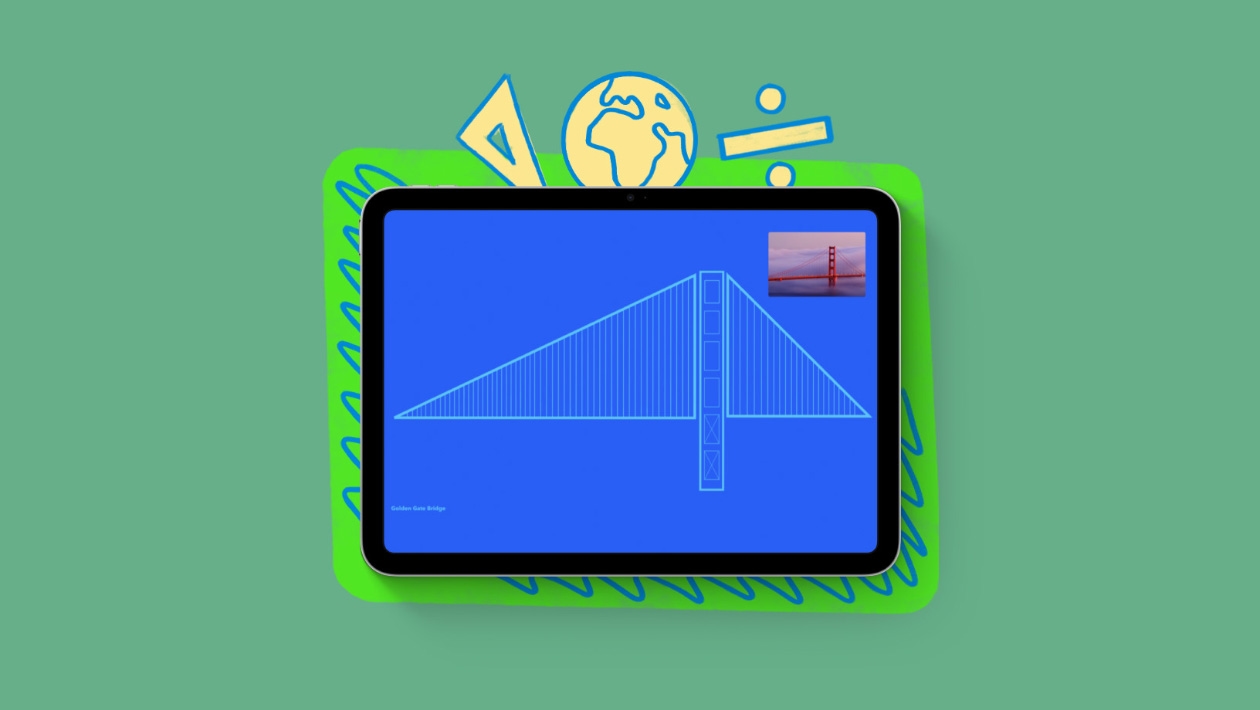






November 11, 2022 . English
English
I had never thought about this workflow! Thanks for sharing!
This action is unavailable while under moderation.
This action is unavailable while under moderation.