Sharing my strategy to put the Apple Education Community at my fingertips for quick access. I created a folder of website icons on my iPhone:
Create your own folder:
- Access your favorite pages in the Apple Education Community.
- Tap Share.
- Select Add to Home Screen.
- Don’t forget to rename the icons.
Hope this helps you access the Community!
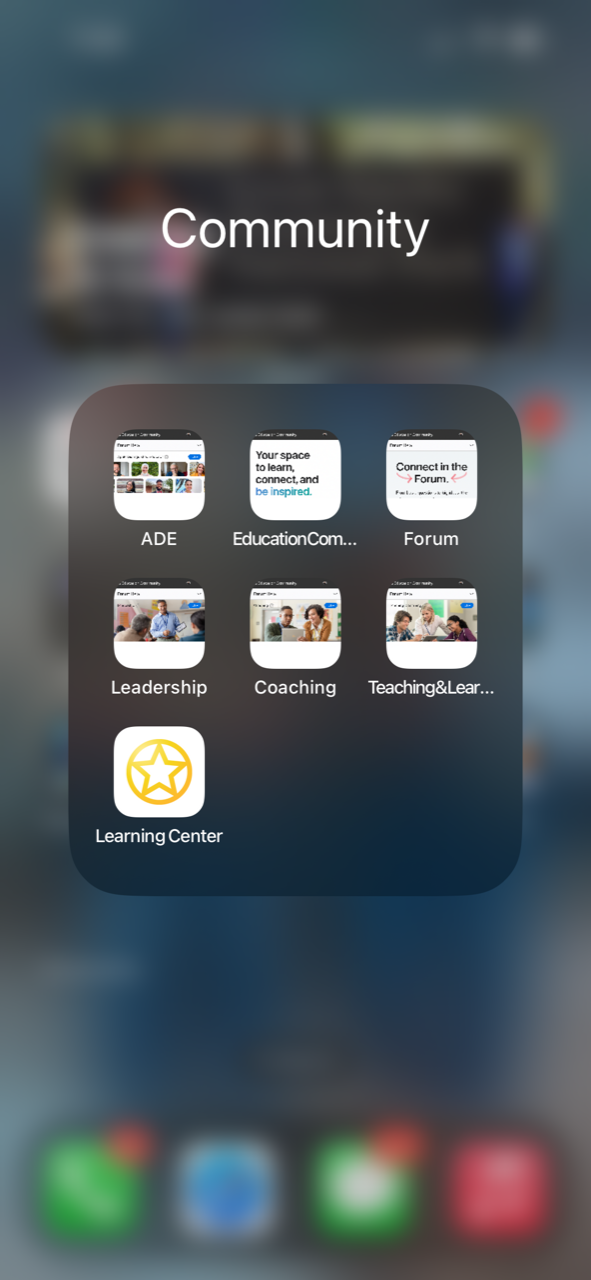
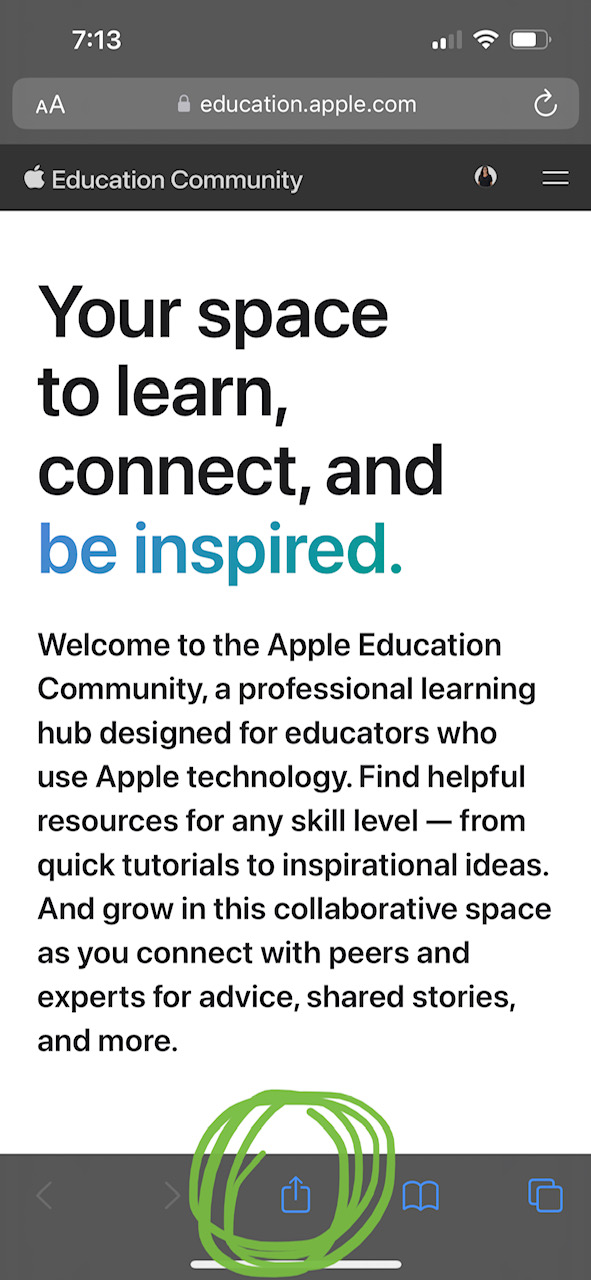
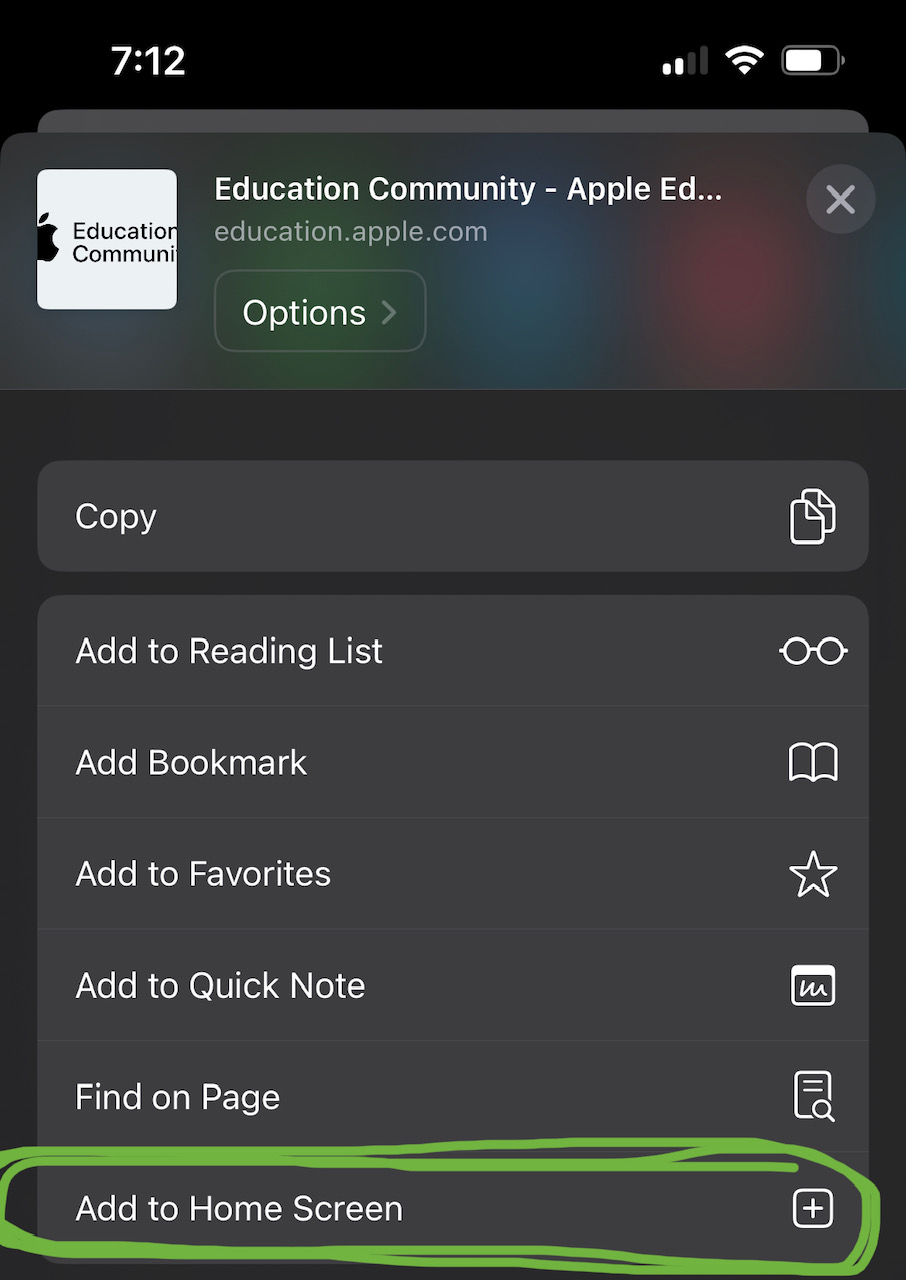









January 16, 2023 . English
English
Very helpful for quick and easy access, thanks Mary! I followed your model and set up a folder. I also often share specific posts to Notes that I want to fold into a lesson or idea. It’s a good way to collect story’s or resources on a topic for later.
What other tips do folks have for using the Apple Education Community?
This action is unavailable while under moderation.
This action is unavailable while under moderation.