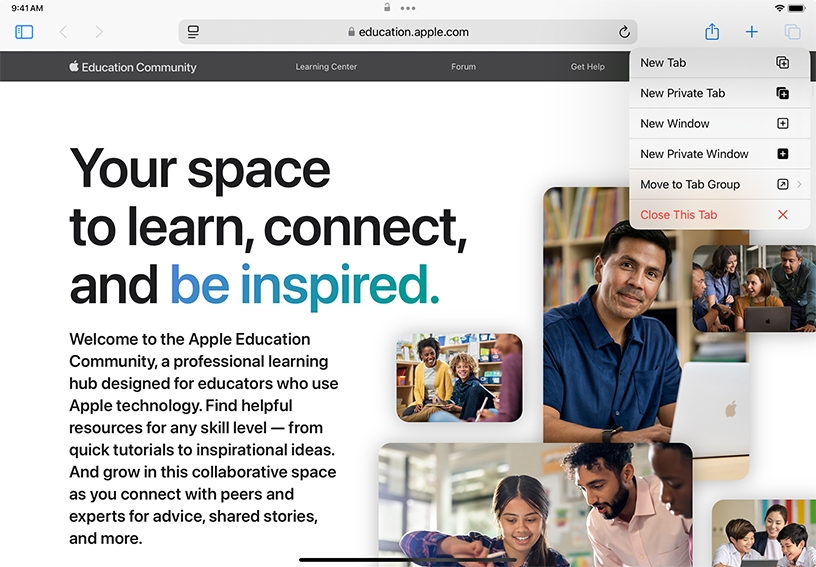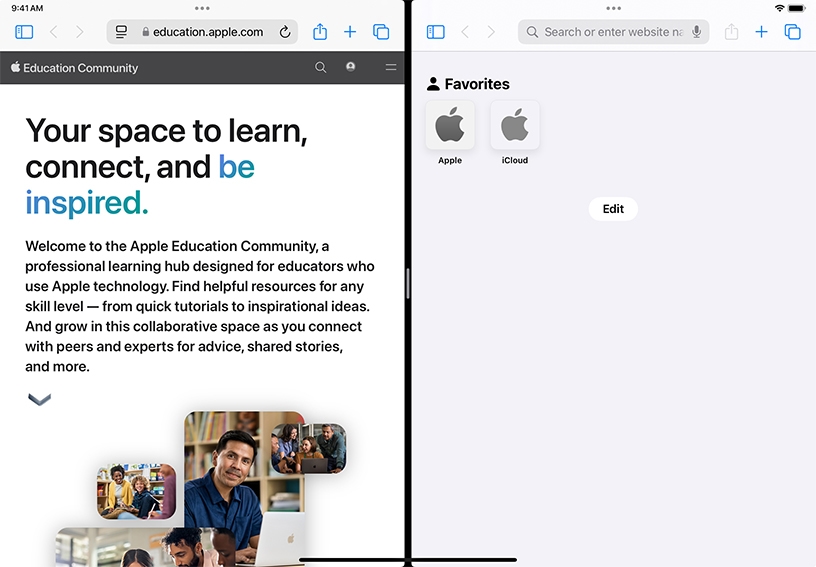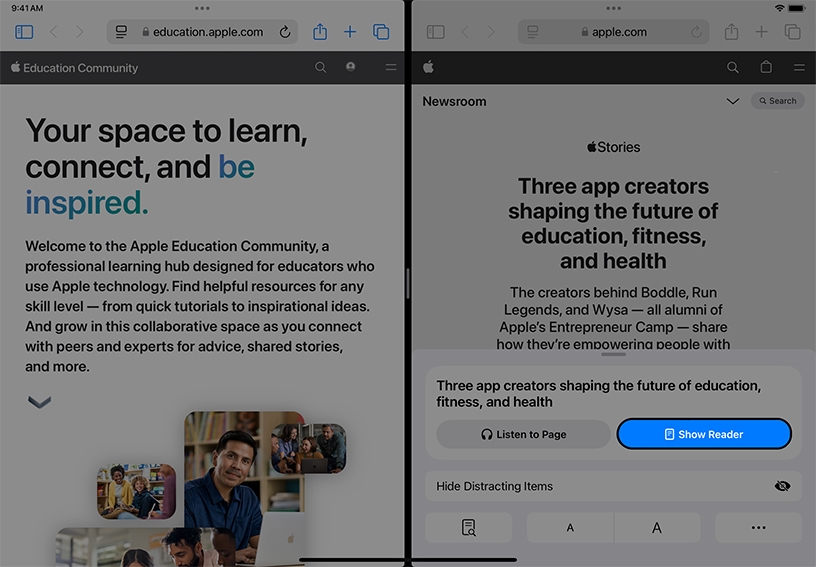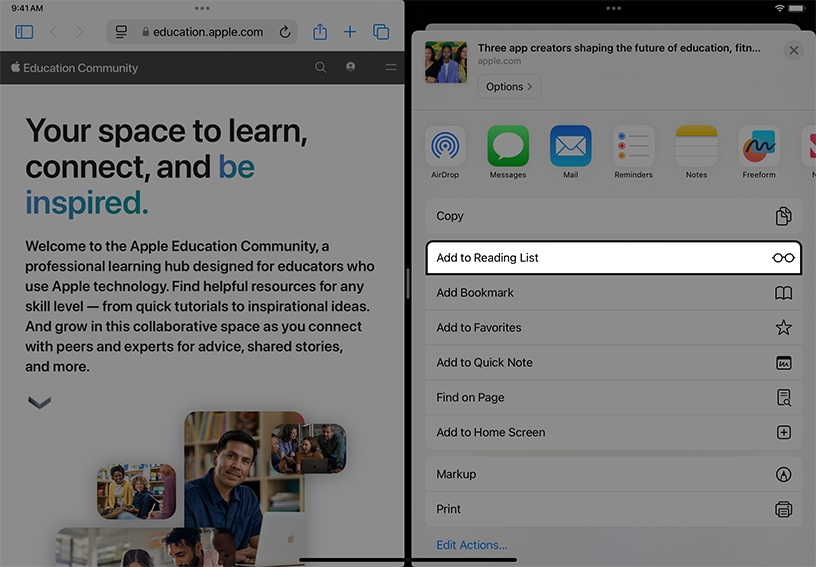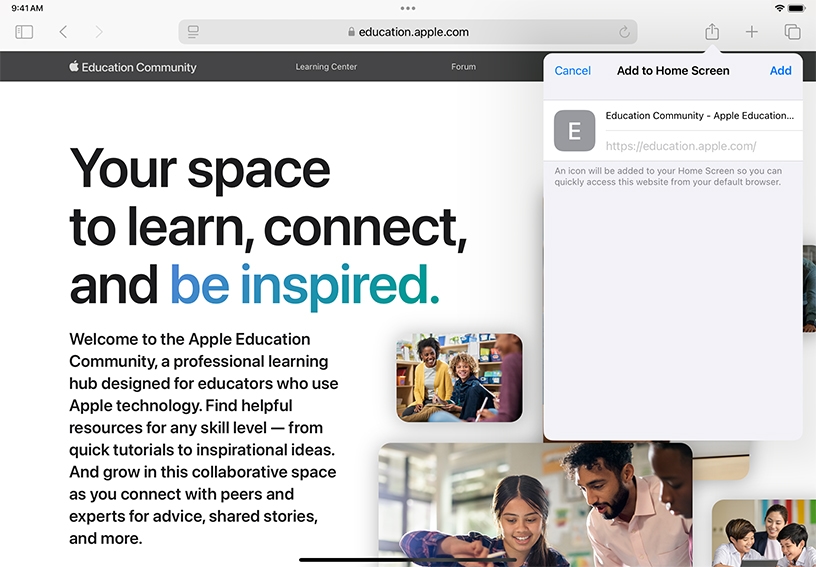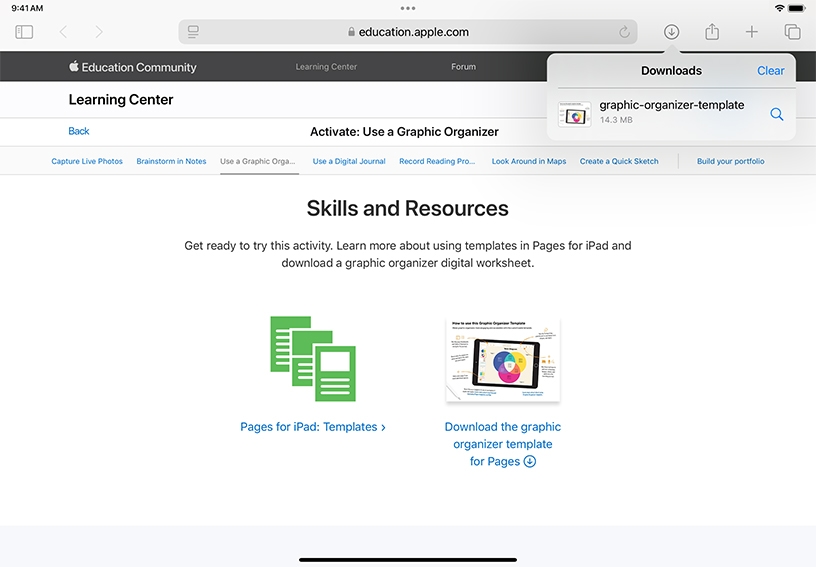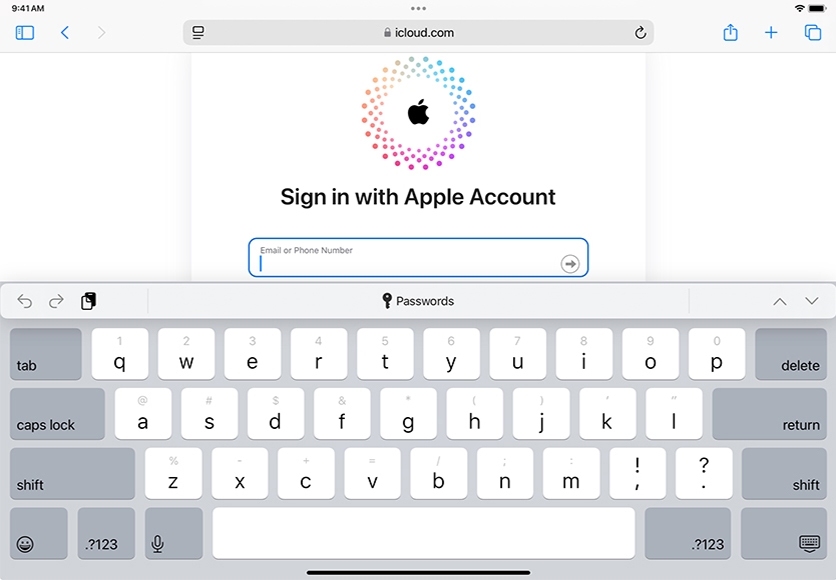Keep this guide open on iPad while viewing another webpage. Touch and hold this link, then tap New Window to split the screen and view an Apple Education news article in a second browser.
Search the web. Enter your school’s name or URL into the search field, then tap Go.
Use Safari Reader to hide ads and other distractions. Tap Formatting Options  , then tap Show Reader to see a simplified version of the Apple Education page.
, then tap Show Reader to see a simplified version of the Apple Education page.
Add a page to your reading list. Tap Share  , then Add to Reading List. Tap Sidebar
, then Add to Reading List. Tap Sidebar  , then Reading List
, then Reading List  to see your saved articles.
to see your saved articles.
Add an icon for the Apple Education Community to your Home screen. Tap Share  , then Add to Home Screen. Edit the default name of the icon, then tap Add.
, then Add to Home Screen. Edit the default name of the icon, then tap Add.
Download a file. Touch and hold a link on a webpage, then tap Download Linked File. The file begins downloading to your iPad in the background.
Access downloaded files. Tap Downloads  and tap the first item on the list to open it. To choose where Safari stores your downloaded files, open Settings, tap Safari, then tap Downloads.
and tap the first item on the list to open it. To choose where Safari stores your downloaded files, open Settings, tap Safari, then tap Downloads.