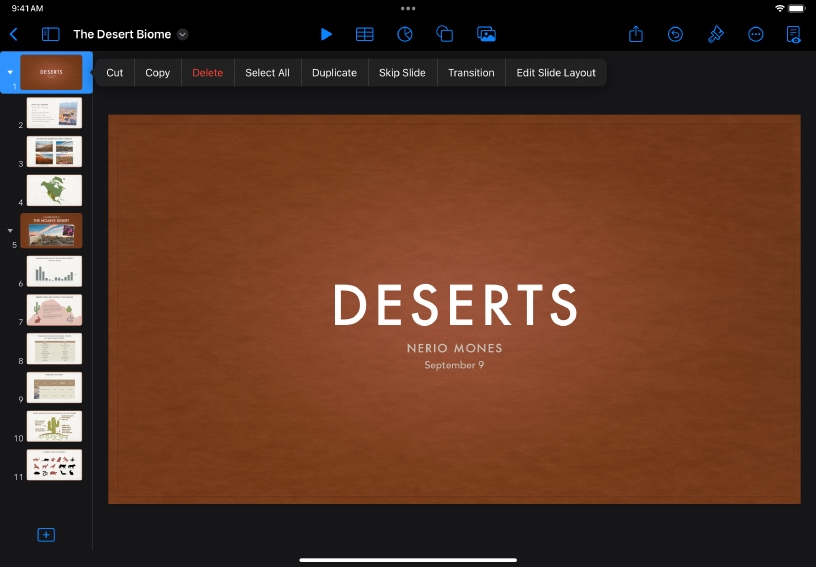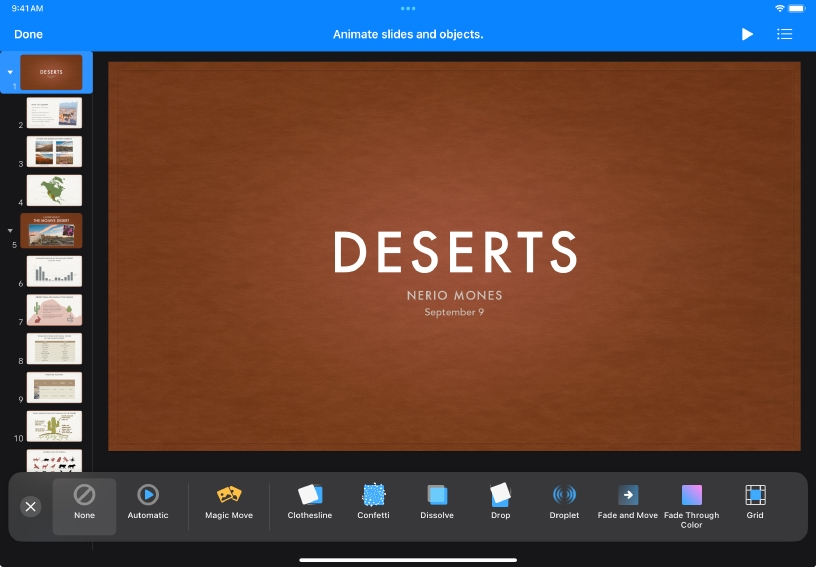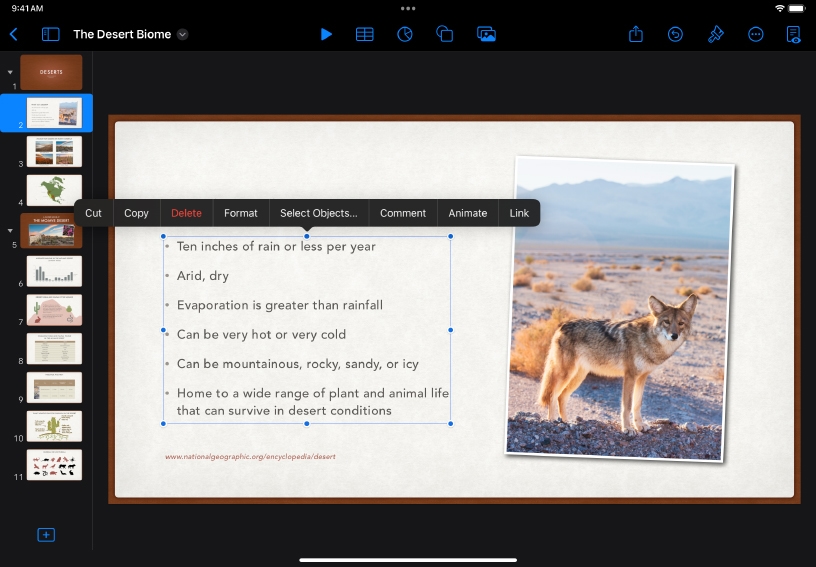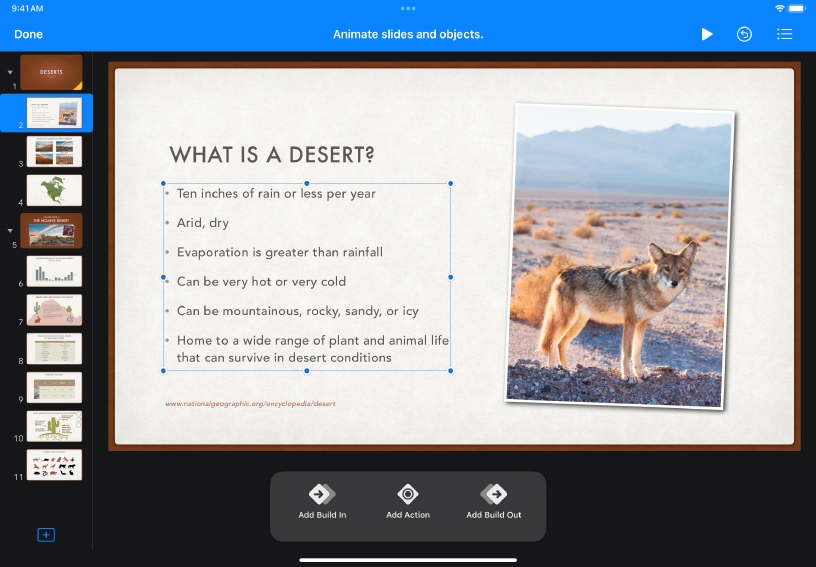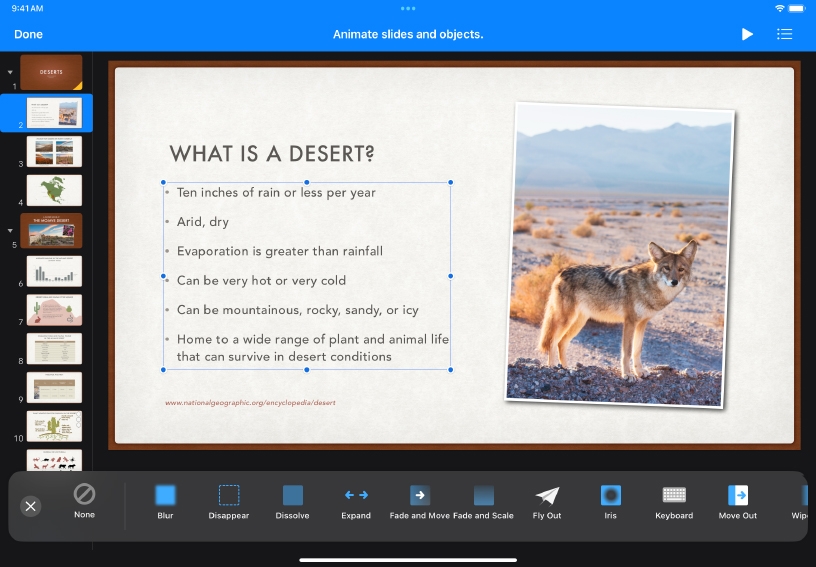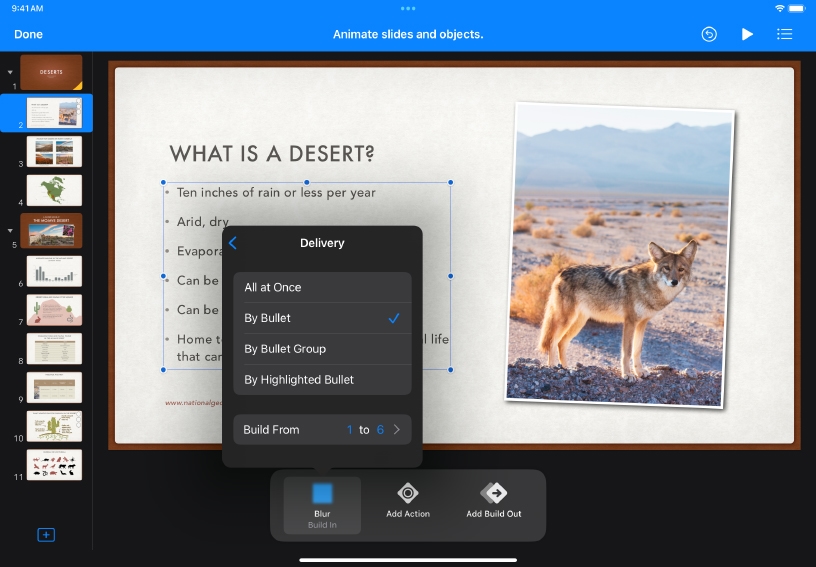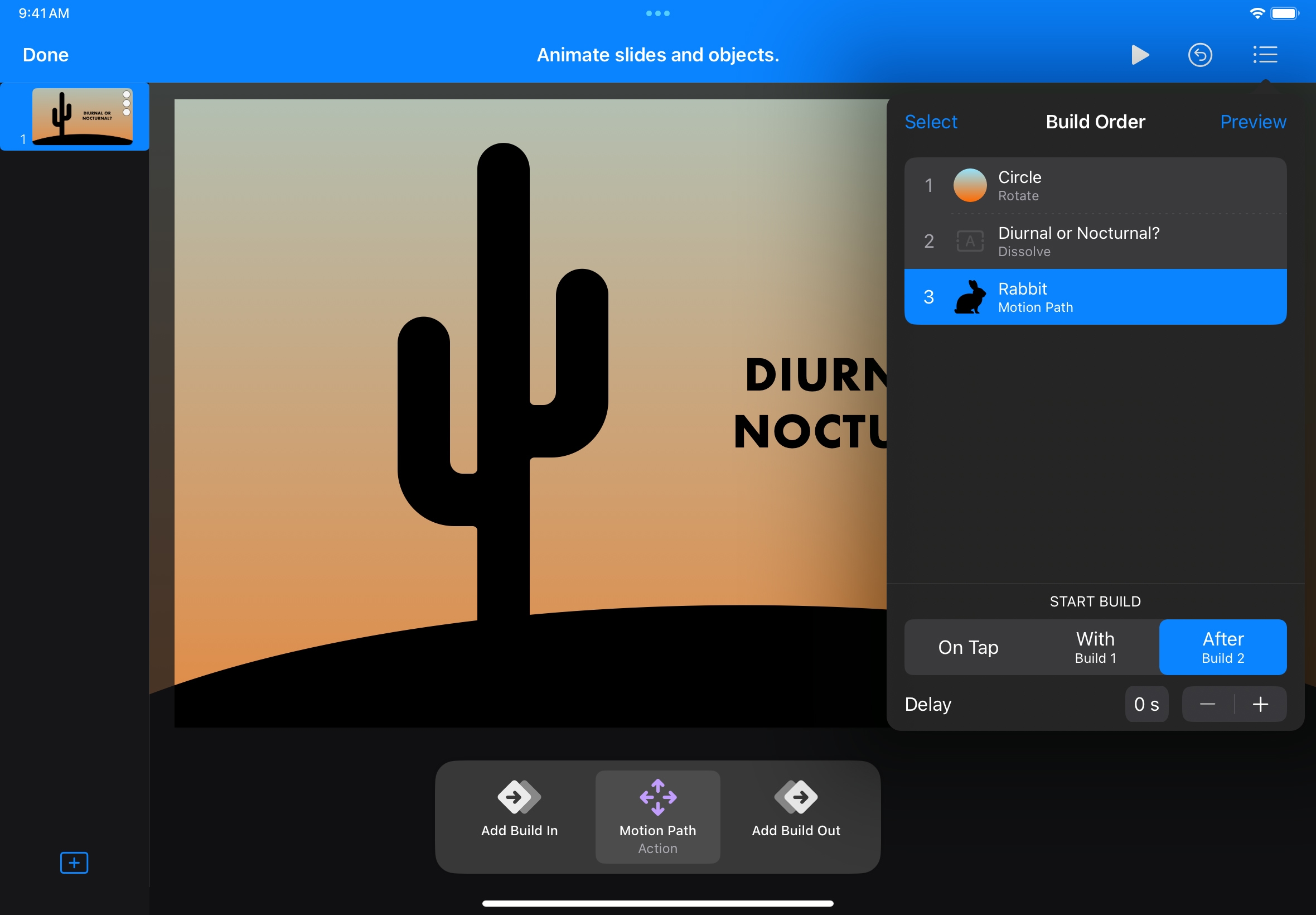Add a transition between slides. Tap to select a slide thumbnail in the slide navigator, then tap it again and choose Transition from the menu. Then tap Add Transition at the bottom of the screen.
Tap a transition from the scrolling list at the bottom of the screen to preview it. When you find a transition you like, tap Done.
Animate a bulleted list. Select a bulleted list on a slide, then tap Animate.
Tap Add Build In to animate the text onto the slide, or Add Build Out to animate the text off the slide.
Select an animation effect from the scrolling list at the bottom of the screen. You can preview any effect by tapping it. Tap Close  to close the effects list once you choose one you like.
to close the effects list once you choose one you like.
To have bullets animate in one at a time, tap the build effect that you just added at the bottom of the screen, tap Delivery, then tap By Bullet. To preview the effect, tap <, then tap Play  to preview the animation. When you’re finished, tap Done.
to preview the animation. When you’re finished, tap Done.