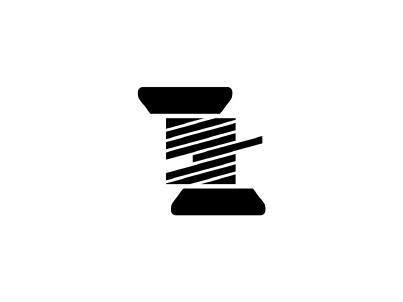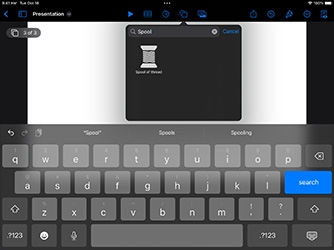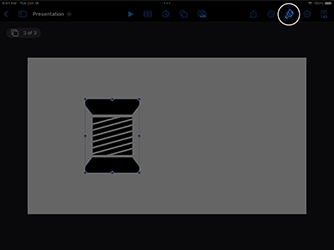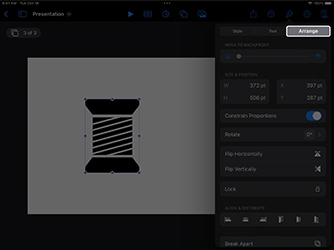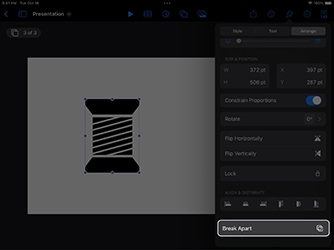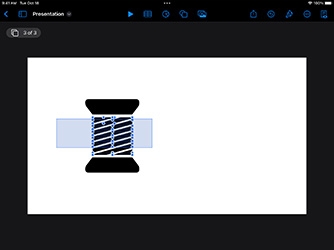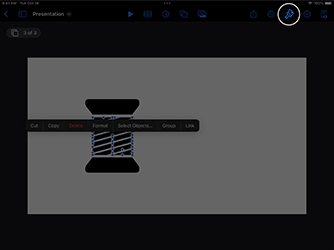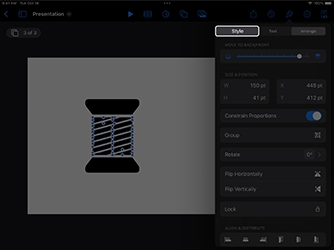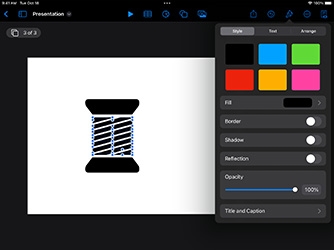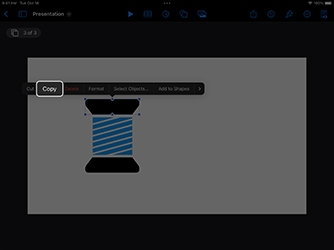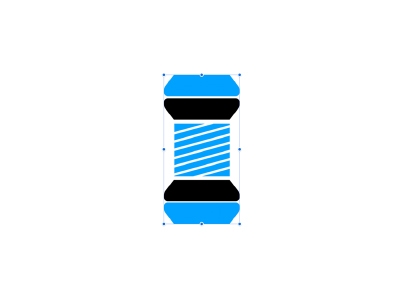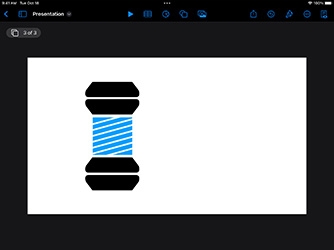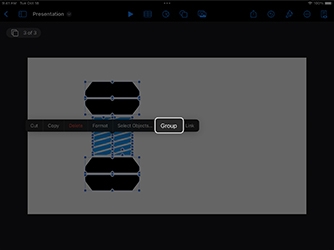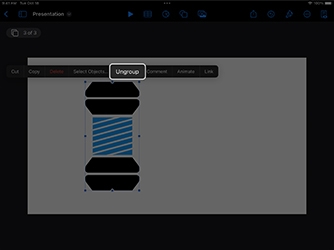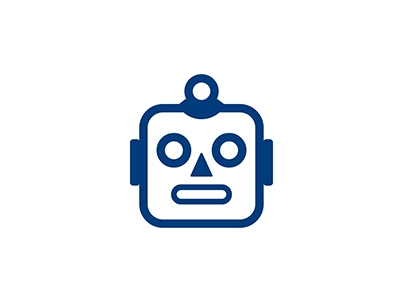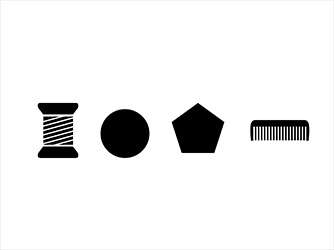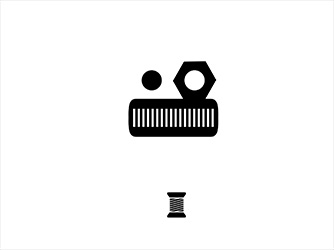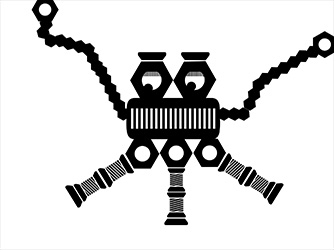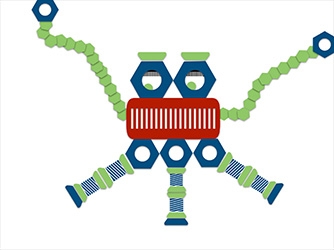Design with Shapes
Rearrange Shapes
Some shapes in Keynote can be broken into smaller parts, then edited and rearranged to make new shapes. You can also group shapes so they move and resize as one object while retaining their own shape and style.
Estimated time to complete this tutorial:
30 mins