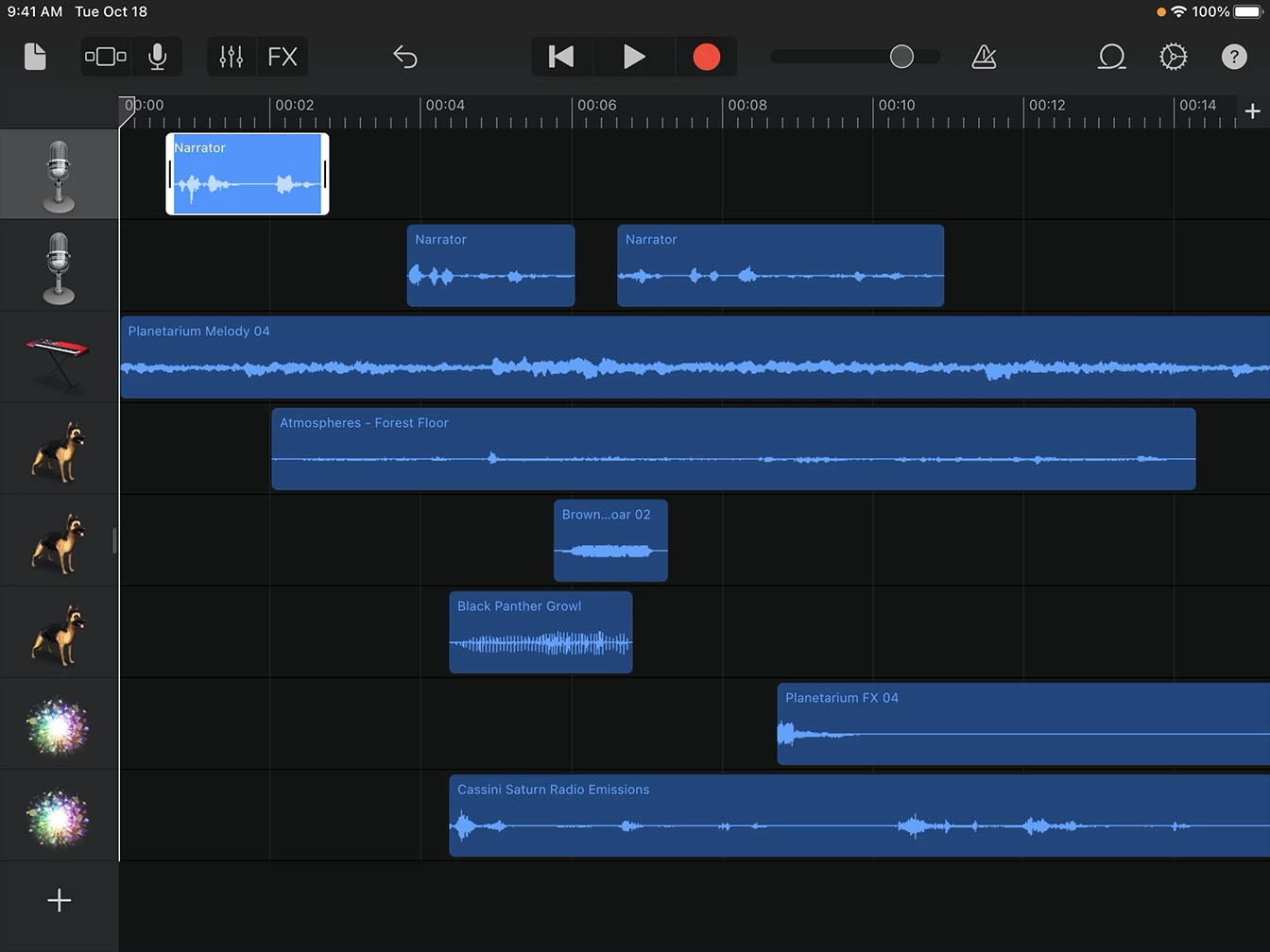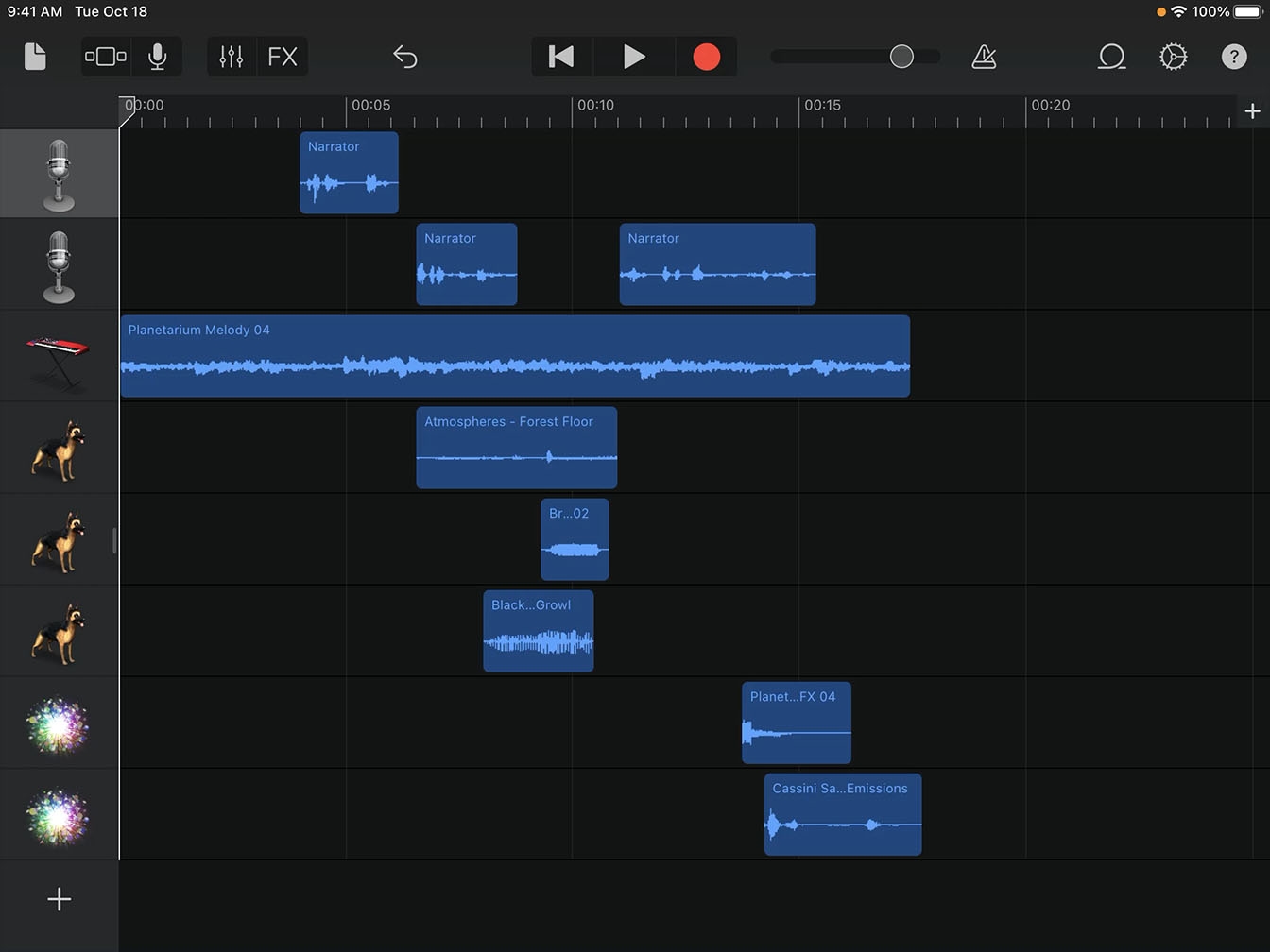Record a Podcast
Edit Your Podcast
Now that all the elements are in place, it’s time to learn some editing techniques to give your podcast a professional sound.
Estimated time to complete this tutorial:
10 mins
Now that all the elements are in place, it’s time to learn some editing techniques to give your podcast a professional sound.
Estimated time to complete this tutorial:
10 mins
When you record interviews, the recordings will often have pauses or silence called dead space at the beginning and end. Trimming these spaces will create a more polished project.
Step 1
Tap a region to select it.

Step 2
Drag the left or right edge of the frame toward the center to edit the dead space.
Step 3
Use this same technique to trim any extra dead space from the recording.
After trimming regions, you may need to move your recorded audio.
Step 1
Tap a region to select it.
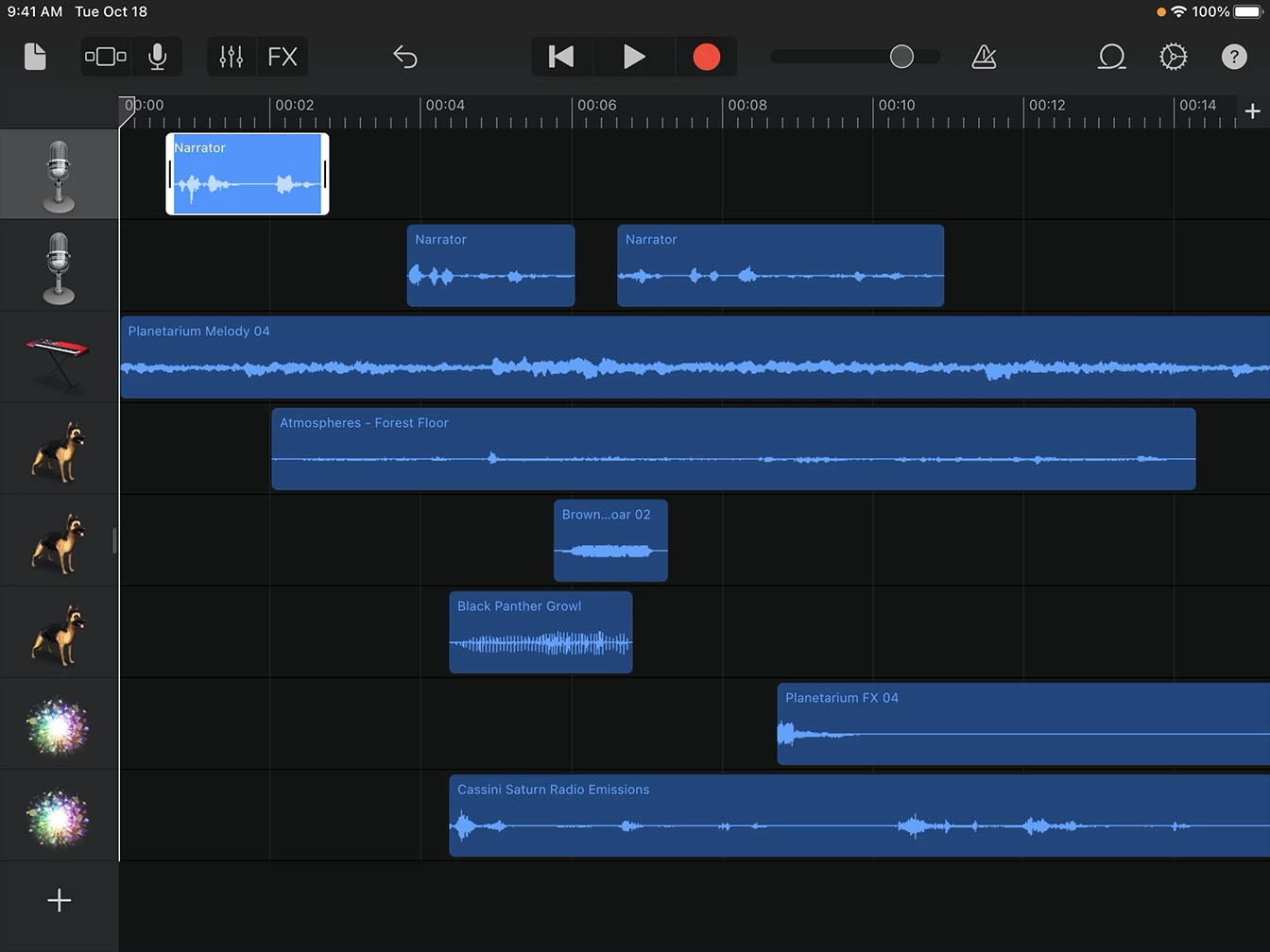
Step 2
Drag the region right or left to position it where you need it.
Step 3
Using the ruler, align the left edge of the region with the bar or beat where you want it to start playing.
Step 4
Use this same technique to move your regions into place.
The final step before exporting your project is mixing, so that the voices, sound effects, and music are balanced.
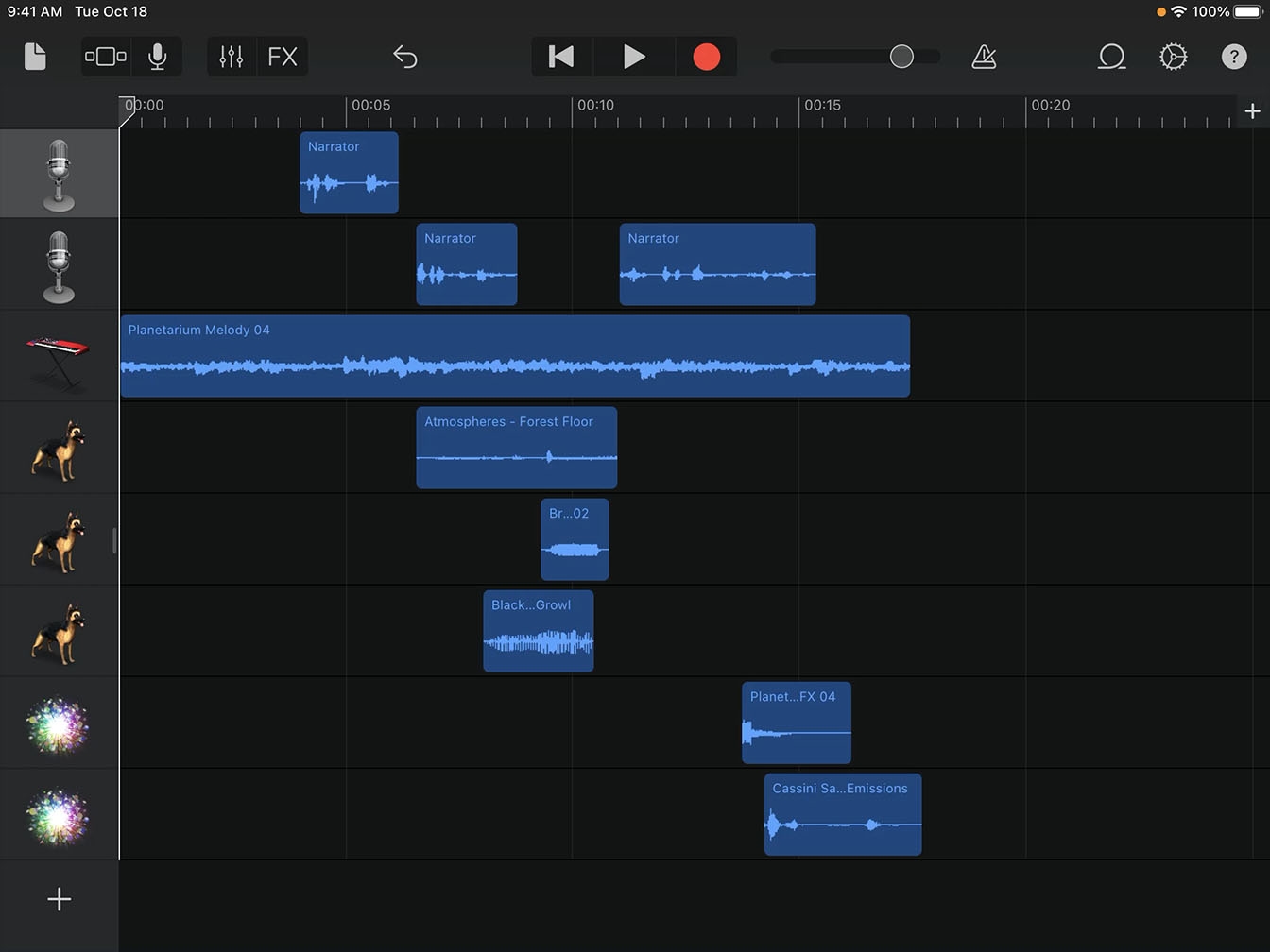
Step 1
Drag a track icon to the right. This opens the track headers to show controls for each track.
Step 2
Tap Play and listen to your recording with your voice and loops playing together.
Step 3
Use the volume sliders to balance the sound of both voices against each other and the loops.
Tip
These controls also include Mute and Solo buttons to silence or isolate a track.
Step 4
Use this same technique to balance and adjust the volume of each track.
Tip
After mixing, if you need to rerecord any audio, be sure to Solo the track you want to change. This will mute all other tracks.

Step 5
When you’re done mixing, drag any track icon to the left to hide the track headers.
Tip
You can change the icon for a track header by selecting it, tapping it again, and choosing Icons.