When we started with shared iPad a few years ago I found it challenging to find case studies of schools using this set up. Often people think shared iPad is an iPad that is shared but uses a single account.
Shared iPad however is magical once you get it deployed and can unlock the potential of iPad in shared settings while maintaining individual student accounts and most importantly privacy. Below are some tips.
1. Managed Apple IDs.
You have to use managed IDs. I am of the belief all students should be using them anyway but Shared iPad requires these for sign on.
All student managed devices can be logged into by a teacher on a Managed Apple ID account so it is a + 1 for staff also using managed Apple IDs.
2. Storage.
You can have up to 10 users per shared iPad. The inbuilt storage capacity of the device gets divided between these users so ideally try and go for larger capacity iPads where possible. Because the inbuilt storage capacity is divided it makes that 200gb Managed Apple ID storage even more valuable and allows for seamless creation and collaboration.
3. App Deployments.
Consider what apps you want. Do you want a bespoke game or app on all the devices taking up space. We mostly stick to the out of the box apps with a few additions including Sketches School and Swift Playgrounds. You do not have to have a one size fits all deployment. Currently I have groupings allowing students to have certain apps and teachers using shared iPad to have additional apps.
4. Numbering your devices.
Above I mentioned that shared iPads are limited to a certain quantity of users. Nothing drastic happens if you exceed this but it can cause iPads to become slow and eventually run out of capacity to sign in. For this reason we number our devices with large coloured number stickers and assign each student a number at the start of the year. The student uses that number all year. In addition to this we also name the device with that number for airdropping purposes so for example iPad etc 35 would airdrop to iPad 35.
5. Wifi
Having a good wifi network is essential and is required for singing into these accounts. If you are leaving the classroom and going outside on a photo walk or other activity ensure students login to the device first. Also if you have weak wifi there can be a lag in caching cloud content from accounts after logging out. This rarely leads to lost content but can cause unnecessary panic.
6. Logging out
It is really important to practice the swipe down and log out step across the school. Otherwise accounts do not log out properly which can cause content storage issues + lost time due to one student having to log out the previous student and waiting to login. In practice if you start this early students will be used to it.


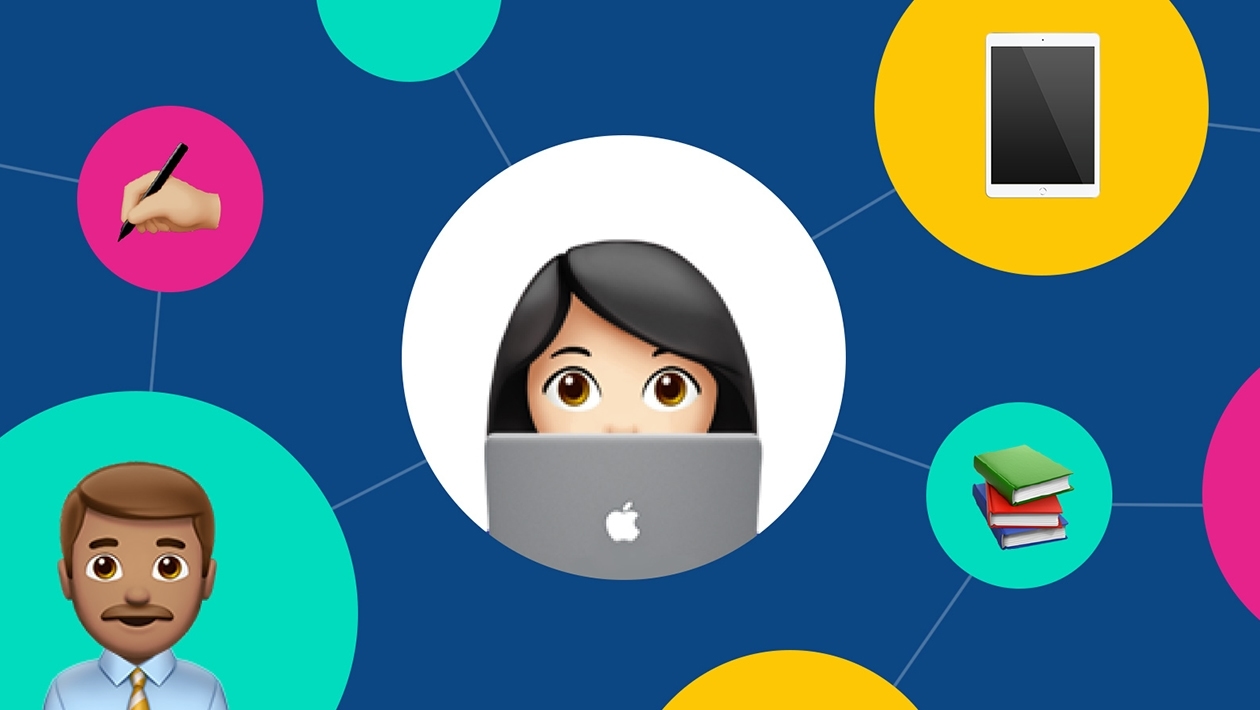






September 03, 2022 . English
English
For added clarity: Shared iPad 'requires a mobile device management (MDM)'
This action is unavailable while under moderation.
This action is unavailable while under moderation.