Always wanted to visit Paris? Put yourself in front of the Eiffel Tower using Keynote
Want kids to show they understand the mood or setting of a story? Have them add themselves into a scene that matches that of the story.
In this post, I will explain how to use Keynote to add a photo of yourself into another photo of a particular location or setting. You can use an iPad or MacBook.
Step 1: Search the web to find a background image or scene for your photo. You can also take a wide shot photo yourself or a specific place or room. Save it to your camera roll.
Step 3: Create a new Keynote presentation and add the background photo as a full side by clicking media--photos and selecting your photo.
Tip: Click Format--Arrange--Size--un check constrain proportions to stretch the photo without resizing it. Just be careful not to distort the image. You can also adjust the slide dimensions by clicking Document--slide size--custom slide size.
Step 4: Photograph yourself in front of a neutral background and add that photo to one of the slides. Your photo should be in a pose that matches the scene you chose (holding the sword, riding the dragon, petting the dog, etc.).
Step 5: Remove the background of your photo (format (paint brush)--image--remove background) and arrange and resize it so that it looks like you are in the photo.
Viola! You can go anywhere!


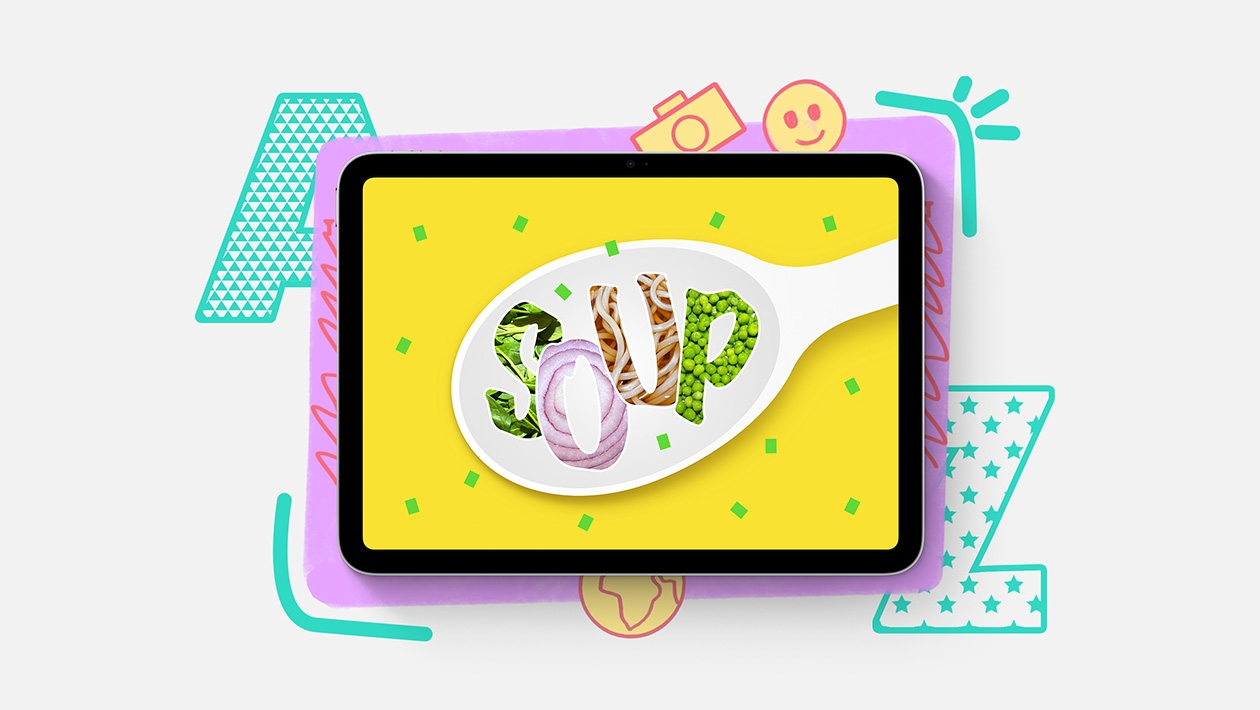






December 07, 2023 . English
English
Such a great idea, Kristin! I love the remove background feature in Keynote for this exact reason! Students can truly immerse themselves in the learning!
This action is unavailable while under moderation.
This action is unavailable while under moderation.