Ensuring Equity of Access
In our Back to School session featuring Tim from Wonga Park School, we talked about several tools that can make use of the iPad more inclusive in the way it is used. We look for opportunities to personalise iPad, empowering students to make changes to the set up that assist them in the way they use iPad to facilitate and demonstrate their learning and allow them to be able to create with a variety of products
Tim referenced Dynamic text, Colour Filters and Screen Recording.
You can find out how to set up these tools here.
Dynamic Text
https://education.apple.com/resource/250011662
Colour Filters
https://education.apple.com/resource/250011670
Screen recording
https://education.apple.com/resource/250011693
I also added how to use the Accessibility Assistant shortcut. This powerful tool allows you to input the user’s needs and then you will get, in Notes, a series of tools with descriptions and links to set up instructions for all sorts of tools you could use to support the user. I cannot recommend it enough. Find the link to that post here.
https://education.apple.com/resource/250011695
I have created a series of cards that will assist you and your students and their families in setting up and using these tools. Each card describes how to set up the tool, and has a QR code linking you to the ‘How to’ video.
Find the link to this post here. https://education.apple.com/resource/250011712
You can download and print as many copies as you require.
Tim also spoke about letting the students see you learning and helping you solve issues. He talked about how powerful it is to let yourself be on a learning journey with the students.
If you need additional support in this area, I am here to help. Just reach out. We all need a helping hand from time to time.



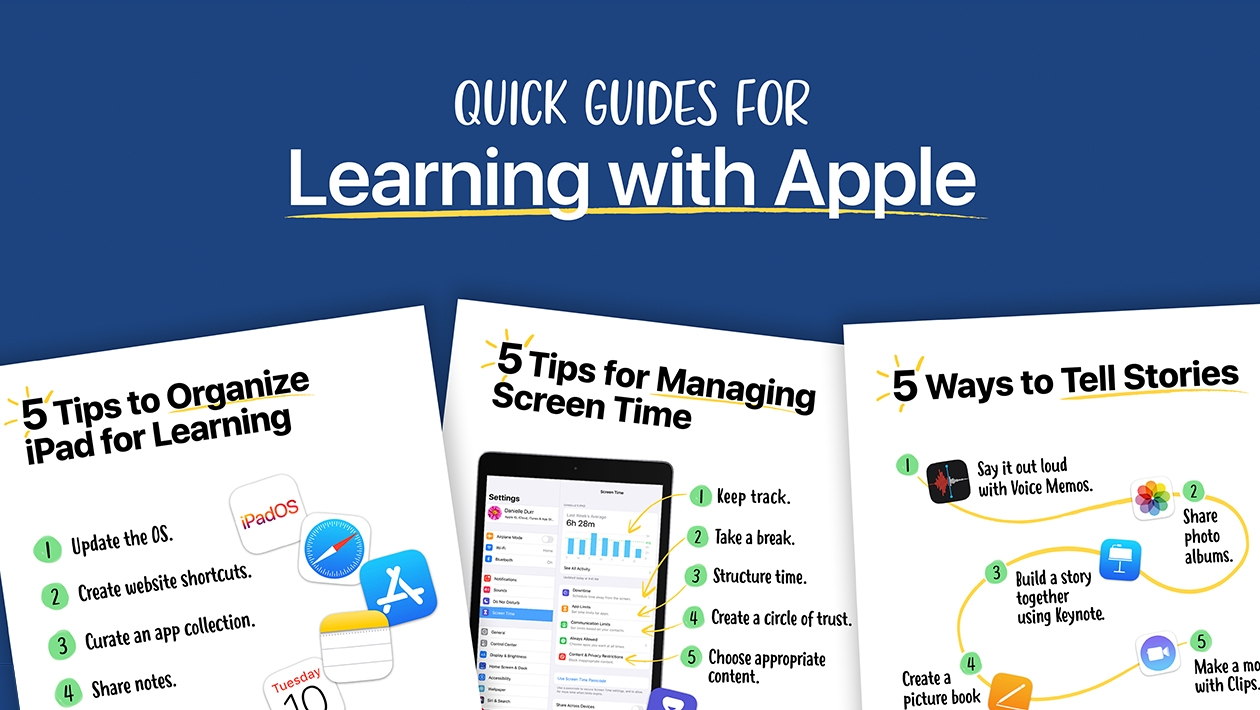






Attach up to 5 files which will be available for other members to download.