#dptech
This project allows students to use Keynote in order to analyze a dynamic character within the play Macbeth as well as review the basic plot overview of the story. students build animated transitions between the parts of the plot while verbally stating the summary with the Live Video feature.
Below are the instructions to students:
Follow these instructions carefully. You will do two major things with the character of your choice from the play. First, you will create a Memoji of the character. Then you will create a slide that shows at least four different emotions that character felt (using the memoji to match his or her emotion) and give text evidence from the play to support that emotion. Next, you will make another slide that provides the summary of the play overall. Each part of the plot will be represented by a shape.
- Go into Keynote, and create a new presentation.
- Tap into somewhere as if you are going to type, but choose the Emoji button on your keyboard.
- There, go into memojis and create a NEW one that matches how you think the character should look.
- Use that memoji to create your emotion chart
- Create a second slide that states (1-2 sentences) the exposition, inciting incident, rising action, climax, falling action, and resolution of the play.
In the end, you will be submitting TWO SLIDES!
Here's a sample of what the Emotion Chart slide might look like. You may use this layout or choose one of your own. >>HERE
Use this link for help with transitions within Keynote slides:
Use your new memoji to record yourself (as that memoji) reading the summary of the play. Include the recording in your Keynote presentation for 10 points extra credit on your grade.


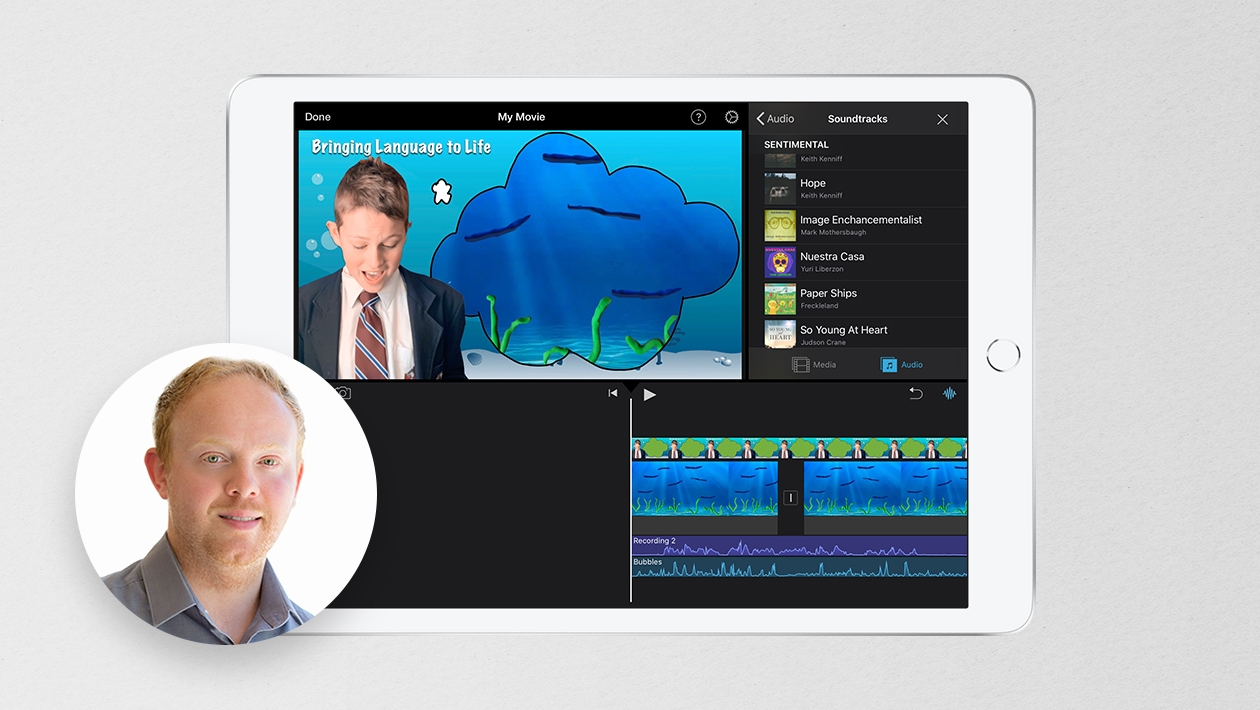






February 27, 2024 . English
English
I saw the students get excited about this. They were even chatting about it in the hall between classes!
This action is unavailable while under moderation.
This action is unavailable while under moderation.