So, what are your top 5… well, anything?!
Creating podcasts and audio stories with GarageBand for iPad can help students to develop speaking skills, and become digital storytellers through a highly personalised and creative activity.
And, a simple ‘top 5’ podcast is a great way to start recording, editing and creating!
I use podcasts and audio stories with my Music and Geography classes — ranging from ages 12-16 years old.
Learning Objective/Intention and Success Criteria
The goal of this project is to help students to develop their speaking skills and learn new audio skills with GarageBand. The best way to do this is to jump straight in and encourage them to create. In some lessons, the content of the podcast will be subject specific. For example, ‘top 5 facts about volcanoes’, or ‘top 5 facts about a well-known artist or composer’. But, students can also be given choice of the content they speak about it, and focus then is on the developing their recording and editing skills.
The Process
A good modelled example speaks a thousand words. I usually begin by showing students an example I have created, and then I walk them through the process of creating a simple example step-by-step. Then it’s time for them to create!
First, they need to plan and script their podcast. Students use Safari to research, and then make notes and write their script using Notes or Pages on their iPad, or on paper.
Then, with just a few taps, they can open GarageBand and are immediately ready to create their audio recording. Just tap Record, and speak!
They have to find a quiet corner of the classroom or around the school when recording their audio. It is important to speak clearly a few inches from the built-in mic as they record. But, they can always tap undo if they make a mistake, and try again!
Once they have recorded their audio, it’s time to edit! Students can split the recording into smaller sections and move these to create space between each section. Or, if there is more than one voice on the recording, they can drag the sections with the second voice onto a new track. They can then adjust the volume levels of both tracks to get a better balance and a more polished recording.
Next, it’s time to add sound effects, and loops!
For this ‘Top 5’ podcast activity, students need to download the Toy Box Sound Effects Pack. They can then add recorded audio loops of the numbers one to five before each smaller section of audio.
To bring it all together, students can then use loops from the Toy Box Sound Pack or any of GarageBand’s preinstalled loops or install additional sound packs to add some music to their Top 5 podcast.
Reflection
Here are some tips and tricks we’ve learned from using Podcasting with GarageBand activities in the classroom:
- Create simple modelled examples, and walk through these step-by-step with students.
- Preparation and practice are vital! When it’s time to record, students should be confident in what they are going to say.
- Always use the Audio Recorder mode for recording podcasts and audio stories. When you create music as a new Tracks Song or with Live Loops, the interface will loop back to the beginning after either 4 or 8 bars. But, if you use the Audio Recorder mode, it will allow you keep recording until you are finished speaking — no matter how long it is!
- When recording, speak clearly a few inches from the built-in mic.
- Keep an eye on the input meter as you record. The meter should be about halfway up when speaking. If it’s too low, the recording will be unclear and distant with lots of audible background noise and hiss. If it’s too high and ‘in the red’, the recording will be distorted and sound harsh and fuzzy.
- Finding a quiet spot to record in any classroom or school can be tricky! Here are some suggestions for getting a clear recording:
- Build a makeshift vocal isolation booth using a large cardboard box. Line the inside with egg cartons, cushions or soft cloth, or use sound proof foam panels if you have them.
- Use the mic on wired earphones to record. This will help to isolate the sound a little more in a noisy environment.
- If students can bring their iPad home and they have a quiet environment, ask them to record their audio for homework. Then they can do their editing back in the classroom.
- If recording two voices at once, try to get both speakers to sit the same distance from the mic on the iPad and to practice speaking at similar volumes.
- When mixing, make sure that the recorded voices are higher in volume than the added loops and sound effects. The voices are the main event, and need to be heard clearly.
When students have completed their podcast, they will either export it as an audio file or create a screen recording to submit their work.
Podcasting and audio story activities like this have been a great success in my classroom, in both of my subject areas: Music and Geography.
In Music classes, students have been able to go further by creating the music they add to their podcast, rather than just using prerecorded loops. And, if you can speak, you can sing! So we use the same process to record songs and also record instruments such as guitar, ukulele, piano and percussion instruments.
In Geography classes, podcasting allows students to become news readers, weather forecasters and to tell geographic stories through audio.
Podcasting — quite literally — encourages more student voice in the classroom. They can have choice over how they present and show their understanding, whilst developing important editing skills and their digital storytelling skills in a creative, personalised, and engaging way.
Lesson Recap
Students really engage with and enjoy podcasting and audio story activities with GarageBand for iPad. I use this activity in my Music and Geography classes, but it can easily be adapted to other subject areas and across a wide range of age groups.
So here are my Top 5 reasons to bring podcasting with GarageBand into your classroom:
- It’s creative.
- It helps to develop speaking skills.
- It’s a personalised and authentic way for students to show understanding.
- It makes learning more accessible for all students.
- It encourage students to develop their storytelling skills.
Learn how, and explore more Everyone Can Create Projects >








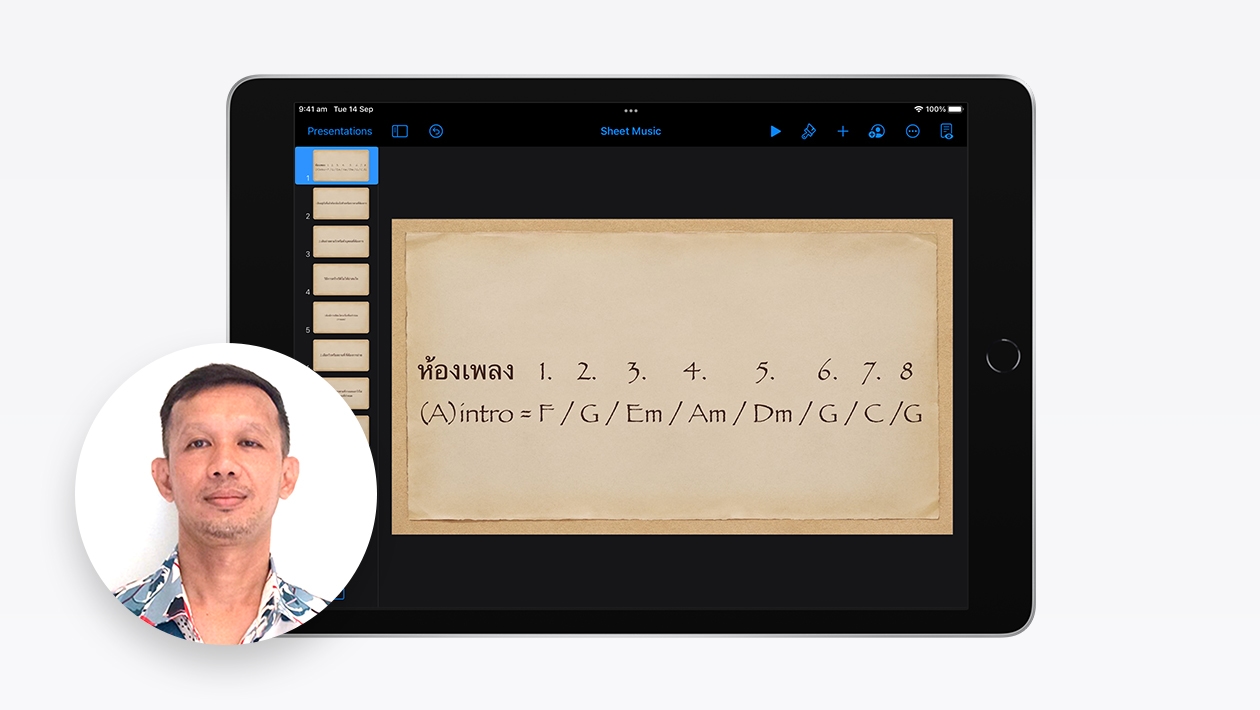






August 14, 2023 . English
English
Great top 5 reasons to podcast Eoin! And such a creative way to use this medium for geographic learning. Thanks for the details.
This action is unavailable while under moderation.
This action is unavailable while under moderation.