In today's digital age, integrating technology into the classroom is essential for enhancing learning experiences. However, it also introduces new challenges, such as managing distractions from smart devices. Students equipped with Apple Watches can significantly benefit from the Schooltime feature, designed to limit distractions and help them stay focused during class. This blog post outlines how educators and students can leverage Schooltime to create a more conducive learning environment.
‘We made the phone not so you’ll use it all the time. We made the phone to make your life better.’
- Tim Cook, Apple CEO
Understanding and Utilizing Schooltime
The Schooltime feature on the Apple Watch allows students to silence notifications, reducing the temptation to check messages and updates during class. To set up Schooltime, first ensure that the Apple Watch is running watchOS 7 or later, and the accompanying iPhone has iOS 14 or later. For family-managed Apple Watches, this setup can be done through the Watch app on the parent's iPhone.- Open the Watch app on the iPhone and select ‘All Watches’
- Tap the relevant watch and then tap ‘Schooltime’
- Turn on Schooltime and tap ‘Edit Schedule’
- Set the desired start and end times for when Schooltime should be active during school hours
For self-managed Apple Watches, students can add the Schooltime button to their Control Center, allowing quick activation whenever they need to focus. By pressing the side button, they can access Control Center, scroll down, and add the Schooltime button. (https://support.apple.com/en-us/105091)
Creating Effective Schedules
Setting up multiple schedules can tailor Schooltime to fit different parts of the school day. For instance, one schedule can be set for morning classes and another for the afternoon, ensuring continuous focus during instructional times. If a student needs to temporarily exit Schooltime to check a crucial message, they can press and hold the Digital Crown and tap ‘Exit’ - with all exits and re-entries being logged for accountability.
Promoting a Positive and Supportive Environment
Encouraging students to use Schooltime is a step towards fostering a positive learning environment. Instead of viewing iPhones and Apple Watches as a distraction, students learn to manage their devices responsibly. This promotes a culture of trust.
Teachers can support this by highlighting the benefits of reduced distractions and promoting the feature during class. Additionally, regular reviews of Schooltime reports by students can help them understand and improve their focus habits.
The benefits of the Schooltime feature extend beyond just silencing notifications; it represents a commitment to prioritizing education and developing good habits in managing technology use. By leveraging this feature, educators can help students maintain their academic focus, thus enhancing the overall learning experience in the classroom.
ACTIVITY OVERVIEW: INTEGRATING SCHOOLTIME, REMINDERS, AND CALENDAR
Objective:
Students will learn to use the Schooltime feature on their Apple Watch in conjunction with the Reminders and Calendar apps to reduce distractions and stay focused on their coursework.
Materials Needed:
- Apple Watch with watchOS 7 or later
- iPhone with iOS 18 (Available Fall 2024)
- Access to the Reminders and Calendar apps on both devices
- Internet connection to access resources (https://support.apple.com/en-us/105091)(https://support.apple.com/guide/watch/get-started-with-schooltime-apd160a958b7/watchos)
Activity Duration:
- Introduction and setup: 15+ minutes
- Hands-on practice: 10 minutes
- Reflection: 5 minutes
Step-by-Step Guide:
1. Introduction to Schooltime, Reminders, and Calendar (15+ minutes)
- Begin by discussing the importance of minimizing distractions during class and the role technology plays in both creating and reducing these distractions.
- Introduce the Apple Watch’s Schooltime feature and how it helps students maintain focus on coursework.
2. Watch the instructional video (5 minutes)
- Play the video - How to set up Schooltime on Apple Watch to give students a visual overview of the process for setting up Schooltime. https://youtu.be/YPd93s0fpAg?si=eol9ZzqM-iID52EO
3. Setting up Schooltime
- Instruct students to open the Watch app on their iPhone
- Navigate to ‘All Watches,’ select their watch, tap ‘Schooltime,’ and turn it on.
- Guide them through setting up a schedule that matches school hours, including any breaks.
4. Watch the instructional video (5 minutes)
- Play the video - What’s new in Apple Reminders in iOS 18? - Calendar Integration! to give students a visual overview of the update to Reminders with Calendar integration in iOS 18. https://youtu.be/5wKyuT1oETM?si=U9AoquVRgnlq0y9V
5. Setting up Reminders
- Open the Reminders app on iPhone.
- Create lists for different subjects and tasks.
- Demonstrate how to set reminders for assignments, study sessions, and important class deadlines.
- Sync these reminders to their Apple Watch to receive timely notifications before Schooltime or during breaks.
6. Using the Calendar App
- Open the Calendar App on iPhone.
- Add all class schedules, extracurricular activities, and study sessions.
- Show how to set alerts before each event, ensuring they are aware of their commitments without the need to constantly check their phone.
- Sync the calendar with Apple Watch so upcoming events are visible during permitted times outside of Schooltime.
7. Hands-on Practice (10 minutes)
- Have students practice setting up reminders and calendar events.
- Encourage them to set a schedule for the next week, including all their classes, homework, and extracurricular activities.
- Verify they sync everything to their Apple Watches and check that Schooltime is set correctly.
8. Review and Reflection (10 minutes)
- Ask students to share their thoughts on using these features and how they believe it will impact their focus on coursework.
- Discuss any challenges they faced during the setup process and provide solutions.
- Encourage students to commit to using these tools for the next week and take time to reflect on their effectiveness.
- Follow-up the next week to gather feedback from students on using Schooltime, Reminders, and Calendar. Make any necessary adjustments.
By integrating Schooltime with Reminders and Calendar apps, students will be equipped with a comprehensive system to manage their time effectively and reduce distractions to enhance their focus and academic performance.



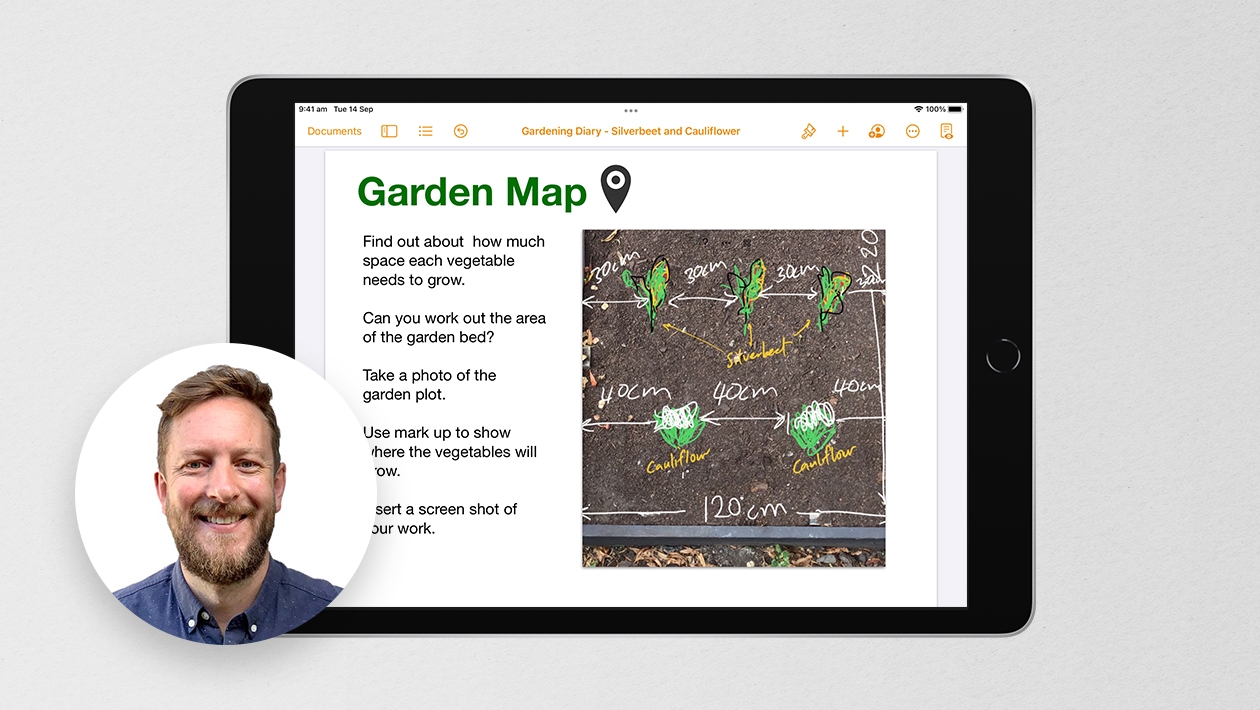






August 15, 2024 . English
English
Craig these are all great ideas. I wish I had these organization tools growing up; I have ADHD and lose focus frequently. As a young student, these would have been a great tools for me to keep me focused, unfortunately they were not available all those years ago.
Thanks for sharing, because I had no idea about Schooltime. It is new to me.
This action is unavailable while under moderation.
This action is unavailable while under moderation.