By: Laura Anthony, Deployment Success Engineer
If you're in IT, you've been there: a teacher calls because their device won't connect to the classroom display, or an app isn't syncing assignments properly. Usually this means walking across campus or trying to troubleshoot over the phone while everyone gets frustrated. Thankfully there's a better way. Screen sharing through Messages lets IT staff see exactly what's happening on someone's device and fix problems in real time. No more guessing games or scheduling site visits for simple issues.
What is Messages Screen Sharing?
Think of it as remote desktop, but built right into your everyday text messages. Staff can share their iPhone or Mac screens directly through Messages conversations.
Why it matters for your help desk:
Instead of describing settings over the phone or walking to different buildings, you can:
- See the problem firsthand and guide users through fixes visually - as they can follow your taps.
- Cover more ground without burning through travel time
- Eliminate the need for additional remote support software purchases
This is especially valuable for multi building campuses where physical visits eat up your day.
Here's how it works:
On iPhone:
- Open Messages and find the conversation with the person you're helping
- Tap the FaceTime icon, then pick "Share My Screen" or "Ask to Share Screen"
- Everything moves to FaceTime where you can see their screen and take control if needed
On Mac:
- In Messages, click the phone icon and select "Share My Screen" for FaceTime
- Or click the details button and choose "Share My Screen" for the Screen Sharing app
- Need to take control? Click "Allow Control" in the menu bar once sharing starts
Requirements: Both users need iMessage and FaceTime enabled on their devices. iPhone users need iOS/iPad OS 15.1 or later and Macs on 12.1 or later. Users must be able to message each other (be in each other's contacts).
For schools using Managed Apple Accounts: Screen sharing works between Managed Apple Accounts - Both iMessage and FaceTime are turned on by default for Managed Apple Accounts and controls for each can be found in Apple School Manger's Access Management settings.
What IT admins should verify:
- In Apple School Manager, go to Access Management
- Confirm "iMessage" and "FaceTime" show as "On"
- If either service shows as "Off," click to enable it
- Consider enabling "Messages in iCloud" if you want conversation history to sync across devices
- Navigate to Access Management > Roles > Students and ensure iMessage and FaceTime are unchecked if you do not want those users accessing these features.
Ready to get started?
Test this feature with a colleague first to get comfortable with the workflow. Then consider updating your help desk procedures to include screen sharing as a first-line support option. Your users get help immediately, and your team gets more productive days.




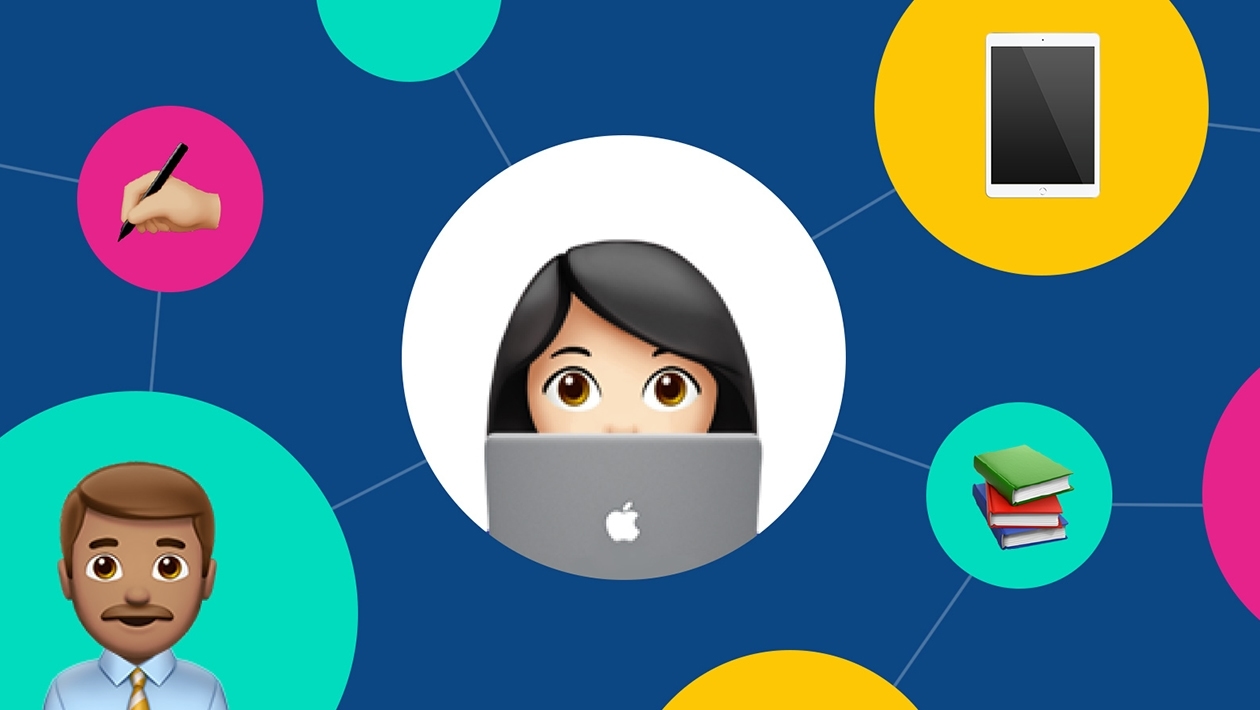






July 28, 2025 . English
English
Nice! Very helpful - thanks!
This action is unavailable while under moderation.
This action is unavailable while under moderation.