Hi all,
We are still experiencing a variety of issues with Apple Classroom not working as expected. Mostly devices show as being offline, when they are online, connected to the same wifi network, in use, in correct classes and with the correct teacher etc. Some classes do work, but some don't - all are set up in the exact same way. I have spent a significant amount of time and effort training teachers on how to use it, then it doesn't work. Many now no longer get their pupils to use iPads in lessons since they can't monitor & lock them.
The latest issue is that a couple of teachers who have recently had their iPad swapped out for a replacement (for a variety of different issues), now have the attached error appear when trying to use AC. After researching, the fix appears to be de/reallocating the iPad to someone else then back to them. The issue with this is that they will lose apps and potentially data when this happens. One is very twitchy as has backed up iDoceo before a factory reset/swap before and has still lost data. iDoceo is a specific app many teachers here use and are horrified at the thought of losing any data. I usually back it up and restore it for them, but sometimes it's impossible to prize their iPad out of their hands!
Any suggestions much appreciated. Rant over!
Jo

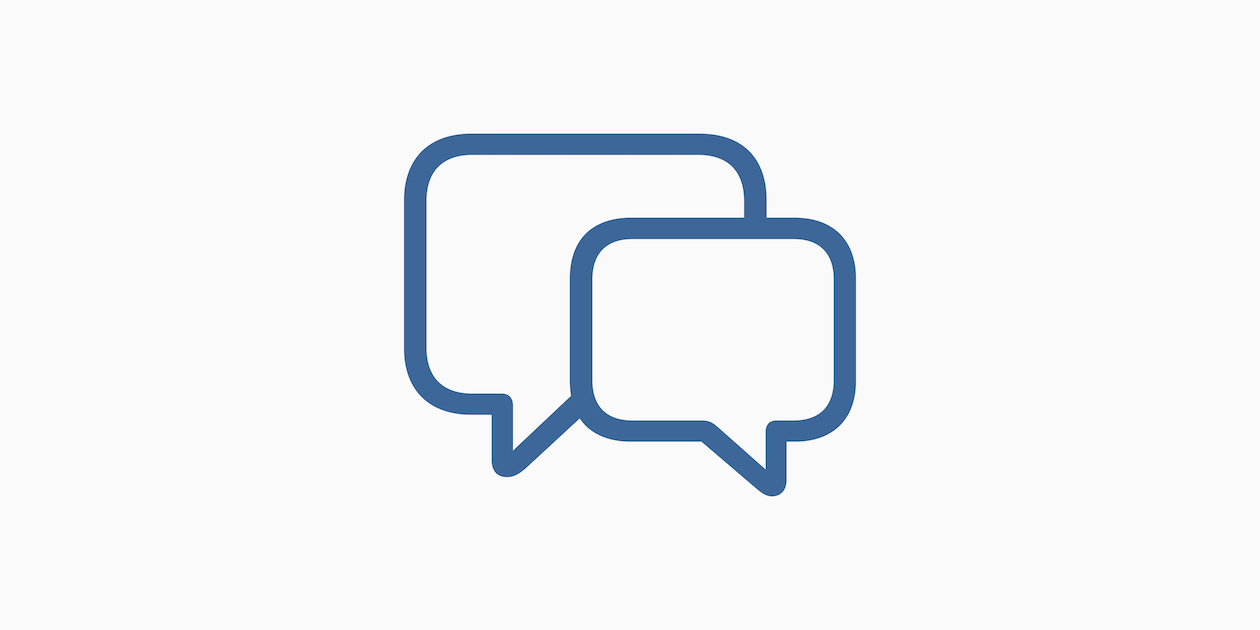







May 13, 2024 . English
English
I don’t have any advice for that error message from the teacher side, but I can share what has worked for us in the past with the students showing that they are offline.
This action is unavailable while under moderation.
This action is unavailable while under moderation.