Hi, I am looking for ideas and inspiration with how we can use Apple products to work with a group of learners who have disabilities and low cognitive abilities. It would be great if I could be pointed in the direction of anyone doing this or some ideas to look into.
I am based in South East England.
thanks
Daniel

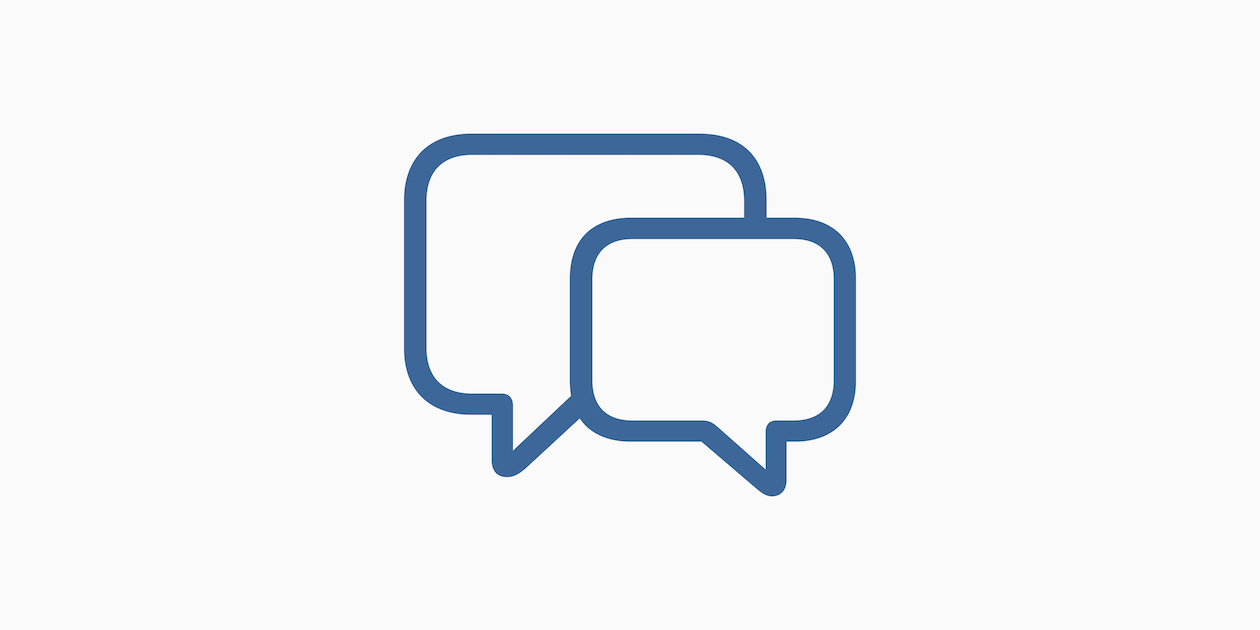
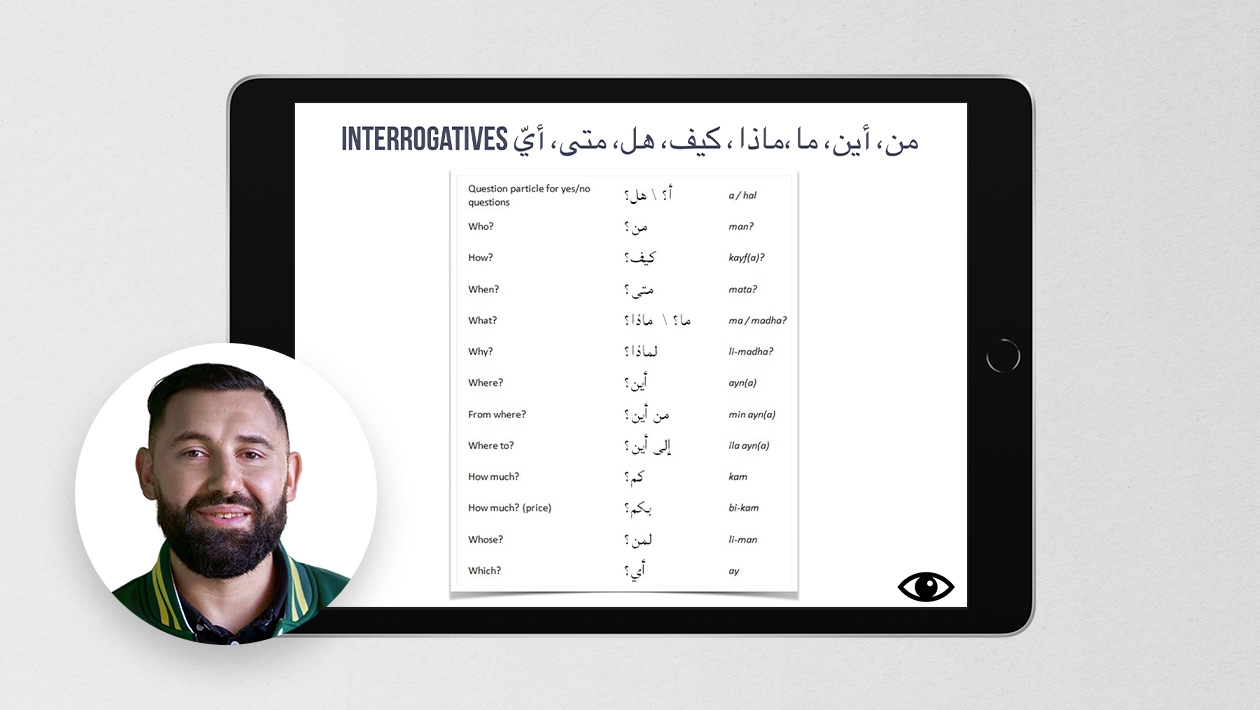






July 11, 2024 . English
English
Working with students in various SEN settings my best advice is to stick to the core apps that come on the iPad. Then break down your topics and try to find integration of iPad into each topic. Below are some ways we integrated iPad this past year.
Student choice is also important. Some like drawing pictures, others prefer typing so thinking of activities that allow for choice is key.
This action is unavailable while under moderation.
This action is unavailable while under moderation.