A one-page, concise, monochromatic poster to inspire and inform others about online safety and security with a foundation in effective web research.
Learning Objective/Intention + Success Criteria
Goal
Create a PSA poster about internet safety and security by layering and editing shapes, maintaining a bold, monochromatic color scheme, showing depth with shadow, including a filtered (black and white) photo of hands holding a digital message and utilizing layers, the Shortcuts app for a QR code, and Safari to research, plan, and cite sources. Posters can be displayed around school or the community.
Success Indicators
Poster features layered and edited shapes, a monochromatic color scheme, depth with shadow, a desaturated photo of hands holding a digital message, while utilizing layers, shortcuts to create a QR code, and cited sources. Published to Photos. See attached 25-point assessment rubric.
Skills
Manipulating shapes, images, text, and URLs into a cohesive and bold poster that conveys an important reminder or tip with minimal text and eye-catching design. Proper research technique, source evaluation, and citation. Familiarizing yourself with Pages, Safari, Shortcuts, and Multitasking.
Why
This project is an effective introduction to Pages that empowers learners to delve into the formatting tools across a variety of objects. It communicates important messages to authentic audiences with a pop of color and style, all the while bolstering learners’ researching capabilities.
Instructions/Guide
Research Setup
- Open attached Pages PSA Poster Research Template in Pages
- Open Safari in Multitasking
- Use Safari for web research
- Use Pages for notes and planning
- Grey boxes are designed for student text
- Instructions, advice, examples, a video, and links are found in the Pages template
Pro tip: Recommend completing one as a class to demonstrate the process, workflow, and progress toward end goal.
Poster Setup
- New Blank Pages Document
- Tap downward arrow next to Blank document name > Tap Rename > Change to PSA Poster (Name) > Tap Done
- Tap same downward arrow next to your renamed Pages doc > Tap Document Options > Tap Document Setup > Toggle off: Headers, Footers, and Document Body
Add Shape
- Tap Shape button at top > tap a basic shape
- Edit shape
- Drag handles to expand size, twist shape with two fingers to change angle
- Tap the Format paintbrush to edit: color, border, border color
- Duplicate shape
- Edit the shape to make it larger than the first and stacked off-set on top of the first shape
- Colors should be varying tints and shade of the same color (lighter and darker)
- Repeat one more time
- Change background color to the lightest tint of your color (or darkest)
- Stack shapes to create layers
- Edit each shape to add drop shadow > Format > Style > Shadow > Choose the shadow style you prefer and keep it the same for everything
Add Text Boxes
- Title: Tap Shapes > Text > Change text to TITLE > Format > Text tab > Paragraph Style > Title
- Tagline: Tap Shapes > Text > Change text to Tagline > Format > Text tab > Paragraph Style > Subtitle
- Caption: Tap Shapes > Text > Change text to Your Name (return) Class name/teacher (return) Source: > Format > Text tab > Paragraph Style > Caption
- Edit the constraints of the text box left and right so that all words are on one line (caption should be three lines)
- Edit font > Format > Text tab > Font (recommend San Serif) > Size > Color (white) > Align Left or Right
- Position TITLE near the top > Subtitle below TITLE > Caption near the bottom
Camera
- Open the iPad Camera App
- Take a photo of your hand(s) pretending to hold a card (partner up if needed)
- Open Photos > Tap on hands picture > Tap Edit (sliders button) > Tap Filters > Tap Noir > Tap Done
Add Photo
- Open Pages > Tap Media button at top > Tap Photo or Video > Tap your hands photo
- Tap the photo on your Poster > Tap Remove Background
- Resize and reposition your image so it appears to protrude in from the edge of the poster
Add Tip Card
- Tap Shapes button at top > Select a Basic Shape (recommend rounded rectangle)
- Edit shape size, angle, and location
- Position shape so it appears your hand is holding it
- To send your card behind your hand picture > Tap card > Tap Format > Tap Arrange tab > Drag slider left and right to adjust
Add Research
- Double tap on TITLE text box > Type TITLE from your research template
- Double tap on Tagline text box > Type Tagline from your research template
- Double tap on Caption textbox > Type your name, class/teacher, copy paste source URL from your research template
- Double tap on card > Type your tip text from the research template
- Black card = white text / white card = black text
Add QR code
- Copy the source URL from your research template
- Open Shortcuts app > Tap Gallery > Tap into Search Bar > Search for Make QR code > Tap + > Tap All Shortcuts > Tap Make QR code > Tap Open Website > Remove apple.com > Tap the box > Tap Paste to paste in your URL > Tap Done
- Tap the share button (squarrow) on the QR code > Tap Save Image
- Open Pages Poster > Tap Media button at the top > Tap Photo and Video > Tap your QR code > Resize and reposition to the bottom of poster next to caption
Finishing Touches
Take time to explore and edit the components to make this poster your own. Consider more shadows, duplicate the page, and try another color scheme. Reposition and resize your text. Find the best combination for your poster. Ask a classmate for their opinion. Honest feedback from fresh eyes can help make your poster even better!
Publishing
- Tap the share button (squarrow) > Tap Export and Send > Tap Images > Tap Page Range and select the page number you want to save > Tap Format and change to JPEG (Higher Quality) > Tap Export
- Find your published poster in Photos
- Share it with your teacher via LMS, AirDrop, Email, or link
Reflection
This Pages PSA Poster Project is a combination of design with limitations, communicating information both concisely and persuasively, and an opportunity to bolster research skills. Using multitasking on iPad allows students to explore working within two apps or two windows within the same app. All in all, students should walk away from this project with a better understanding of proper research techniques, iPad workflow, and creating impactful content in Pages.
Consider a gallery walk for students to experience their peers’ work. Or, open Apple Classroom and allow students to present their posters to the class via Apple TV. Work with your school to have the posters printed and displayed around campus as authentic, student-made public service announcements.



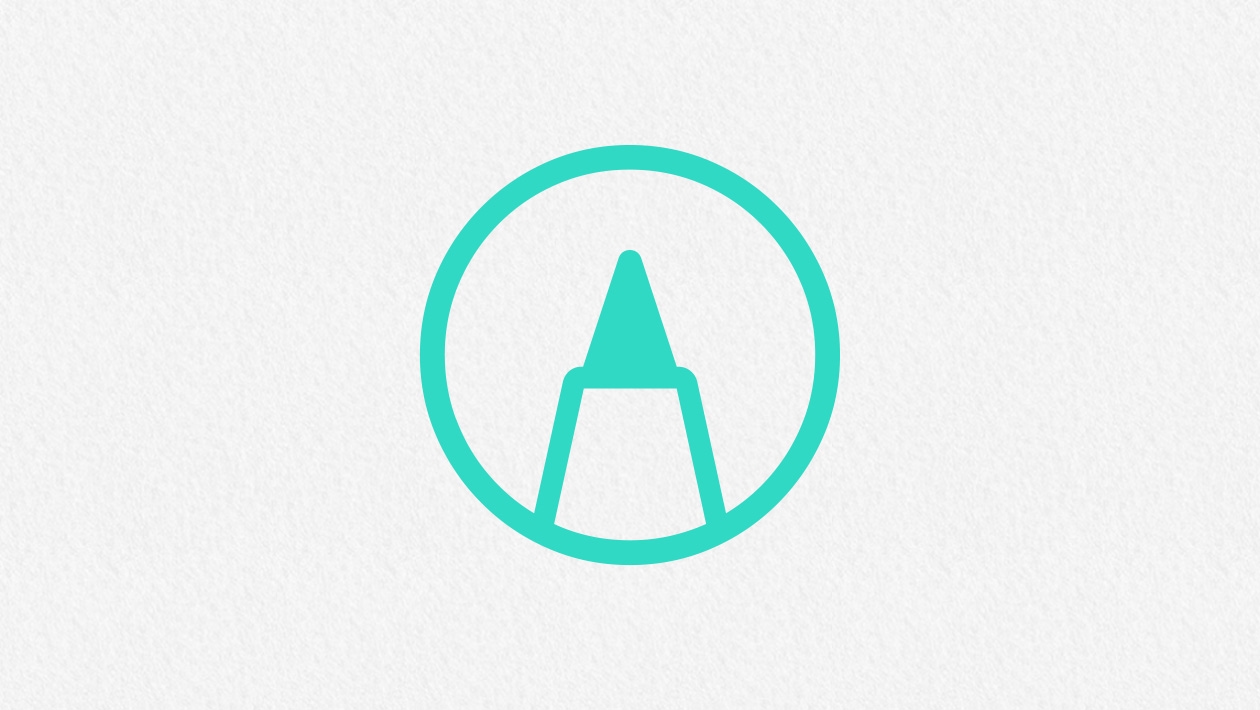







July 01, 2025 . English
English
Love the impactful look, design and message of the PSA Poster. Thanks for all the detail and demos that walks us through the “how to” in Pages. The research planner is very cool!
This action is unavailable while under moderation.
This action is unavailable while under moderation.