When I started the year in my school, I was very excited to run a Stop-Motion club, but we didn't have enough tripods. I started to think outside the box and tinker with some ideas that might work without going through purchasing and ordering tools. I was also trying to find a way to help students explore new ways of how their animations can come to life with a simple trick.
I switched my thinking to one of my favorite apps, "Keynote," and I made an animated stop-motion film that I could later show to learners to run the same format and create their story.
Once in Keynote, have students add shapes or emojis to the first slide and change colors to create the characters of their story, and then duplicate the slide while making a one-step movement to the characters. After that, students should duplicate the second slide and make one single movement and then continue every time duplicating the last slide they made and making one more single movement. In the end, they will end up with many slides, each reflecting one single movement.
Now to animate, ask students to tap to select each slide and add transition = automatic. Run the transition to all slides, and you will have a fantastic Stop-Motion Animation.
You can later export your keynote to a movie format and continue working on iMovie, adding a title, music, and credit. Alternatively, you can use Markup to draw your characters for a more original touch.
Here is a glimpse of an example created by a student.
Context Ideas to use Stop-Motion in:
- Literacy: Have students write and animate their story; let them think of the beginning, middle, and end.
- Math: Ask students to visualize their thinking with numbers to reflect their work on solving problems in a fun interactive way.
- Science: Create the water cycle on Keynote, and animate to bring the cycle to life, add labels too and record the story of the water cycle.

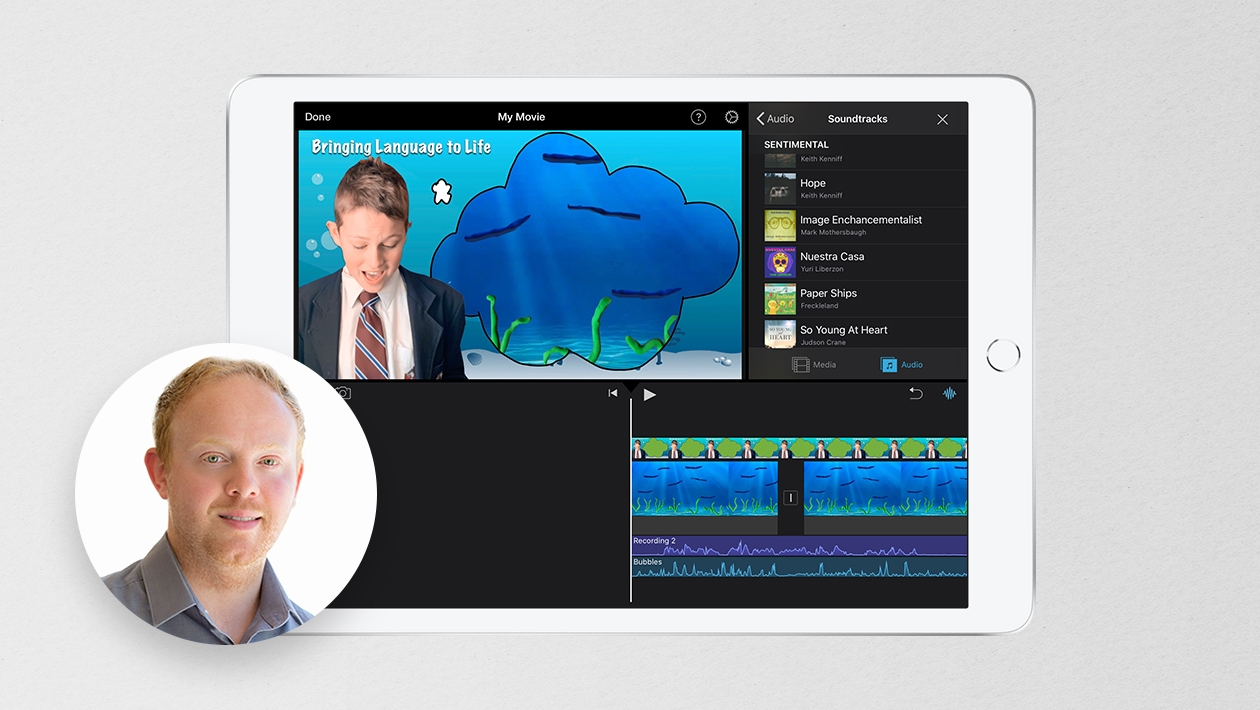






March 20, 2023 . English
English
Very creative - Stop Motion Keynote! Thanks for sharing!
This action is unavailable while under moderation.
This action is unavailable while under moderation.