I have only ever thought of Apple Pencil being used to draw pictures or write words, but recently I have found a new use that works perfectly when teaching music composition.
As an educator is who is very passionate about using Apple technology in the classroom, I am constantly trying to innovate and create new tasks that involve iPad. I teach music at all Key Stages and I am constantly looking for the latest app to improve last year's task or to completely redefine it.
This year I taught a unit of work to my Year 7 classes called 'Graphic Scores'. This involves using different shapes or symbols to act as a visual representation of the music. Before this idea, the students performed pre-drawn shapes and also started to draw their own shapes using graphic design or sketch note apps on their iPad devices.
When drawing shapes, the main elements of music are pitch, duration, dynamics, and texture. The direction or height of the shape represents pitch (high or low), the length of the shape represents duration (long or short), the size of the shape represents dynamics (loud or soft) and the number of shapes on top of each other represents texture (thick or thin).
When using the 'Tracks' option within GarageBand, you are able to edit the instruments' notes within the green track regions. Clicking on the region will then open the note edit window which enables you to adjust the individual parts by moving notes, stretching notes, and drawing extra notes in. Being able to draw notes gave me the idea to create a graphic score within GarageBand.
When in the edit window, you have an option to draw notes by sliding the red pencil button across at the top left-hand corner. This is the perfect way to compose and create graphic scores because the students can visualise the sound of the music. They can draw the pitch of the note by referring to the piano keyboard on the left of the screen, they can draw the duration of the note by making it as long or short as they wish, and they can create thick textures by adding notes on top of each other to create chords. The students can then create a new track and develop other parts within the piece.
Once the students have their parts drawn in and they have finished composing, they can add effects, add Apple Loops, or record their voices singing over the top. They can then mix it so it sounds well balanced and then export as an Mp3 file for sharing.
I never thought that Apple Pencil would enable students to compose music and work so well within GarageBand.
Another engaging task based on this idea is for the students to draw their names in GarageBand and see how it sounds. It takes a lot of skill to select the correct notes, (pitches and duration) so that it not only looks good but sounds good too!




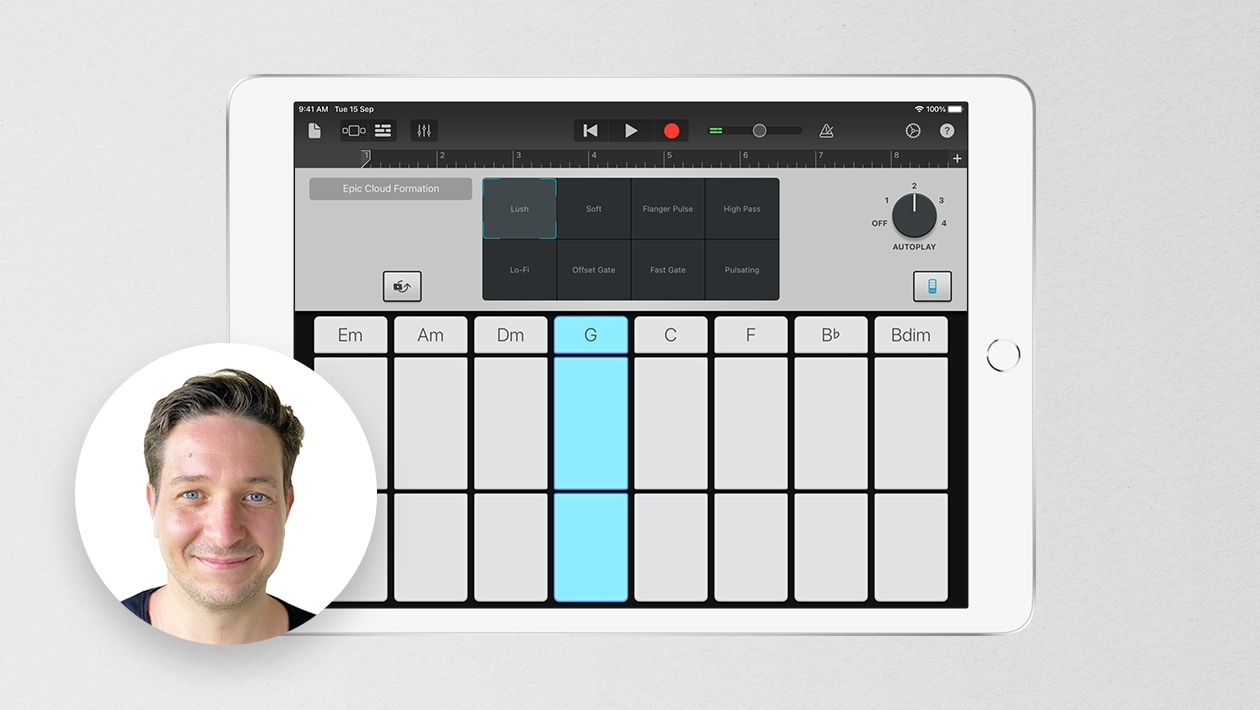






September 12, 2022 . English
English
🤯 Excuse me while I go hear what my name sounds like! Awesome ideas. Thanks for sharing!
This action is unavailable while under moderation.
This action is unavailable while under moderation.