This activity is always a student favorite for our 2nd through 4th graders. From designing the data in Keynote to producing the video in iMovie using the green screen feature, the final product is entirely student produced and provides opportunities for students to practice writing, speaking as well.
Multiple elementary grade level science standards reflect expectations that students be able to identify weather patterns through measuring, recording, and graphing weather information including temperature, wind conditions, and cloud coverage. Additionally, students are expected to apply understanding of weather and seasons to explain choices in clothing, activities, and transportation. During this lesson, students are working on those content area skills as well as collaborating to create a video, writing a script, practicing speaking skills, and reinforcing vocabulary.
The first component of this project is gathering weather data. Students can do this independently or as a class over several days, or use the Weather app to look at future forecasts. Then, using Keynote, students design a custom graphic to reflect the data collected. The shapes library in the iWork suite is perfect for this! As students write scripts, they can include any additional components such as weather appropriate activities or clothing, making it personal and relevant to their lives. While the weather report certainly can focus on a student’s home or school location, using the Weather app is an opportunity to bring in interest and choice, allowing students to choose other locations, increasing engagement in the task.
Designing a rubric for students can ensure that all of the content area standard expectations are included in the final product - try using the Everyone Can Create Project Rubrics to get started. Since students are designing the background in Keynote, they can use the live video feature to practice prior to recording the video that goes into iMovie. Consider marking spots on the floor with tape to help guide students as they move across the screen delivering the forecast. We used a pop-up green screen that is easily stored and portable, allowing for flexibility in video recording locations. Some of our teachers use a green or blue wall, or clip a blue or green sheet up on a wall that gets good lighting.
This lesson format and workflow could be adapted for a variety of content areas and standards. For example, 5th grade math students experienced a similar lesson as they explained and analyzed data from bar graphs created in Numbers, which is another content standard found across multiple grade levels. Students could also design graphics to demonstrate and explain moon phases, life cycles, and food chains.
Learn how, and explore more Everyone Can Create Projects >




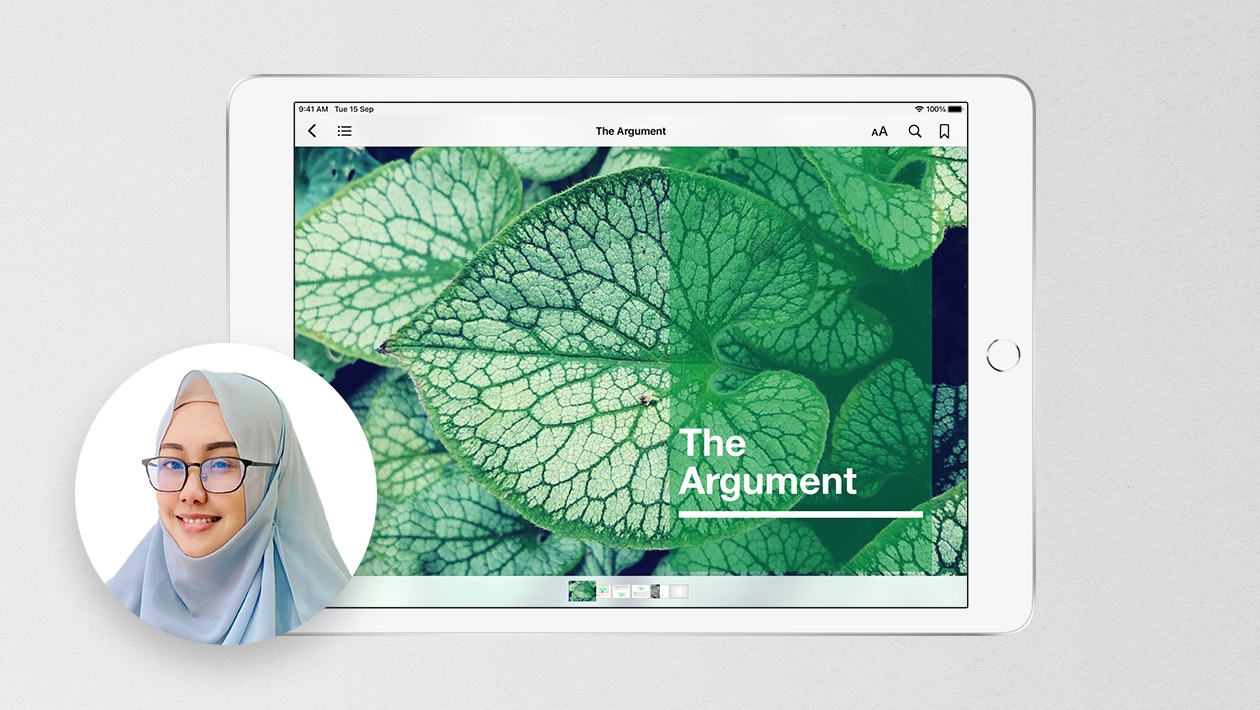






August 15, 2023 . English
English
This lesson really adds a lot of creativity to learning about weather! Thanks for the demonstration and idea. Green screening is such an engaging technique and really gets students involved.
This action is unavailable while under moderation.
This action is unavailable while under moderation.