Recently my iPad Art Class chose a motivational quote to design artwork around and the results were wonderful. I could see using these projects to aid in mindfulness as well as potentially some goal setting with students.
I had students use the Sketches Pro app to lay out their words & lettering, then use an under layer to create artwork. I had the class design artwork that was inspired by famous masterpieces. I could see the project being successful as well if students had done original artwork to accompany the words of the quote/goal.
For users not using the Pro version of Sketches, I think this could still work by creating it all on one layer either with artwork first and then words, or creating the artwork around the words.
Once I have the entire class set complete, I will be printing them and displaying them so that students can keep focussing on motivational and inspiring statements. These will be a colorful addition to our learning space!




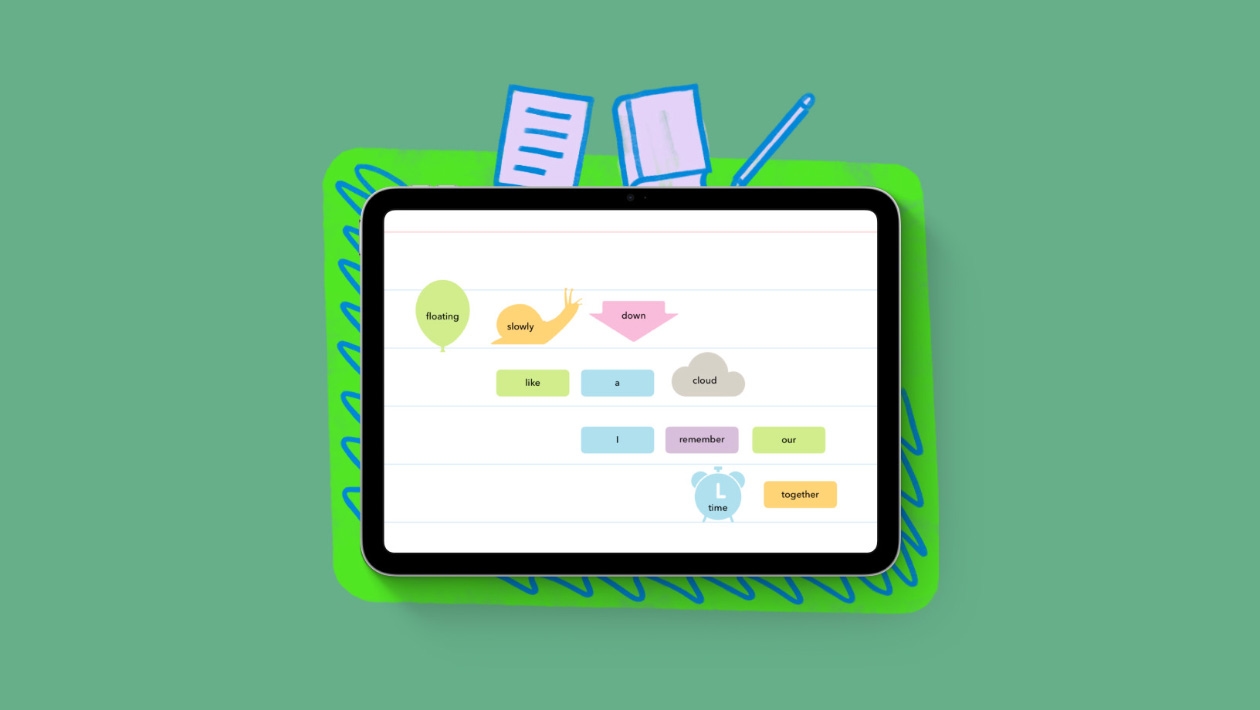






November 30, 2022 . English
English
These are lovely and inspirational. Wonderful idea and doable with just one layer as you explained. Thanks for the tips and learning spaces idea!
This action is unavailable while under moderation.
This action is unavailable while under moderation.