I don't know about you, but I spend a lot of time breaking apart shapes so that I can color individual parts separately.
I finally sat down and spent some time breaking apart fruit and vegetable shapes so that I could easily add different colors to the individual parts of the shape.
Then I added them to My Shapes Library in Keynote and Pages with descriptive names so that I wouldn't have to break apart those shapes every time I add them to a new presentation or document. Now I can add each part of the shape, color them the way I want, align and size them, and group the pieces together.
I wanted to share these broken-apart shapes to save you all some time. The shapes are in Keynote, but you can select them all, then copy and paste into a Pages or Numbers file as well.
How do you personalize shapes in the work you create?
Happy Creating!
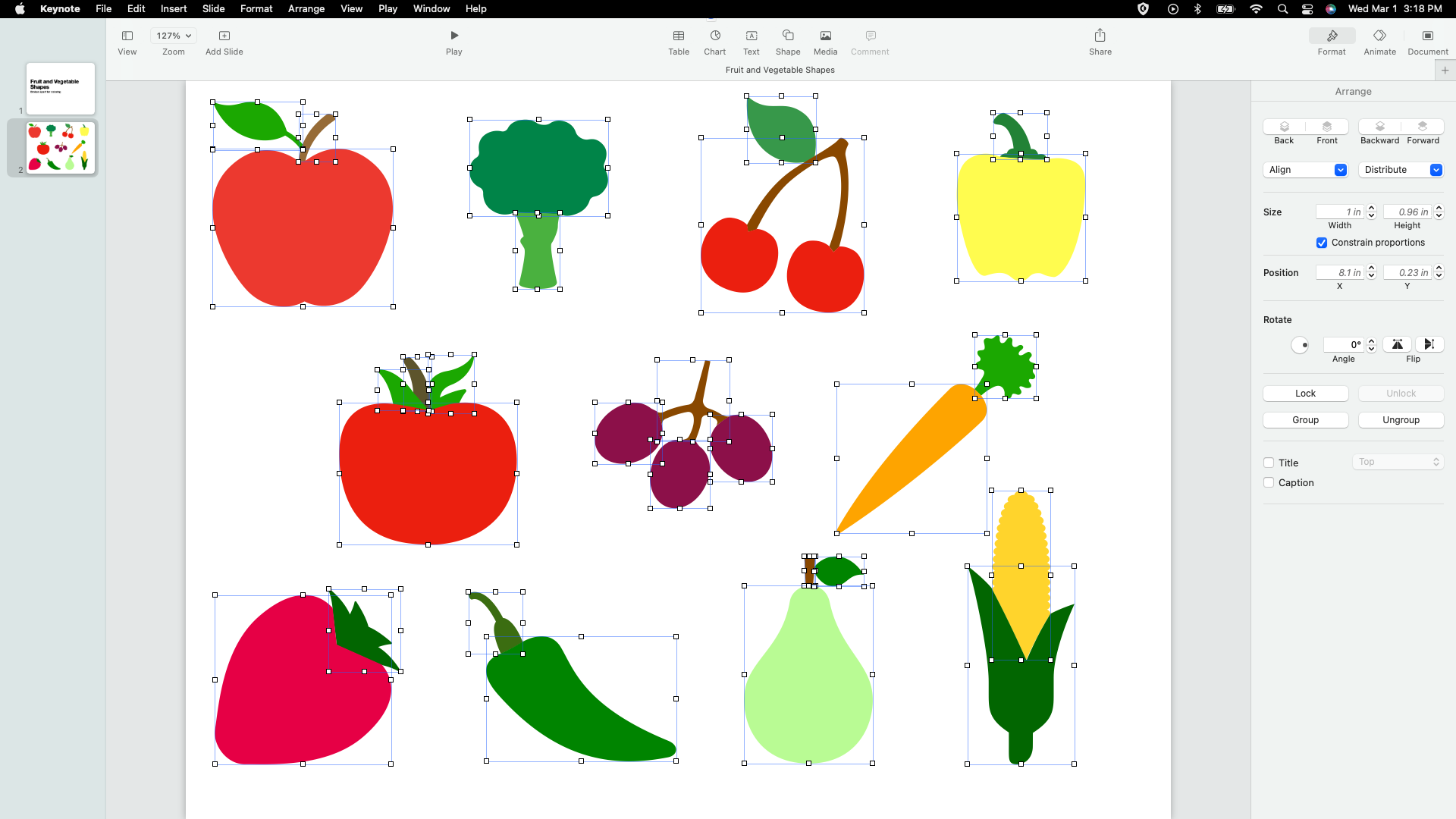
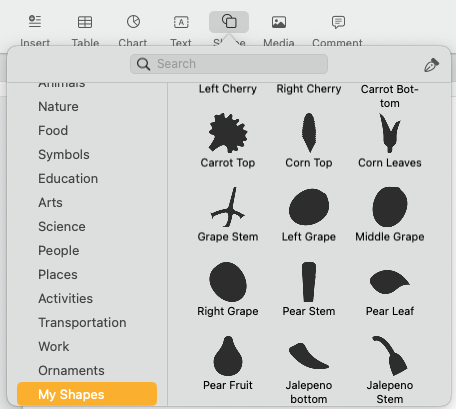
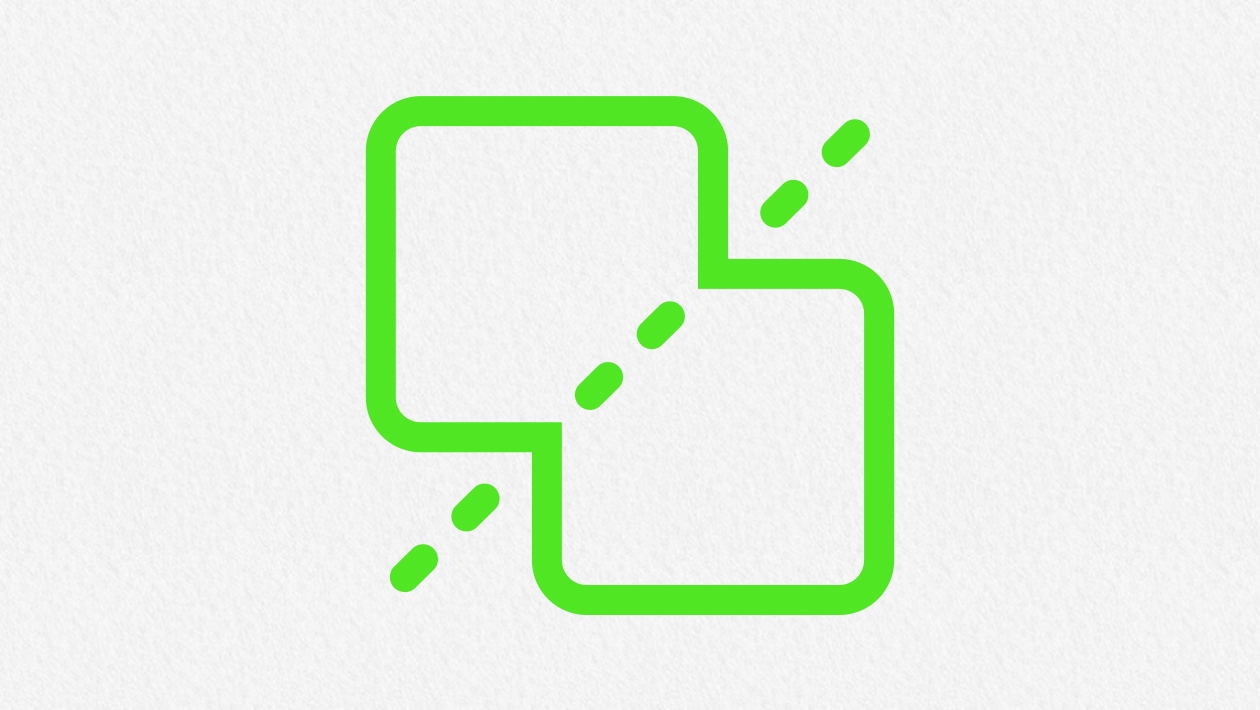

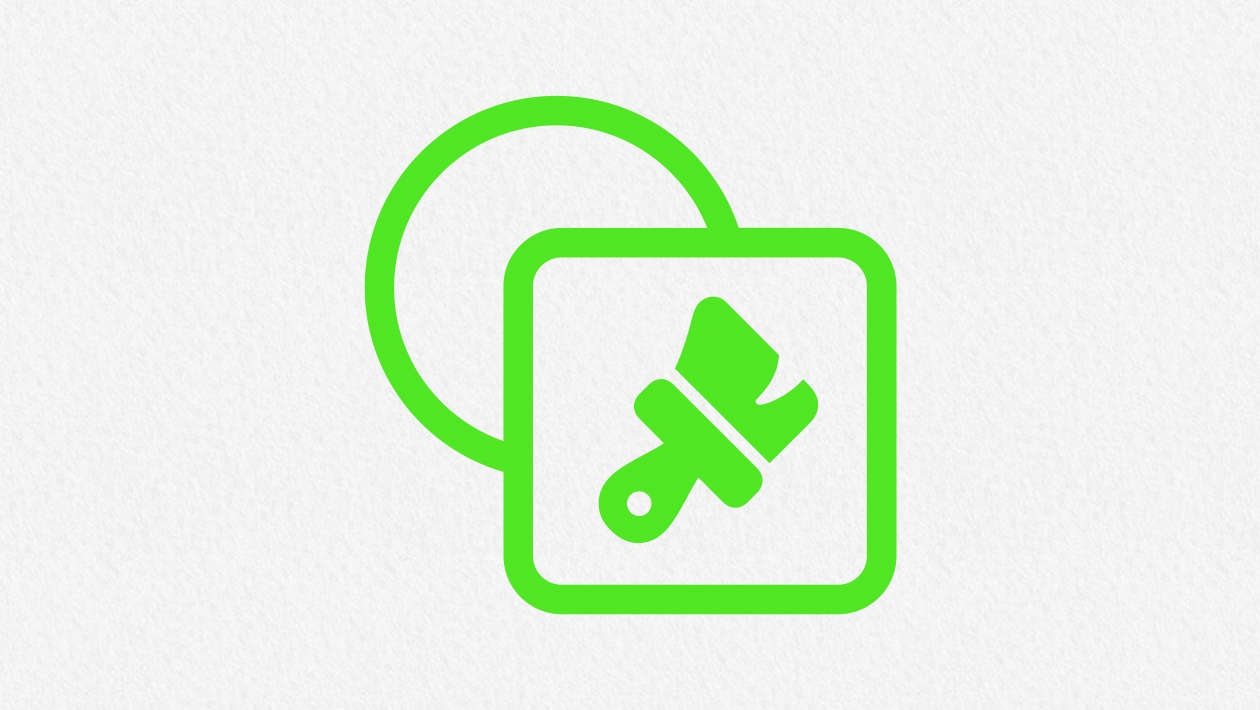






March 01, 2023 . English
English
Thank you Amanda! So helpful. I’m adding your healthy addition to my shapes!
This action is unavailable while under moderation.
This action is unavailable while under moderation.