In this third post of this series, join me in a journey through “a day in the life” of a teacher using Mac.
Teachers are always busy. In this video, you’ll learn some great ways to combine productivity and creativity tools on Mac to help you power through many of the tasks you perform every day.
I’ll demonstrate how to combine many of the basic skills and productivity features shared in Part 1 and Part 2 of this series and take things further through:
- Organising my working space with Stage Manager and using Mission Control to create additional desktops
- Creating digital lesson activities and materials in Pages, Numbers, and Keynote
- Delivering a digital lesson with Classroom and Keynote
- Sharing digital resources with students and colleagues with AirDrop and iCloud
- Celebrating student work with Classroom and Apple TV
- Providing digital feedback to students with Screen Recording and Live Video.
Watch the video and learn how productivity and creativity tools on your Mac can help you unlock new ways to teach and learn in your classroom.
You can also view Part 1 in this series here and watch a comprehensive video on Getting Started with the Basics.
Watch Part 2 in the series here, a helpful guide on Productivity Tips for the Classroom.
Comments and Discussion:
What is an ‘aha’ feature have you discovered for teaching with Mac?
If you are an experienced Mac user, what is an interesting way you have used Mac for Teaching and Learning in the classroom?
What are some areas in this video you would like to learn in more detail?
Resources:
Complete your Apple Teacher Mac Badges here.
Learn Apple Teacher Mac Keynote > Magic Move here.
Download the Apple Teacher Mac Foundations Journal here.
Create your own #Apple Teacher Mac Memoji here.
Download Classroom for Mac here.
Challenge Based Learning, Taking Action on Racial Equity and Justice Learning Challenge Series - Discussion Guide. Create a Better World Through Environmental Justice. Download the PDF Guide here
Resources to try in your Classroom:
We’d love for you to try out some of the resources shown in the video with your students. You can download, duplicate, and modify the resources for your own year level or students. Resources can be used on iPad and Mac.
Please share your students, work with us in the Comments below.
We suggest starting with the Magic Move Practice to build foundational skills before moving on to the Chameleon Story.
Download the Keynote Live Video Template here.
Download Magic Move Practice Example in Keynote here.
Download Chameleon Student Copy in Keynote here.
Download Chameleon Teacher Copy in Keynote Copy here.
Download the Numbers Mac in the Classroom for further help, time stamps, and links to Apple Support features shown in the video here.
Credits
Procreate used with permission. With, thanks to Ben Will (Principal), Natalie Sims (Assistant Principal), and the Year 4 students at Holy Spirit Primary School City Beach for their participation in the video. All student names were changed in the Classroom demo. Creative Commons Image credits are shown in the Presenter Notes on each slide in the Keynote Templates. Chameleon Shape created in Keynote inspired from photo by yuvi's picworld on Pexels https://www.pexels.com/@mypicworld/ . Music from Clips.
Disclaimer - The lesson was delivered in real-time by the teacher in a real classroom over a one hour lesson. Students undertook the Magic Move Practice Keynote first, followed by the Chameleon Keynote. Feedback videos were created directly after the lesson. No rehearsals, special equipment, or shots were created. Everything occurred in real-time in the classroom. Holy Spirit Primary School Principal and Assistant Principal gave permission for the less on and video to be filmed and created at their school. Holy Spirit has had ongoing Apple Professional Learning support over the past 3 years.



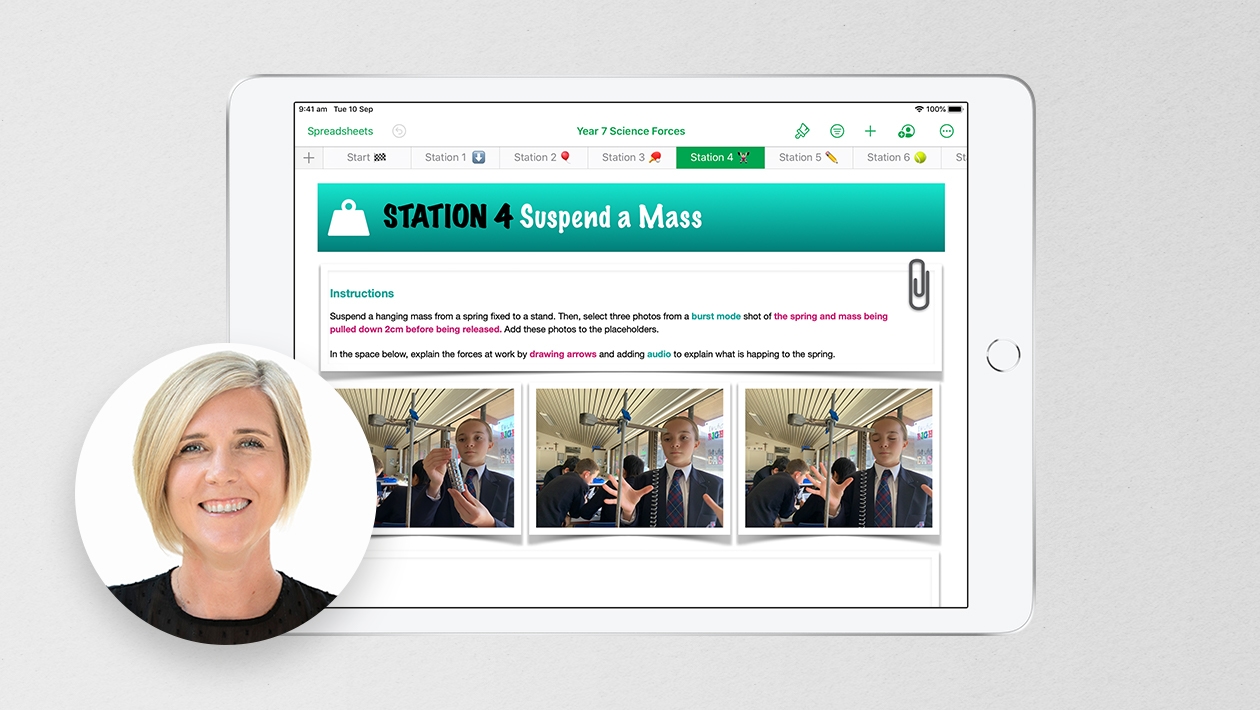






September 13, 2023 . English
English
Oh wow Michelle! This is the complete package. So much amazing content and beautifully presented. You’re a creative genius. So entertaining and clever. Thanks so much for sharing. 😊🙏😱
This action is unavailable while under moderation.
This action is unavailable while under moderation.