Remember during the Pandemic, when students were learning from home, and teachers were in their kitchens? We dreamed of ways to see how our students engaged in the creative ways we instructed online. We created countless videos and/or presentations to support students, families, and educators. But a big challenge for many educators, I knew, was providing timely support and feedback. WHY? We needed to find out what students were doing on their iPads to help them progress through whatever obstacles were occurring at the moment so we could keep them engaged. That window into their world is was crucial, and personally, I missed that connection. Sure, we could ask one student to share their screen, explain their thinking, showcase their creation, or troubleshoot, but that was ONE at a time. Many students are back in person, and teachers are leveraging technology in new and creative ways.
But we at the online school are also troubleshooting ways to make online learning more engaging, impactful, creative, social, and meaningful. One of the tools we now have available to us that we could not use during the Pandemic is Apple Classroom Remote. Apple Classroom is a window into students' iPads, thinking processes, and creativity. Apple Classroom has not only made it easier for teachers to facilitate learning, but it allows us to;Monitoring and Control Devices:
Once students join the class, you can monitor their screens in real time. Apple Classroom Remote is a great way to showcase student thinking, provide feedback, talk through error analysis, and get a pulse on your students' learning, all live and immediate, to give students opportunities to continue through their learning targets. Open, close, or navigate to specific apps on students' devices to guide the lesson.
Overall, it gives you a better understanding of how your students are learning through the fantastic curriculum and instruction you have provided. It is a great feedback loop.
Share Screens and Content:
As an instructor, showing students thinking is a great way to learn as a community. Apple Classroom remote allows you to share your screen with students to demonstrate concepts or provide instructions. It also allows you to share multiple student screens to show different approaches to displaying your understanding.View students' screens to see their progress on assignments.Teachers can check in with students who may need to adjust the lesson pacing.
View Student Progress:
Monitor student activity and progress through the Classroom app. Check which apps students use and how much time they spend on tasks.
Remote Assistance:
Provide remote assistance to students by accessing their screens and guiding them through tasks. It's important to note that both the teacher and students need to have compatible Apple devices, and they should be running the latest versions of iOS or macOS for optimal compatibility and functionality. A stable internet connection is also crucial for a seamless remote teaching experience. Students must be signed in through their MAIDs as well.
With Apple Classroom remote, our opportunities to connect with students have been endless. Celebrating all the outstanding work students have done, providing immediate feedback, and supporting all while in the safety and comfort of their learning environments.
Check out how to use Apple Classroom Remote in virtual learning spaces. (Attached Keynote)
What are other resources that have been helpful in engaging students online?




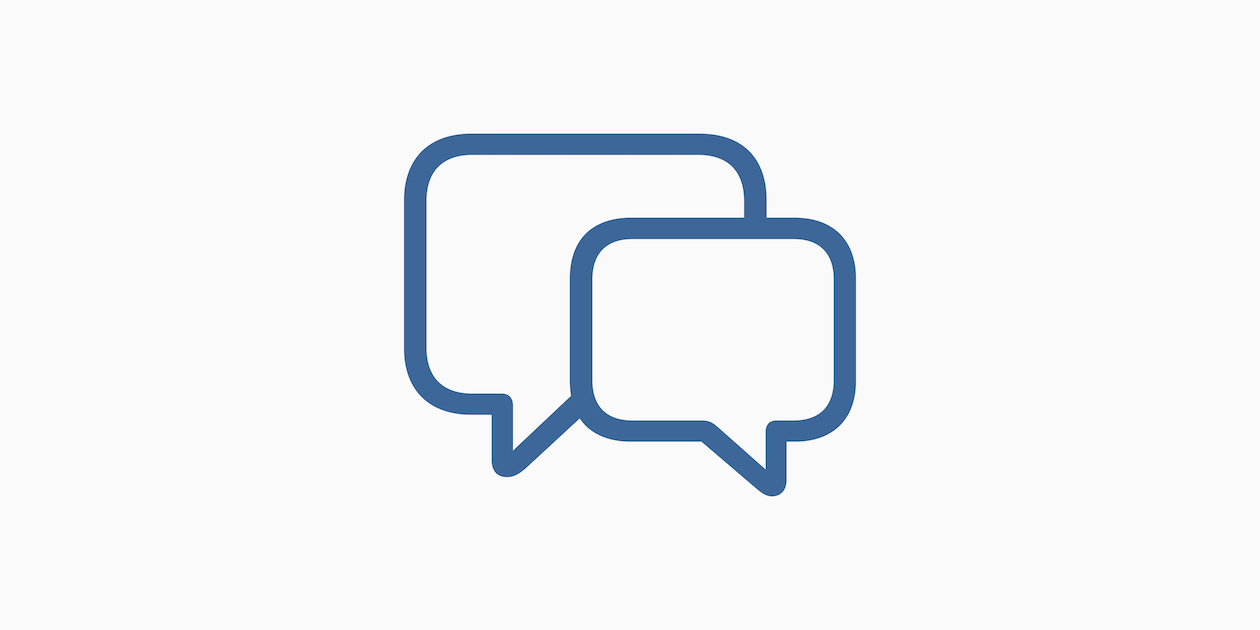
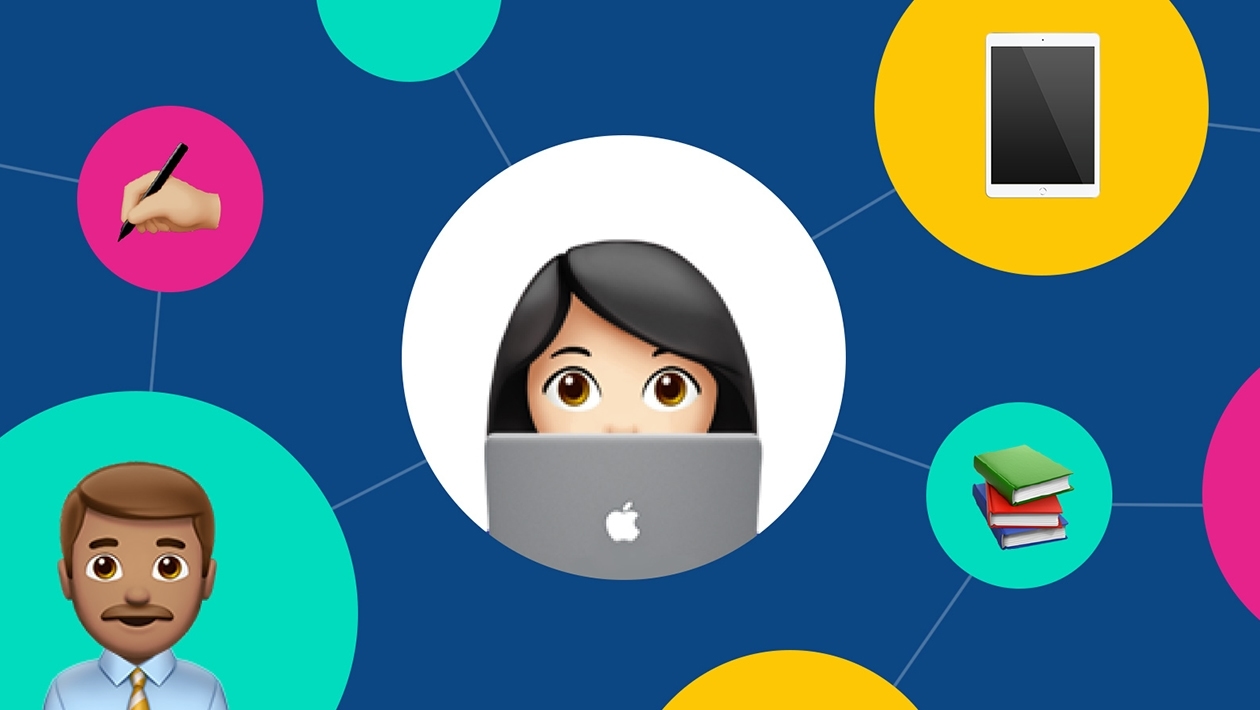






February 05, 2024 . English
English
That is a great tutorial you created. I agree that it is such a great tool and would have loved to have had access to it during the Pandemic lockdowns. I have an external monitor set up on my laptop, and all I have running on that window is Apple Classroom. More than trying to ensure students are on task, it gives me a quick visual if a student is learning a particular task.
I read a post from @Dylan on the community last year, and he created a Keynote that students use while you are using Apple Classroom. They open part of the deck to show their answer, kind of like Kahoot. Great tool that I use all the time. And it is made to use with Apple Classroom. https://education.apple.com/resource/250009972
This action is unavailable while under moderation.
This action is unavailable while under moderation.