Classroom is an app that lets "teachers focus on teaching so students can focus on learning" (Apple, App Store). From monitoring the screens on student devices to opening apps and web pages remotely, Classroom is the tool that helps you run your digital classroom more smoothly. Over the last few years I've been using this app more and more with my students and I felt it was time to turn that experience into a set of short (literally 2 minutes long!) video tutorials to help other teachers in their classrooms.
So, I'm pleased to be able to share this new series of #QuickTip videos: A complete guide to Classroom for Teachers.
You can find all seven videos here: https://jacobsquick.tips (or scroll down for a brief summary of each)
To begin we need to connect our students devices to the Classroom app. This means enrolling them into your class so you can get straight into using Classroom.
Watch here: https://youtu.be/HnL8jZyRcVk
One of the best features in Classroom is the ability to see the screens of your students devices all in one place. That means you can see all thirty iPad screens in real time from your device, ensuring students are all on track and have the support they need.
Watch here: https://youtu.be/8tjh_WOuU1Q
Once we're able to monitor our students devices, the next step is to be able to integrate the app with your classroom management strategies - whether that's locking the individual devices, ensuring they're on mute or returning all students to their Home Screen.
Watch here: https://youtu.be/yzG56ttL7dI
I often find myself wanting to quickly share a particular website or open an app on my students devices, particularly with younger learners. With Classroom you can do this in just two taps!
Watch here: https://youtu.be/gzu9LlgEwU4
Beyond the technical elements of Classroom, it opens up some interesting possibilities for teaching and learning. For instance we can replicate the use of individual whiteboards for instant responses, with apps like Notes or Keynote. This method is particularly effective for conducting quizzes and gauging understanding in-the-moment.
Watch here: https://youtu.be/vg_N3a_-d3c
One of the best 'hidden' features of Classroom is the new AirDrop abilities it opens up. Whether that's sending a document to the whole class in one tap or receiving thirty individually named documents back into your Inbox without having to 'accept' every one!
Watch here: https://youtu.be/bbz1Vj8jO1k
When your lesson comes to an end the Class Summary screen provides valuable data for us teachers. From understanding which students were most active to digging into an individual students learning journey in the lesson, the Class Summary page is full of hidden treasures!
Watch here: https://youtu.be/FPyKQ7H6GwA










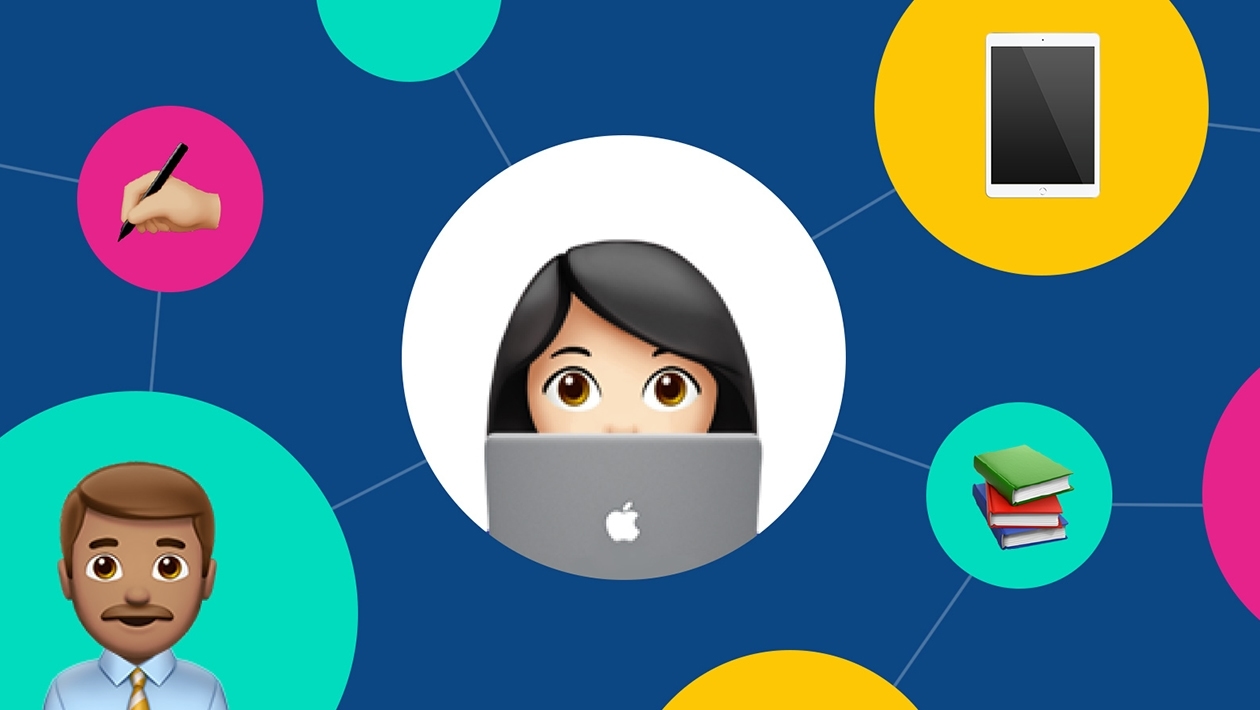






January 22, 2024 . English
English
Jacob, your stuff is always so amazing! I love that this is all in one place. The teachers in my district are going to love this!! We always have so many questions about classroom. Such a powerful resource!
This action is unavailable while under moderation.
This action is unavailable while under moderation.