In this summative project over The Lord of the Flies, students put on their critical thinking caps to infer where characters from the book end up later in life, after the events in the book. Students have a lot of fun getting creative and exploring the "after" of the characters they got to know so well throughout our time reading!
By analyzing the before, during, and after of a chosen character, students crafted animated representations aligned with the storyline and character development as depicted by William Golding.
I encouraged students to consider previous discussion we have had over symbols in the book and commentary that the author is making about the world, people, etc.. Through their GIFs, students offer interpretations of Golding's commentary on humanity, society, and civilization, all supported by textual evidence and critical thinking.
Project Instructions for students:
- Task: Create a GIF illustrating the before, during, and after stages of a character's journey on the island, as portrayed in The Lord of the Flies. Consider where your chosen character ends up later in life, based on what we know of their characters in the book. *Make sure students choose a character who has an after; i.e., not Piggy or Simon...
- Argument: Accompany your GIF with a concise paragraph explaining your interpretation and argument regarding Golding's commentary within the novel. Elaborate on the insights gained from the "microcosm" activity to strengthen your argument.
Technical Instructions (Using Keynote):
Creating the Presentation:
- Open Keynote app and select a blank theme.
- Begin crafting images depicting the before, during, and after phases of the character's journey. *I always spend some time teaching students how to put together shapes, colors, images, etc. in Keynote, so they have somewhere to start. A 20 minute mini-lesson over creating GIFs on Keynote is not a bad idea for this project.
Creating the GIF:
- Select the slides to be included in the GIF.
- Apply "magic move" to ensure smooth transitions between slides.
- Export the presentation as a GIF, which will be saved to the camera roll for submission. Make sure to select all slides to be included in the GIF!
Voila! You now have a creative and analytical GIF.
Have fun!
#LCR3 #ELA #English



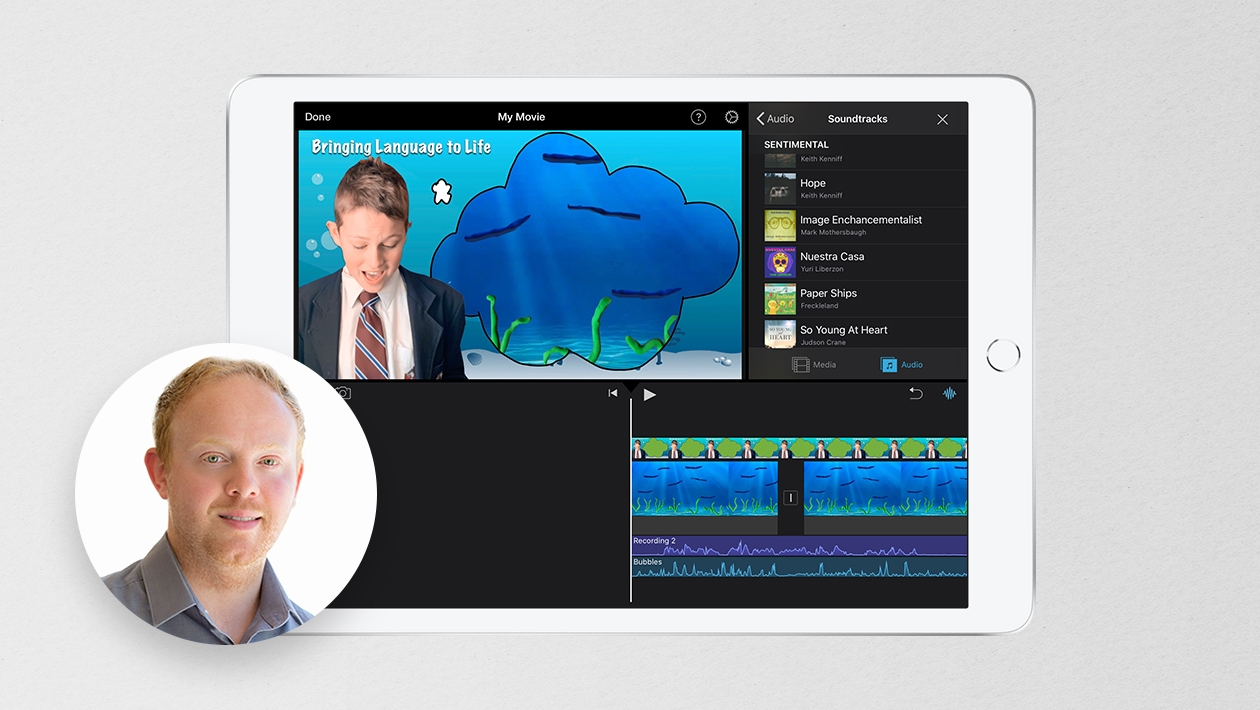






Attach up to 5 files which will be available for other members to download.