For Earth Day, our 1st graders will be planting milkweed to create a pollinator garden near our vegetable garden. During science, we wanted our students to create a model to explain why the garden is important and how the butterflies and other pollinators can interact with the garden. Below is the lesson using Keynote and a 3D butterfly (USDZ file).
Intro: We began with activating their prior knowledge from previous lessons and readings. Students were asked "What can butterflies do in our garden?" As the shared, we build a list of their answers. These answers became the criteria for what was needed in the model. For example:
- Butterflies can fly in the garden.
- Butterflies can land or sit on flowers.
- Butterflies can spread pollen in the garden.
Building the Model: To prepare our young learners for success, we provided a scaffold. We sent them a keynote file with a single slide of the blue sky background and a 3D animated butterfly already inserted. This allowed us to focus on designing their model and the animations.
- On the only slide provided, students were tasked with adding a garden. Most chose to draw the garden and others included shapes.
- To create the slide deck for the model, we repeated the process until we had 4 slides (students could add more slides)
- Tap the Slide, Click Duplicate
- On the new slide, Move the butterfly (adjust the location, rotation, size or all)
- To add the transition seamless movement:
- Tap a slide, Click Select All
- Tap the 3 Dots in the top right, Tap Animate (to add a slide transition)
- Tap Add Transition at the bottom, Tap Magic Move in yellow
- To create seamless movement:
- Tap the Magic Move Animation
- Adjust the delivery to automatically
- Adjust the delivery and acceleration to None
The A'ha Moment: Return to slide 1 and press play. The butterfly will move across the screen to the locations the students selected, rotating and adjusting "magically" to create the model. You can export as an animated GIF or movie.
Extensions: Our students went further and got more creative than we planned. They extended to include:
- Add a predator or human interaction in the garden
- Add audio or labels to their slides
Credits: "Monarch Butterfly" (https://skfb.ly/oSDUA) by victorberdugo1 is licensed under Creative Commons Attribution (http://creativecommons.org/licenses/by/4.0/).
#OPS_Kennedy #OPSProud




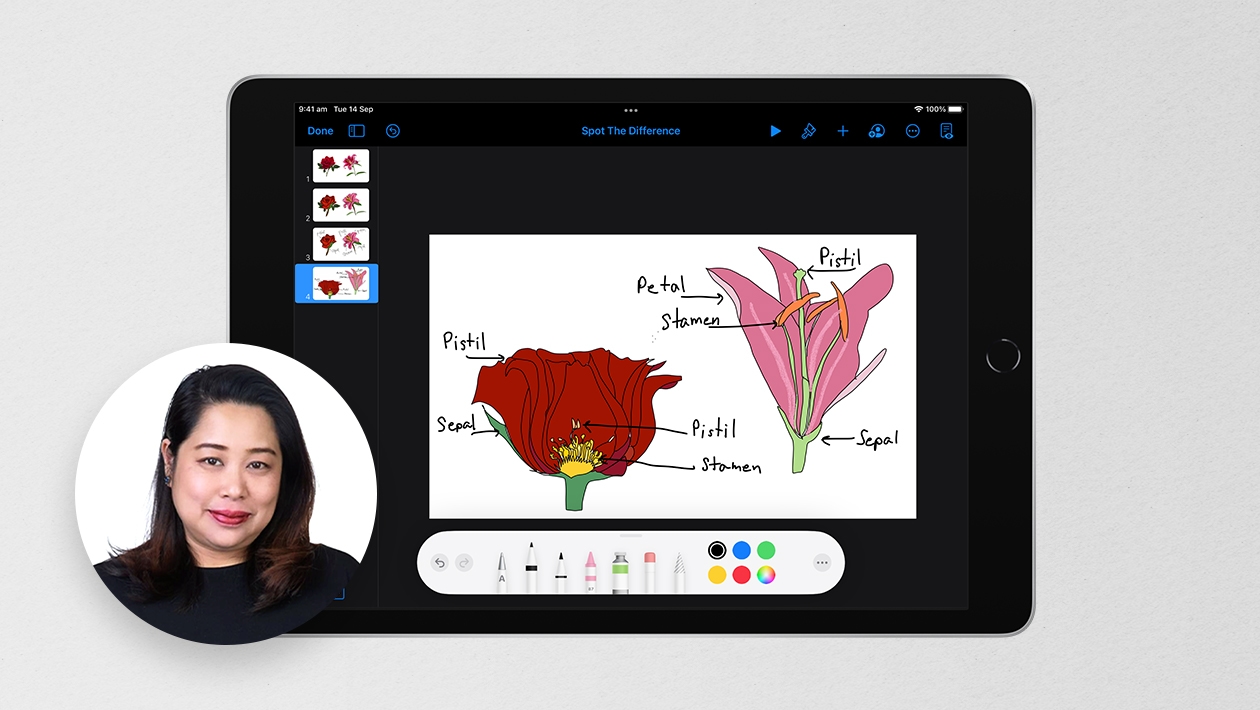






April 24, 2024 . English
English
What a creative way to bring Earth Day learning and Creativity both inside and outside of the classroom! Go 1st graders!
This action is unavailable while under moderation.
This action is unavailable while under moderation.