Easily convert a webpage to a PDF on your iPad so it can be shared with students.
Converting a webpage into a PDF on your iPad can be a useful way to save and share information. If you're using Safari on your iPad, you can easily convert a webpage into a PDF file. Here's a step-by-step guide to show you how to do it:
TLDR:
- Open the webpage in Safari
- Tap the Share button
- Tap "Options"
- Tap "PDF"
Video Demonstration
Detailed Steps
1. Open Safari: Open Safari and navigate to the webpage you want to convert into a PDF.
2. Tap the Share Button: Once the webpage is fully loaded, tap the "Share" button. It's located at the top of the screen and looks like a square with an arrow pointing up.
3. Tap "Options": In the "Share" menu, tap "Options". The button is just below the Webpage name.
4. Tap "PDF": Tap "PDF" in the Options menu. Then tap Done.
5. Save to Files: Tap "Save to Files".
6. Select location: Choose a location to save the file. Tap "Save."
That's it! You've successfully converted a webpage into a PDF on your iPad using Safari. This PDF can now be easily shared, archived, or printed as needed.
Looking for more:
To see how to easily translate the text in a PDF on the iPad, check out my post on How to Translate a PDF for ELL and EB Learners.







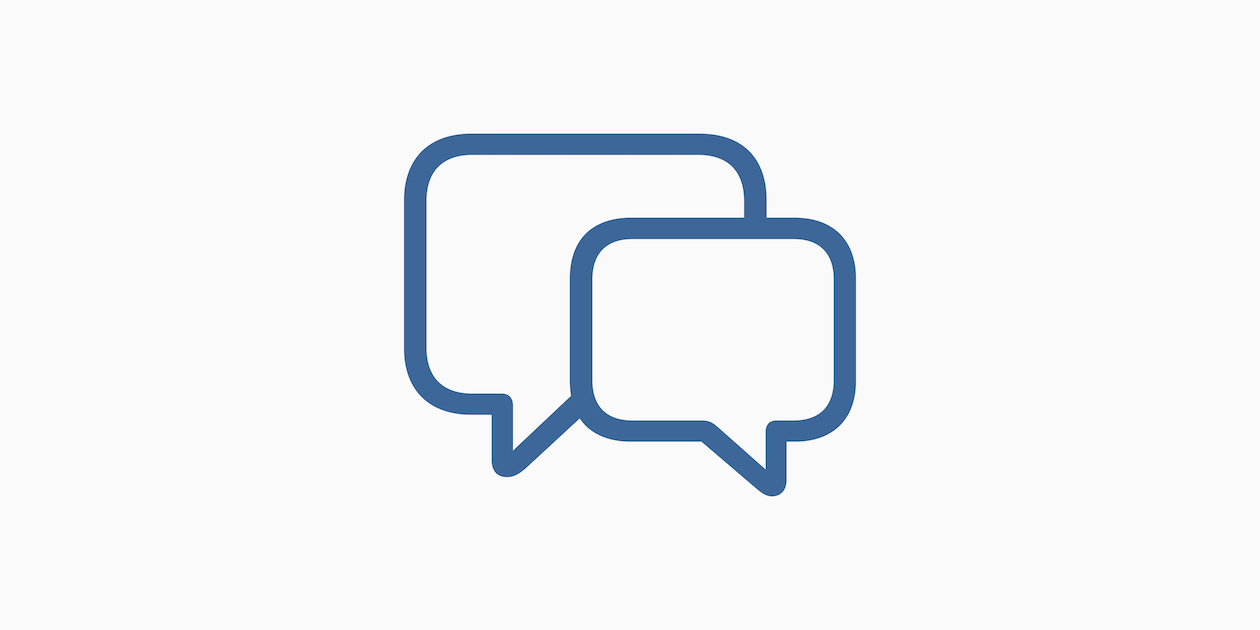







July 21, 2024 . English
English
Super step by step & video on creating a pdf from a web page - very easy & helpful! Thanks Mike!
This action is unavailable while under moderation.
This action is unavailable while under moderation.