Sixth graders...they love the outdoors, science labs, and learning new technology. So, this activity that I did with my 95 students was a great combination of all of that. The lab asks students to make observations of Cicada shells that had been collected over the summer from the sides of local trees. Learning a little bit about the insect, observing the exoskeleton, dissecting the sample, and recording information becomes a 2 hour lab for my 6th graders.
This lab was previously used with my 8th grade scientists in a collaboration with Jodie Deinhammer. She set up the framework for the awesome Keynote lab report for our students. It has been modified slightly for 6th graders.
In regard to the technology, my students come to me with little to no experience with iPads for learning. They haven't used many of the native apps on the device because I'm the only teacher in my district that utilizes iPads in the classroom. I have a class set of iPads that students love to use when we explore science. This unfamiliarity means that students need a bit of introduction with the device. This lab helps me get students into science investigations while modeling proper use of materials for learning.
Here is the breakdown of the lesson with reasoning and resources if you would like to complete this lab or one that is similar.
- Students are instructed on how to turn AirDrop on for receiving the Keynote file with our lab report.
- Once students receive the AirDrop for the lab report, I model how to change the name of the file and add a password for their file. This allows them to lock the file, as other students use the same iPad throughout the day.
- On the first slide, students learn how to replace text by adding their name. Some students get adventurous and use their Apple Pencil to write their name.
- On the second slide, students are introduced to the method for adding photos with the prompt to add a picture of their notebook. The notebook page contains some of their written observations from the lab completed the previous day. While adding the photo by using the Camera option, students are tasked to find how to add a video, record audio, and more.
- On the data collection slide (slide 3), students are introduced to how to build a chart. We discuss columns and rows, how to add and delete, and how to change text, color, et.
- Slides 4 and 5 are all about getting students comfortable with using the camera to capture images of the cicada shell. We work on placement of the specimen onto an uncluttered background, how to zoom and crop images, and how to evaluate the clarity of the image.
- Finally, slide 6 is an opportunity to practice adding text to their lab report with their observations.
As students finish, I model how to export their lab report to me as a pdf and AirDrop it to my teacher computer. For me, this is the easiest way to collect reports. With my largest classes, we AirDrop by row to slow down the stream of incoming files. With a set of iPads that are used by multiple students, my students have to get really good at sharing their files with me in an efficient way. AirDrop to my computer, then added to a folder, and later uploaded for their Google Portfolio websites is our most efficient method (for now).
While this seems like a very simple use of Keynote for a lab report, it is a perfect way to introduce students to some of the power behind this amazing tool. Getting students comfortable with some of the tools is the jumping off point for later uses of drawing in Keynote, animating and creating science processes videos with Keynote. There is so much more ahead with this software. Getting students familiar with basics will set us up for a year of learning with Keynote!
Here are a couple of student samples to check out!

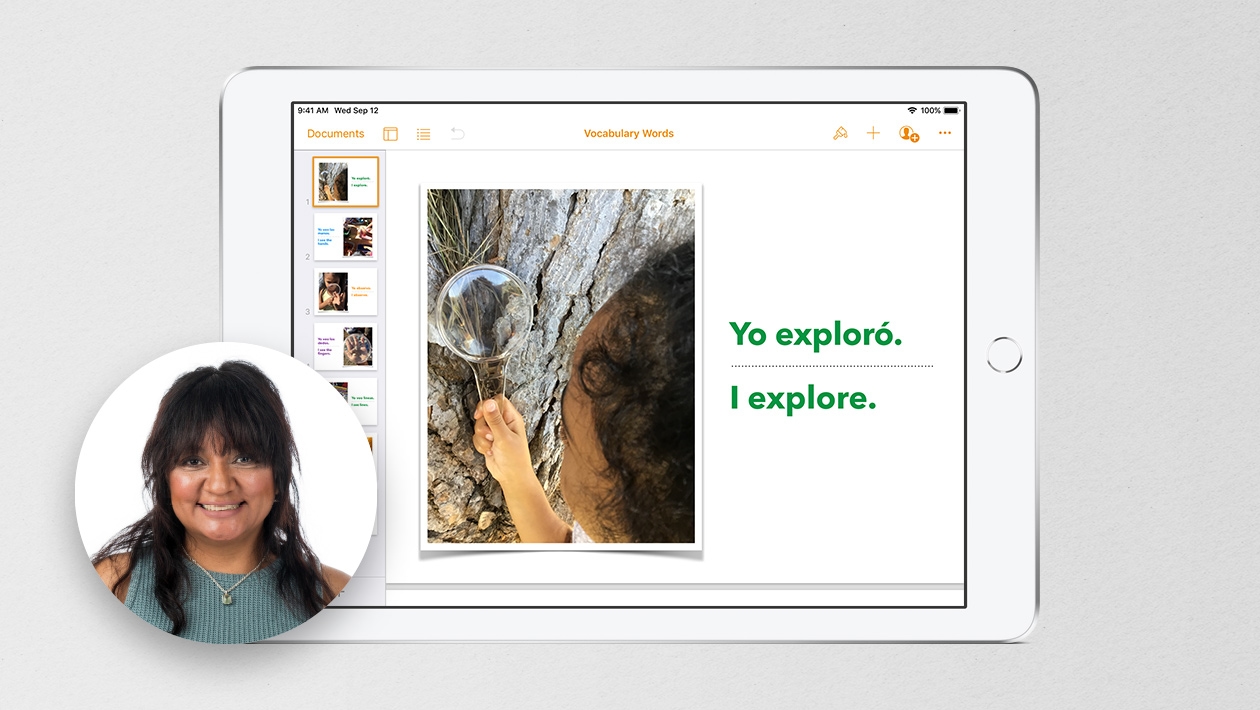







September 29, 2024 . English
English
Great lab on Cicadas! And the steps outlined on introducing students to the iPad and apps used in the lab is very helpful. Good tips for how to manage multiuser iPads which can be challenging. Thanks for attaching the student work, Leah- congrats to them for such a nice job!
This action is unavailable while under moderation.
This action is unavailable while under moderation.