In our Apple Professional Learning Live session, we explored a variety of strategies that help learners develop reading, writing, listening, and speaking skills—and bring their stories to life with iPad.
Here’s a recap on each of the experiences and some resources for you to take your learning further.
Speak, Listen and Draw with Notes.
Utilise Notes as a great tool to practice oral and written communication skills. Use Accessibility Tools such as Speak Selection, Highlight Words and Spell to carefully listen to and edit your study notes.
Create notes, with text, emoji’s, audio recordings, and draw personalised diagrams that brings greater visual context to your Notes, creating impactful study notes. Use a range of pens, colours and stylings, snap to shape to draw perfect geometrical shapes, and add arrows and labels to enhance your diagram, creating quick visual reference guides.
Step 1
Type out a Heading, Use editing tools to format the styling.
Step 2
In Settings, enable Dictation and Speak Selection.
Step 3
Open Notes. Use Dictation to speak a sentence.
Step 4
Use Speak Selection to listen to your sentence. Edit as needed.
Step 5
Record some information into your Note.
Support Pre-Writing with Freeform
Create graphic organisers and templates to provide support to students during the pre-writing process by creating rich visual learning materials in Freeform, providing multi-modal learning opportunities.
Step 1
Open Freeform. Create a New Board.
Step 2
Add text for your title. Format and reposition.
Step 3
Add a shape for the graphic organiser, format and reposition.
Step 4
Add text for headings. Group and lock text boxes and shapes.
Step 5
Share the Freeform Board.
Share and Collaborate a Freeform Board
We can now collaborate and share our Freeform Boards in 2 ways. We can Collaborate and Share a link with anyone, and they can access the board through iCloud. Alternatively, we can now AirDrop a Board to other people. This is an incredible new feature, that allows teachers to easily create Graphic Organiser Templates to share with their students, and empowers student agency and creativity, where students can select a range of tools that suit their learning requirements and personalise learning right in the moment.
In Freeform students can use a range of multi-media tools to show their understanding and ideas of a topic through text, images, photo, drawing, shapes, stickers, augmented reality files, Image Playground, or Sticky Notes. Sticky Notes help student keep their ideas short and sharp, surface and focus on the most important key points within their research. Students can apply connectors to show a flow of information or group like ideas.
Continue your Learning
Bring an Apple Professional Learning Specialist or Provider to your school (Australia) >
Bring an Apple Professional Learning Specialist or Provider to your school (New Zealand) >
Learn more about Compnow Academy offerings >





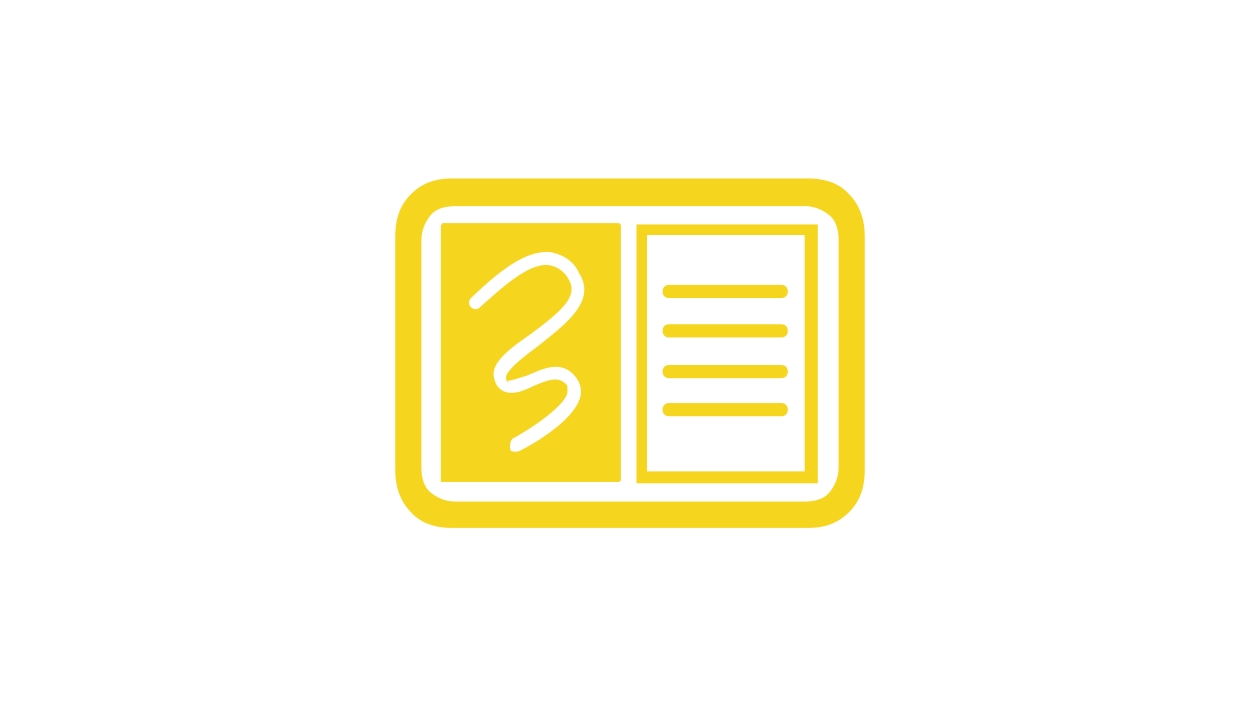






July 24, 2025 . English
English
Fantastic ideas and examples, Michelle! 🙌 What I like best about it these is that they could be used with almost any age level across any area of learning! Great job! 🌟
This action is unavailable while under moderation.
This action is unavailable while under moderation.