Context
Split screen function on the iPad is a very useful function when it come to productivity as it allows us to make reference to at least two documents or apps at any time. The same can be applied for classroom teaching. Teacher may use one screen to open one app with instructions while the other screen with the timer on. There is also the flexibility in splitting the screen 50-50 or 1/3-2/3 to better facilitate any class activity.
Preparation and Flow
To prepare for this, teacher will need to have respective apps opened.
To open two app side by side, open one app first. Then choose the second app from the dock by holding down the app and drag it to either side of the first app until they appear side by side.
Suggestions of combination of apps
For teaching and instructions
- Keynote with instructions and clock app
- Pages with Safari site providing relevant information
For students learning
- YouTube app with Goodnotes app as student can watch and take down notes accordingly
- Two Safari news articles reporting on the same news. Makes it easy to compare and contrast the reporting.
Do note that not all apps support the Split View option.
Possible Extension
Possibilities are endless depending on the objectives at hand and apps required.
From the LearnGrowCreate Team.
Main author: Vivien



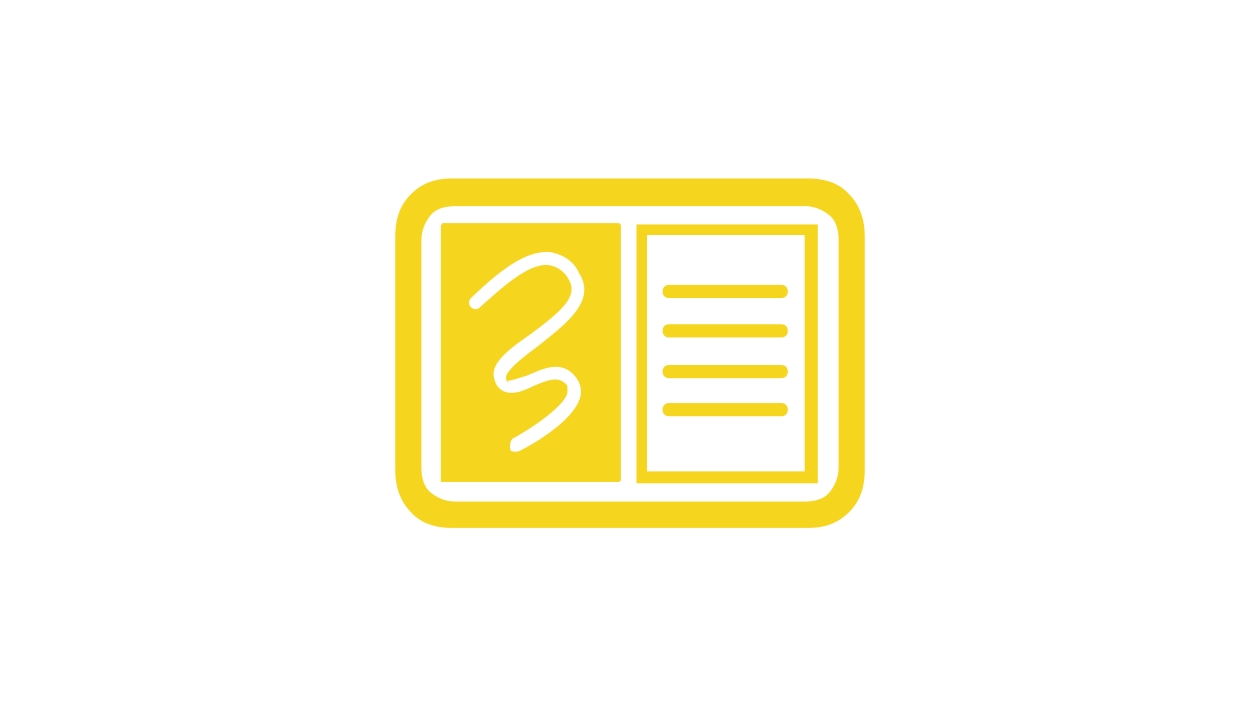







Attach up to 5 files which will be available for other members to download.