With the recently released 17.1 iPadOS and 14.1 MacOS updates, managed Apple IDs can now use Sidecar to extend or mirror your Mac display with your iPad (and vice versa)! I'm SO excited about this feature - it will be SUCH a game-changer for teacher productivity, efficient instruction, and those of us who thrive on multitasking. I have already made such good use of it this morning!
For those unfamiliar with this feature, go to System Settings on your Macbook → displays → select your iPad at the top. Then, you can control mirroring or using as a separate display with the Screen Mirroring tool on your devices as long as you have both updated.
LOVING this and so excited to share with my teachers! #wearelcp
EDIT: We discovered you can use Sidecar with your iPad and simultaneously Airplay to a TV! + See the comments below for some troubleshooting tips for initial Sidecar connection.


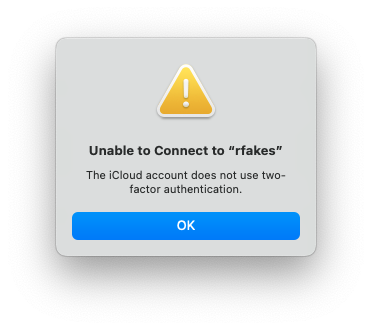






October 28, 2023 . English
English
That’s super awesome! I love using Sidecar with my iPad!
This action is unavailable while under moderation.
This action is unavailable while under moderation.