Teaching with iPad
One thing that I believe makes the iPad so good for learning is how personal the user experience can be. The first thing I do as a teacher when I am handed my iPad for the new school year is to start to make the device personal to me. From re-arranging apps, to setting custom home screens and customising my widgets, but these are just the beginning. During our Back to School session, Coby Reynolds and I shared some of our top tips for teaching with iPad, to best to suit each individual user. These small and seemingly minor changes to the device have the ability to increase productivity, keep you more organised, streamline your teaching process and improve your overall digital and physical wellbeing.
Here is a short summary of our session.
iPad Layout and Widgets
https://support.apple.com/en-au/guide/ipad/ipadb0de8630/ipados
https://support.apple.com/en-gb/guide/ipad/ipadf6ea1ce5/ipados
Reminders
https://support.apple.com/en-au/102484
Safari Profiles
https://support.apple.com/en-gb/guide/ipad/ipadb24579ee/ipados
Multi-tasking and Lift
Apple Classroom Agendas
Shortcuts and Taking a Break(Apple Music)
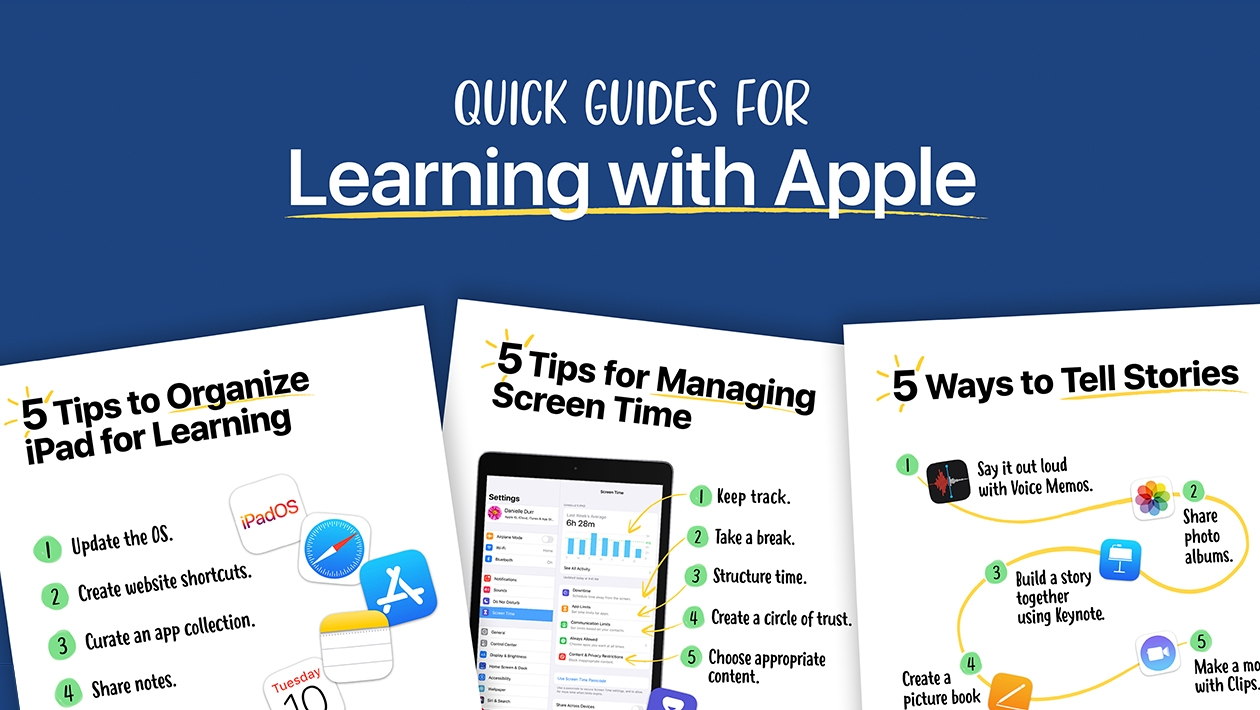








Attach up to 5 files which will be available for other members to download.