I wanted to share my initial thoughts on the new Apple Hearing Health features. Over the past few months, I've dealt with Sudden Sensorineural Hearing Loss, which, at its worst, left me with total hearing loss in my left ear. Fortunately, I've since regained much of my hearing.
With Apple’s new hearing features, I was curious to see how they would compare to a recent audiogram I had done with my audiologist. How does the Apple Hearing Test stack up against professional testing?
The Apple Hearing Test Process
Taking the hearing test on my iPhone was straightforward. Here’s how it works:
- Place Earbuds in Your Ear – Make sure you have your earbuds, preferably AirPods Pro 2, for accurate results.
- Select Your AirPods in Settings – Go to your iPhone’s settings, select AirPods Pro 2.
- Scroll and Choose “Take a Hearing Test” – This option should appear under the Hearing Health settings.
- Answer a Few Questions – You'll be prompted to answer some questions for personalized results.
- Find a Quiet Place – The test requires a silent environment, and it won’t proceed unless the room is quiet enough.
After completing the test, you receive an audiogram. Comparing the results to my audiologist’s audiogram showed only a 1 dBHL difference—a remarkable level of accuracy.
Using AirPods as Temporary Hearing Aids
Given my situation, I’ve also started using my AirPods Pro as a temporary hearing aid. I don’t need hearing aids all the time, so this is a practical and affordable alternative for specific situations.
In the future, I feel confident about using Apple Hearing Health features to help monitor my hearing. It’s an impressive tool that provides valuable insights, especially for those experiencing hearing challenges.



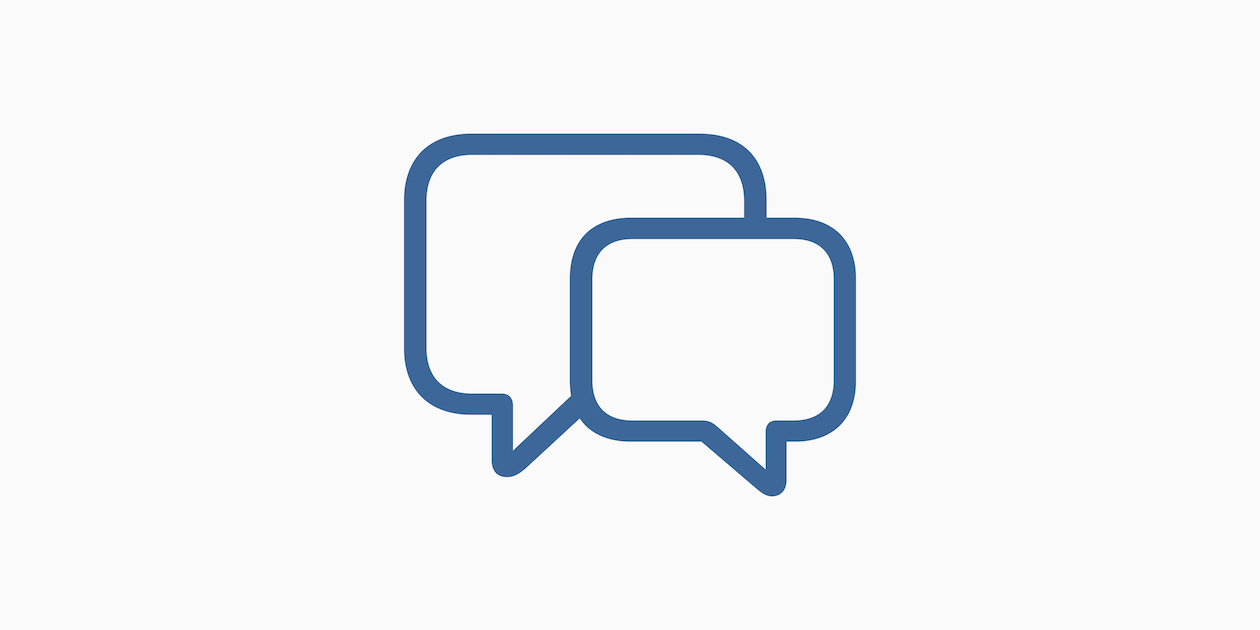
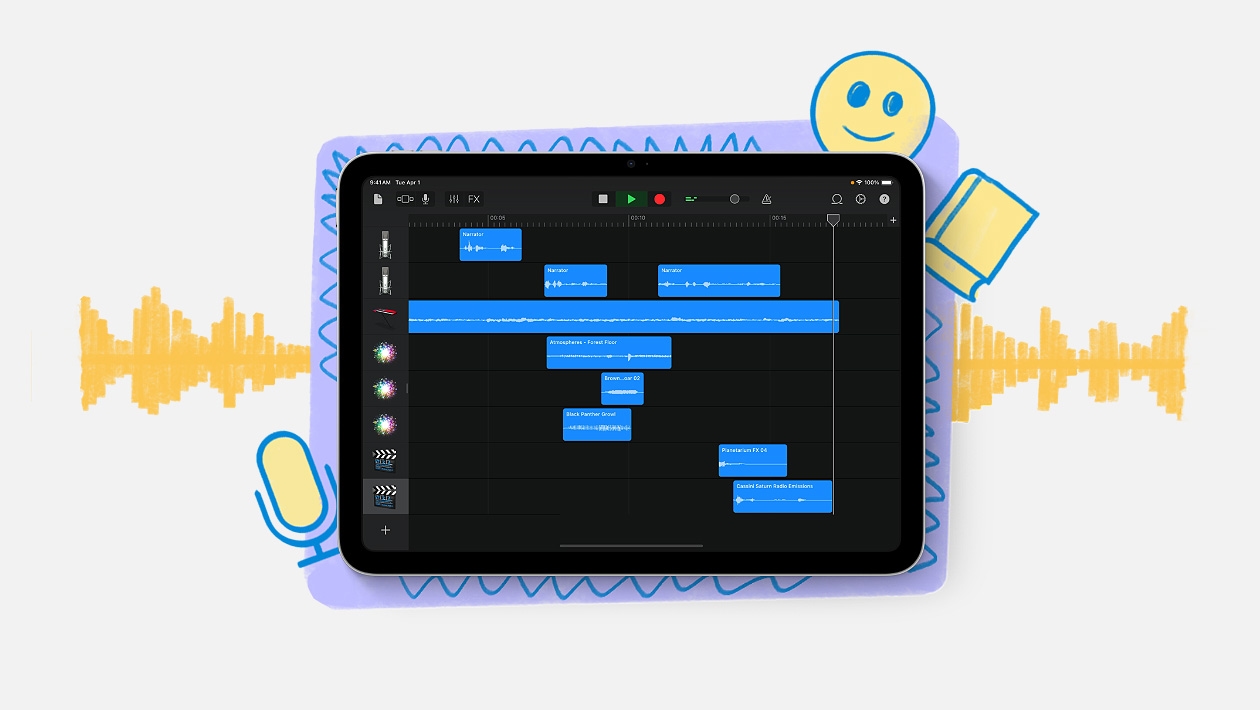






October 29, 2024 . English
English
Thanks for giving us the “how to” on the hearing test Brian. Glad you are now hearing better!
This action is unavailable while under moderation.
This action is unavailable while under moderation.