Bringing imagination to life—one digital masterpiece at a time! ✨
This month’s Art Workshop is going digital! 💻🖌️ This group of budding artists are creating Digital Self-Portraits using iPads and Logitech Crayons, unlocking new ways to express themselves. They are exploring different brush types, textures, blending, and how to use layers.
🌟 As Club members create their Digital Self-Portraits, they will be exploring:
1️⃣ Creative Identity: Experimenting with colors, shapes, and artistic styles to represent their unique personalities and emotions.
2️⃣ Digital Art Techniques: Learning how to use tools like layers, shading, and blending with iPads and Logitech Crayons to enhance their artistic skills.
3️⃣ Tech Confidence: Building confidence in using digital tools and technology, preparing them for future creative and educational opportunities.
✅ Learning Objectives:
By the end of this Workshop, students will be able to:
- Use the Sketchbook App’s layering feature to create a digital self-portrait.
- Apply digital drawing and coloring techniques on top of a reference photo.
- Enhance their creative expression and tech skills by blending photography with digital illustration.
🛠️ Preparation
- Ensure all iPads have the Sketchbook App installed and the cameras are functioning.
- Charge the Logitech Crayons and confirm they are paired with the iPads.
- Set up Apple TV Cart
- Have a sample digital self-portrait ready to inspire and demonstrate the final product.
🎯 Lesson Outline
Introduction & Inspiration
- Discuss the concept of self-portraits as a form of self-expression.
- Share examples of both traditional and digital self-portraits.
- Show a sample self-portrait created in Sketchbook with layers over a photo.
Taking & Uploading the Photo
- Instruct members to use the iPad’s camera to take a clear, front-facing photo of themselves.
- Tips for a good reference photo: Use a well-lit area, try different expressions or fun angles.
- Import the Photo into Sketchbook: Open the Sketchbook App. Tap the + sign to create a new canvas. Select the photo import option and place their self-portrait photo on the canvas. Resize and position the photo as needed.
Working with Layers & Sketching
- Create New Layers: Tap the layers icon and add a new layer above the photo. Name it "Outline" for tracing.
- Sketching the Outline: Using the Logitech Crayon, members trace the major features: face shape, eyes, nose, lips, and hair.
- Hiding the Photo Layer: Once the outline is complete, instruct members to hide the photo layer by tapping the eye icon. They should now see only their sketched outline.
Adding Color & Details
- Create Color Layers: Add new layers for skin, hair, and background colors. Keep colors on separate layers for easy editing.
- Coloring Techniques: Use the brush tool for smooth fills. Try the airbrush or blending tool to create soft shading.
- Creative Flair: Encourage members to add abstract elements (e.g., bold colors, patterns, or symbols) to personalize their portraits. Use the shape or stamp tool for fun decorative details.
🎉 Showcase & Reflect
Gallery Walk: Display the self-portraits on the iPads for members to view each other's work.
🚀 Extension Activities
- Creative Backgrounds: Encourage members to add imaginative or surreal backgrounds (galaxies, cityscapes, abstract patterns) behind their portrait.
- Animation Fun: Use the time-lapse feature in Sketchbook to create a video of their drawing process.
💡 Tips for Success
- Encourage creativity: Members don’t have to make their self-portrait realistic—stylized, colorful, and abstract interpretations are encouraged.
- Use layers strategically: Demonstrate how to rename and organize layers for easier editing.
- Save frequently: Remind members to save their progress often to avoid losing work.
Happy Creating!


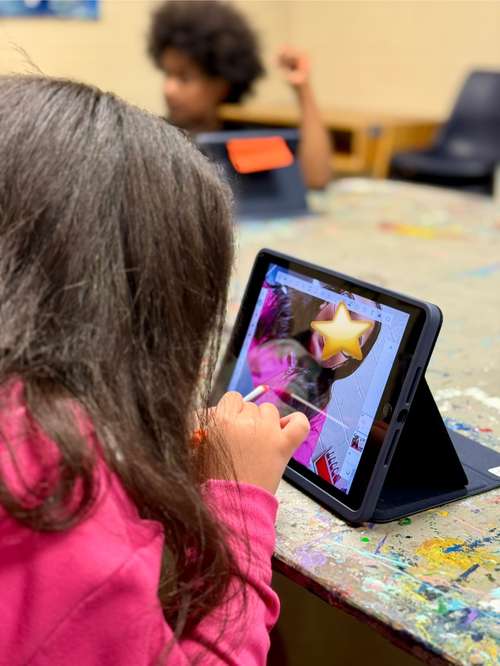










April 17, 2025 . English
English
Emily,
Thank you for sharing your Art Workshop idea and your detailed and scaffolded plan for success! Very impressive! I am sure the students were really engaged and created some wonderful artworks! Well done!
This action is unavailable while under moderation.
This action is unavailable while under moderation.