Getting Outside and Getting Creative
Teaching students about the world around them through the lens of environmental science is one of my favorite things to do. Building word recognition while experiencing the outdoors is key to their learning.
In Environmental Science, creating a connection between photos taken by my students and the key terms they are required to learn has done just that. I initially discovered this when providing my students with the above example during our soil composition unit. Images of sand, silt, and clay - the main component net that makes up differing soil structures - using photos of real-world samples from around our campus.
Seeing the different particles and their relative size in the GIF above allowed them to develop a strong connection to the material. The overwhelmingly positive response I received meant having them create their own examples for our next unit was a must!
Making Word Art
To start this activity, my students and I walked around our school’s campus to capture as many pictures of different plants/flowers as possible. We were beginning to discuss plant anatomy, so this was a great way to engage them.
Back in the classroom, the students were randomly given a part of plant that was to be their topic for the activity; they would make a word art image for that selected piece of plant anatomy. The learners were directed to make a new presentation in Keynote. Inside that presentation, they were shown how to set an image's text to be a picture using the format tool. From there, my students ran with it!
Word Art Results
I had three different ways the learners completed the activity as they worked. The first was the ‘full word photo’, where the learner used a single photo that spanned the entire word. This worked well visually for shorter words and pictures students took where the part in question took up the whole frame.
The second was the ‘first letter photo,’ where they only applied the photo text background to the word's first letter. This could be done by separating the word into two text boxes: one with the first letter inside and the other with the remaining letters. One nice thing I saw from these examples was the point of emphasis it provided. It allowed for the first letter to be in a different font, size, and background from the rest of the letters. Below is a sample following this pattern; you can see that your eye is drawn to the detail in the first letter.
The last version I saw was the ‘every letter photo,’ where they applied different photos to each letter in the word. To do this, they made each letter in the word have its own text box so they could be different. Again, I noticed this being used for shorter terms, as my students would require more photos of the same object for a longer word. This approach brought about some good conversation about comparing and contrasting different versions of the same pictured plant part. For example, below, you can see an example of this done with the word leaf. Each letter is a leaf from a different plant, so a mixture of textures and colors is present.
Helpful Tips
Looking ahead at doing this activity with other classes, I gathered a few tips.
- First, I will give the students a short list of fonts that work best. Impact, Helvetica Bold, or other wide-lettered font options allow students to show more images they photographed. That, coupled with ensuring the font takes up as much of the slide as possible, allowed the most pictures to be shown.
- Second, I would take pictures where the photo's subject takes up the entire camera frame. This helps ensure that no matter what letter and word is filled in, it will contain the image.
Overall, my students and I enjoyed this activity. It got them outside and drew connections to what we discussed in class. I will use this activity in my other classes as well. For example, in computer science, why not use word art to build an association with the different internal components? Or in architecture, use this activity to show examples of stylistic choices or building properties. The applications are endless!












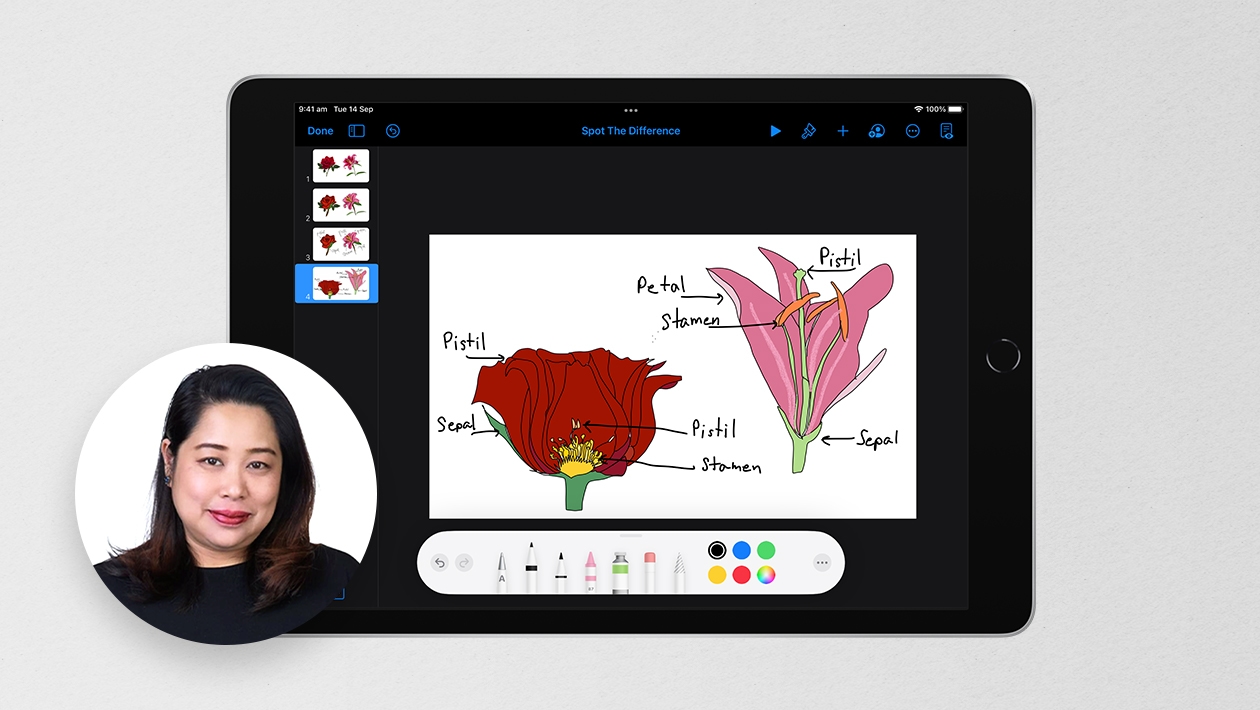






August 15, 2023 . English
English
So nice Marcus! I like that you demonstrated different styles of showcasing the letter art - and your tips are fantastic. Also wonderful that students use real-world samples from their campus. Some outdoor fun as well as indoor creativity - and lots of learning!
This action is unavailable while under moderation.
This action is unavailable while under moderation.