Megan McKellar / Toronto, Canada / ADE Class of 2023
Create patterns that pop! In this lesson, students will illustrate their understanding of geometric properties and patterning.
Learning Objectives
Students will create a series of tessellations in the pop art style. Through this they will be able to:
- Demonstrate an understanding of geometric properties and transformations
- Analyze tessellations for geometric properties (e.g. symmetry, congruence)
- Create tessellations using transformations (e.g. translation, reflection, rotation)
The Process
Step 1: Create a Tessellation with Pattern Blocks
- Provide students will a range of pattern blocks.
- Using the pattern blocks create a shape, or series of shapes that shows different geometric properties in the form of a tessellation.
- For example, you might wish to have students create a shape that has:
- One or more line of symmetry
- Shows rotation, reflection or translation
Step 2: Photograph Your Tessellation(s)
- On a plain background (preferably white), have students take a photo of the shape they have created
Step 3: Edit Your Photograph
For a more detailed set of directions follow the steps in the Learning Centre Activity Create Pop Art.
TIPS: If you are working with younger students, I have found it more effective to have them select the filters, and then select one of the black and white options. With younger students it might be a good idea to select “done” at this point and edit again to avoid any challenges with lost progress.
Step 3: Color and Draw on Your Photo
- Tap on the Markup tool and select the highlighter. You may want to adjust the opacity and width of the marker. Color in the background of the photo.
TIP: I found it helpful to change colors throughout to create a layered effect. I would suggest using colours in the same column or row to create a cohesive effect.
- Use the eraser tool to remove any colour on the shape
TIP: You can zoom in or zoom out to get added precision when you are drawing on the photo.
- Next, use the eraser or a white pen (I think the eraser looks better if you have taken the photo on a white background) and outline the subject
- Next, tap on the pencil tool. Select black and trace around your subject, inside of the white line
- You can use the black pencil to trace over where the was shading or any other areas you want to bring emphasis to
- Use the highlighter to color on top of any areas you want to emphasize. For example, you could have students color the shape that is performing the rotation
- You can also use the pencil to doodle, or add speech or thought bubbles to your image
TIP: for younger students I would recommend keeping it simple, sticking to one clear learning objective (e.g. emphasize a shape that is showing a rotation).
- When you are finished, be sure to tap done so your work is saved.
Taking it Further:
If your students create a series of images, you can arrange it in a grid to create a series of tessellations. One way you can do this is to use Keynote.
- In Keynote create a new file and create a blank slide.
- Insert a grid that has the number of photos you have created. For example, if you have created 6 photos you might want a grid that is 3 x 2
- Arrange the grid so that it takes up the entire page
- Drag your photos one at a time into each box to create an image fill
- Export your project as an image or a PDF
Reflection
This is a really fun activity for students that combines mathematics with hands-on manipulatives, photography and art.
For younger students, or newer users to iPad I would recommend using the black and white filter rather than adjusting the editing effects. This will allow them to get down to work of achieving the learning objectives. I would also recommend pressing done in between adjusting the photo and drawing when working with younger students so that each step is saved and you can come back to it later if you need to. It also allows you to chunk the task into smaller steps.
Another tip is to remind students that they can zoom in and zoom out when using Markup. This allows them to add greater precision to their work.
This project is excellent because you can bring it into another app to support with assessment. You could bring each photo into Clips and have the student record and explain the different geometric properties in the learning objective. You could also print the photos and use them as a gallery walk and have students peer assess what they noticed about geometric properties.
Lesson Recap:
This project is an excellent way to get students playing with geometry concepts. Students were highly engaged in the process and strengthened their mathematics knowledge. This project can be shared in a range of ways both digitally and in print, in the classroom and beyond.
Pop art can be used in a range of subject areas and is appropriate for students of all ages. It can be used as young as Kindergarten, after students have read a class story, and using this strategy to have them illustrate themselves as part of the story, or how they interpreted the story. It is wonderful because it doesn’t require advanced literacy skills, but of course this can be incorporated at old grade levels.
What will you create? Comment down below.
Learn how to Create Pop Art today >










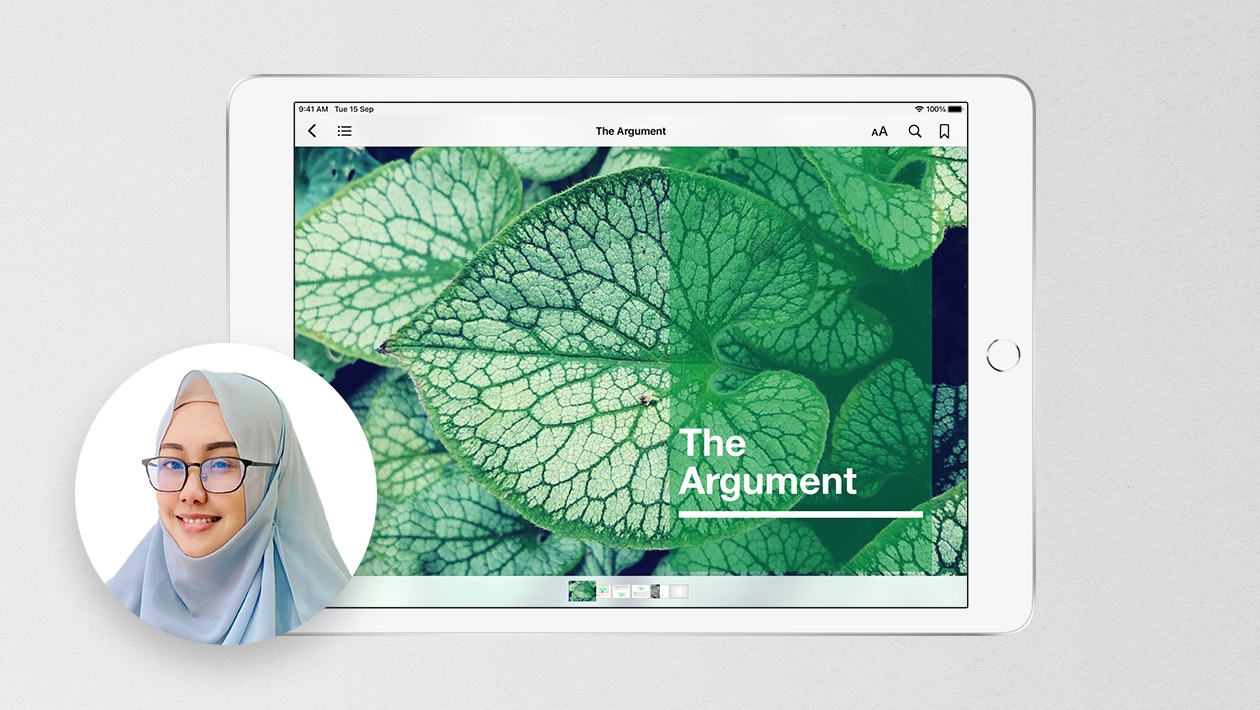






April 08, 2024 . English
English
Very fun and artistic geometry project! Love the color and shapes. Thanks for details and images on this!
This action is unavailable while under moderation.
This action is unavailable while under moderation.