I use this activity with my Geography classes — ranging from ages 12-16 years old. Infographics, charts, and graphs allow students to visualise and better understand data. And, through animation, activities like this can help students to become data storytellers.
Learning Objective/Intention and Success Criteria
The goal of this project is help students better understand data. The best way to do that is to get students to gather data, and then create their own infographics. Using Keynote for iPad, students can draw their own infographics — bringing together the best of both hand-drawn and digital charts and graphs. Choosing the right type of chart to represent data is key to this. Students can also develop their animation skills through this project, and are challenged to make decisions as to the most effective way to animate their infographics to represent the data.
The Process
I always find it helpful to create a simple template for students to use when creating infographics, graphs, and charts. This helps to scaffold the process for them, whilst allowing their focus to remain on the data, the skills they will put in action, and the choices they have to make to create and animate their infographics.
A good modelled example speaks a thousand words. I usually begin by showing students an example I have created, and then I walk them through the process of creating this step-by-step.
Then it’s time for them to create! They research and gather data, and then start drawing and animating their charts and graphs.
Reflection
Here are some tips and tricks we’ve learned from using Animated Infographics activities in the classroom:
- Prepare a template for students in advance.
- Use shapes or draw the template. Then ‘lock’ these elements, or save as an image and then add this to another slide. This will help to avoid any hand-drawn elements in your template being connected to their drawings, simplifying the process for them.
- Create simple modelled examples, and walk through these step-by-step with students.
- Experiment with different types of animations such as ‘Line-Draw’ and ‘Wipe’ and Transitions such as ‘Magic Move’.
- The type of animation chosen, and the direction, timing and acceleration all play an important role in the animation process. They should help to tell the story being being told through the data.
- Separate different drawn elements so that they can be animated individually.
- Draw an outline of a shape (i.e. bar, section of a pie chart), then use the fill tool to save time.
Activities like this allow students to better understand concepts, practice new skills, and learn how to tell data stories in a more personalised, immersive and engaging way.
They have greater choice about how they complete their work and engage in subject content.
And, once they have the skills, they can then choose whether to create hand-drawn animated infographics, digital charts and graphs, or use paper or other mediums.
Some ways to go further with this activity would be to ask students to:
- Present their infographics to the class.
- Add audio recordings to each slide or screen record and add a voiceover explaining each infographic.
- Add screen recordings of their animated infographics to iMovie or Clips and really next level their data storytelling skills by creating and editing their own videos.
Or, allow students to choose a form of assessment that suits them and how they want to represent their data.
Lesson Recap
Students really engage with lessons and activities like this. It unleashes their creativity, whilst embedding new skills and subject content.
I use this activity in Geography classes, but it can easily be adapted to other subject areas and across a wide range of age groups — from charts and graphs in Maths or Science, to tracking healthy eating, exercise, daily personal skills or the weather.
Animated Infographics with Keynote for iPad can bring data to life in any classroom!
Learn how, and explore more Everyone Can Create Projects >








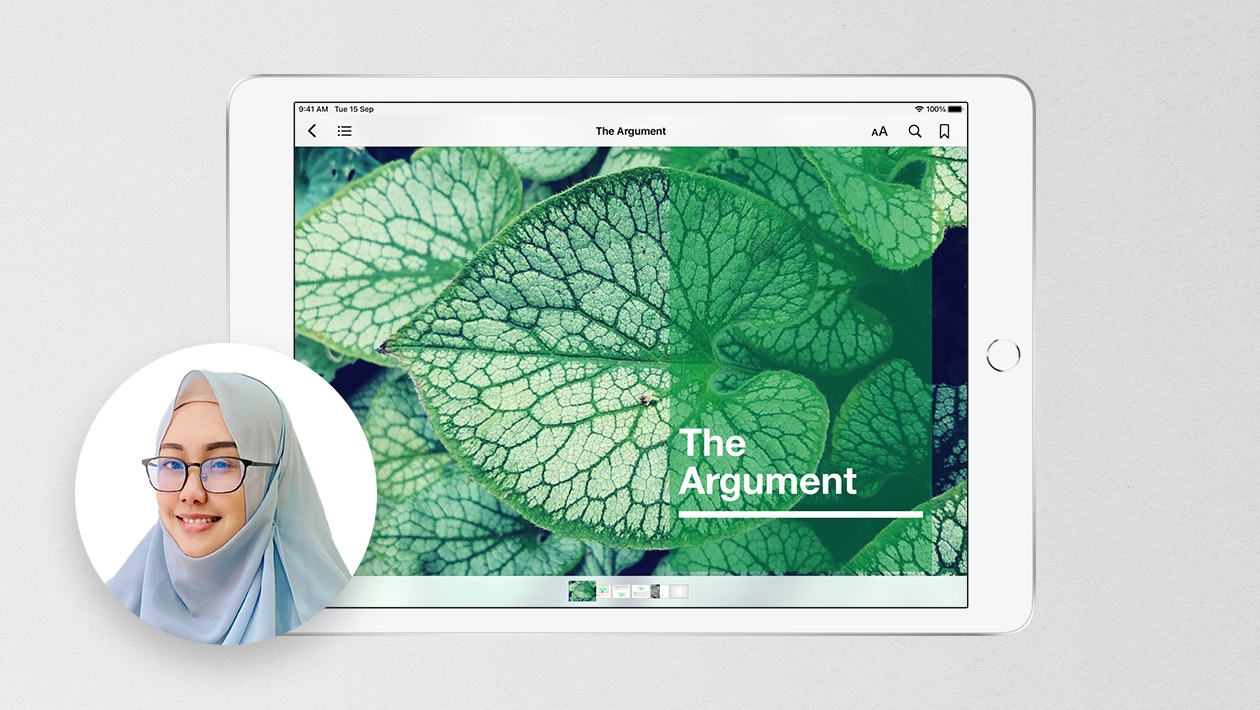






August 14, 2023 . English
English
I love the “Today’s Goals” animated graphic! So cool! All your examples are super ways to get students involved in understanding and creating infographics. You’ve inspired me to work more with this.
This action is unavailable while under moderation.
This action is unavailable while under moderation.