Do you have iPads in your classroom?
Then this accessibility feature will allow ALL of your students to be equally engaged with different kinds of text while at the same time promote student independence. Accessibility features built into the iPad allow early learners, English Language Learners, and learners with diverse needs, a way to interact with text that ensures success for all.
So how does it work?
First, set up the accessibility feature from the Settings.
Settings>Accessibility>Spoken Content
Turn on Speak Selection (Make it green)
Turn on Highlight Content which will highlight either just words or words and sentence, and you can also change the color of the highlight. This will allow the kids to follow along when text is read aloud to them.
Depending on your age level-you may want to change the speaking rate (turtle-slow, rabbit-fast)
Then go back to the Accessibility main menu and click Touch>Assistive Touch> On
Click Customize Top Level Menu. Make sure Speak Screen is one of the icons on the menu. If not, click the + button to add it.
This will create what my students call "the magic button".
Now: let's start the magic.
Decide what text the student needs to interact with. It could be a book, worksheet, anchor chart, etc. Then have the student use the camera tool to take a picture of the text.
Hints for taking pictures:
- I have students turn off Live photo.
- For younger students, I limit their pictures to one page.
- Make sure there is no other text showing in the picture. (desk tags, number lines, etc)
Once the picture is taken, have students touch the "Magic Button" assistive access, then click Speak Screen. The speech controller will appear, and the iPad will read any text on the screen.
Do you have newer iPads? (8th generation or later)
Live Text is available on newer ipad models which allows users to translate text found anywhere. (Books, signs, charts, worksheets, etc)
With Live text students can take a picture of the text. But now, the students will tap and hold the text part of the picture and select all the text available or just select words. https://support.apple.com/en-ph/guide/ipad/ipad50e4cb3d/ipados
How does this help build equity with text?
- ELL students can translate any text in their language.
- Students who need directions repeated or read aloud, can do so independently.
- Students can have their own writing pieces read aloud to check for errors.
- Math problems can be read aloud for students who need accommodations.
- Students can take ownership for their learning and use their iPad as a learning tool that works for them.
With iPad and the power of accessibility, all learners become engaged with text in a way that works for them and allows them to be successful.




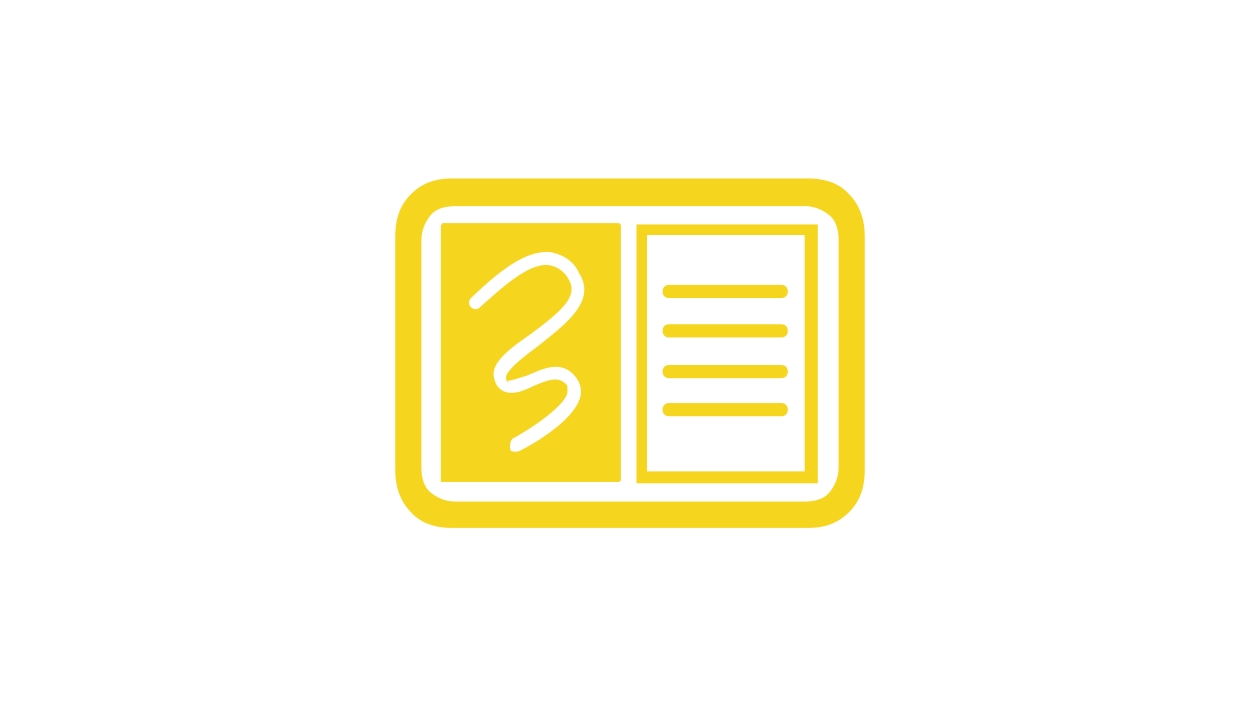






December 30, 2024 . English
English
Thanks for the step-by-steps and student examples. Very helpful!
This action is unavailable while under moderation.
This action is unavailable while under moderation.