Confession time… 😅 I’ve always loved technology, but there’s one app that somehow always evaded me: GarageBand. No matter how many times I tried, I just never felt super confident in what I was doing.
When I started working with a cohort of teachers in our district, encouraging them to become Apple Learning Coaches, I knew it was finally time to get more comfortable with GarageBand. I wanted to create a simple, doable workflow for podcasting as part of the program.
After lots of experimenting — and some very appreciated help from expert friends (you know who you are! 😉) — I figured out a process that finally clicked. I made a video to walk through it step-by-step!
🎥 Here’s the full video walkthrough to follow along, and the steps are included below! :)
Let's Check it out Step by Step:
🔹 Start with Voice Memos:
Record your spoken podcast using the Voice Memos app — super easy and no pressure. The best part? You can make as many mistakes as you want because you’ll be able to edit them out later!
🔹 Export Your Recording from Voice Memos
When you’re happy with it (or close enough!), tap the share arrow (not the three dots) and choose Save to Files. This saves your voice memo so you can bring it into GarageBand.
🔹 Open GarageBand:
Close out of Voice Memos, long-press on the GarageBand app icon, and select New Audio Recording.
🔹 Switch to Tracks View: When GarageBand opens, tap the bricks icon (upper left) to switch to Tracks View. (This makes editing way easier.)
🔹 Bring in Your Voice Recording: Tap the Loops icon (the little loop in the top right), choose Browse Files, and import your saved voice memo. Now your podcast recording is right inside GarageBand!
🔹 Clip Out Mistakes: Tap on your track, choose Split, and drag the little scissors down to cut. Delete any mistakes without needing to re-record the whole thing!
🔹 Add Music Loops for an Intro and Bumper: Tap the Loops icon again to browse GarageBand’s free music loops. Find one you love, and drag it into the beginning of your project for an intro.
✨ Repeat the same steps to add bumpers between podcast segments if you want to break things up even more cleanly.
🔹 Duplicate for an Outro: Once you’ve placed your intro music, tap it, choose Duplicate, and drag the duplicate to the very end of your podcast for an outro.
🔹 Use Automation for Fading: For smooth transitions, tap your music track, choose Automation, and tap to create points. You can fade out your intro underneath your voice, fade in your bumper, and add a fade out to your outro for a polished sound!
🔹 Adjust Volumes: Make sure your voice is the star! Tap a clip and drag the volume slider to balance your voice and music.
✅ Saving and Exporting Your Podcast
🔹 When you’re finished editing, tap the sheet icon (upper left corner) to go back to My Songs.
🔹 Your project will automatically save as “My Song" - feel free to long-press (tap and hold) on your project. Then tap Rename to give it a real title — something you’ll recognize later!
🔹 Long-press your project, and this time choose Share → Song.
🔹 Set the quality (usually High Quality .m4a is perfect) and tap Share → Save to Files.
Now your finished podcast audio is saved and ready to use!
🔹 Add to Another App (like Pages!):
To include your podcast in a Pages document (perfect for the Apple Learning Coach program!), just open your Pages file, tap the ”+” button, choose Insert → Choose, find your audio file, and insert it.
Here is a copy of my final podcast (in video format for compatibility)!
I really hope this helps anyone else who (like me!) used to feel intimidated by GarageBand. It’s absolutely okay to learn as you go — and once you try it a few times, it actually becomes fun! 🎙️✨ Share a link to your podcast in the comments! You’ve got this!! 💛
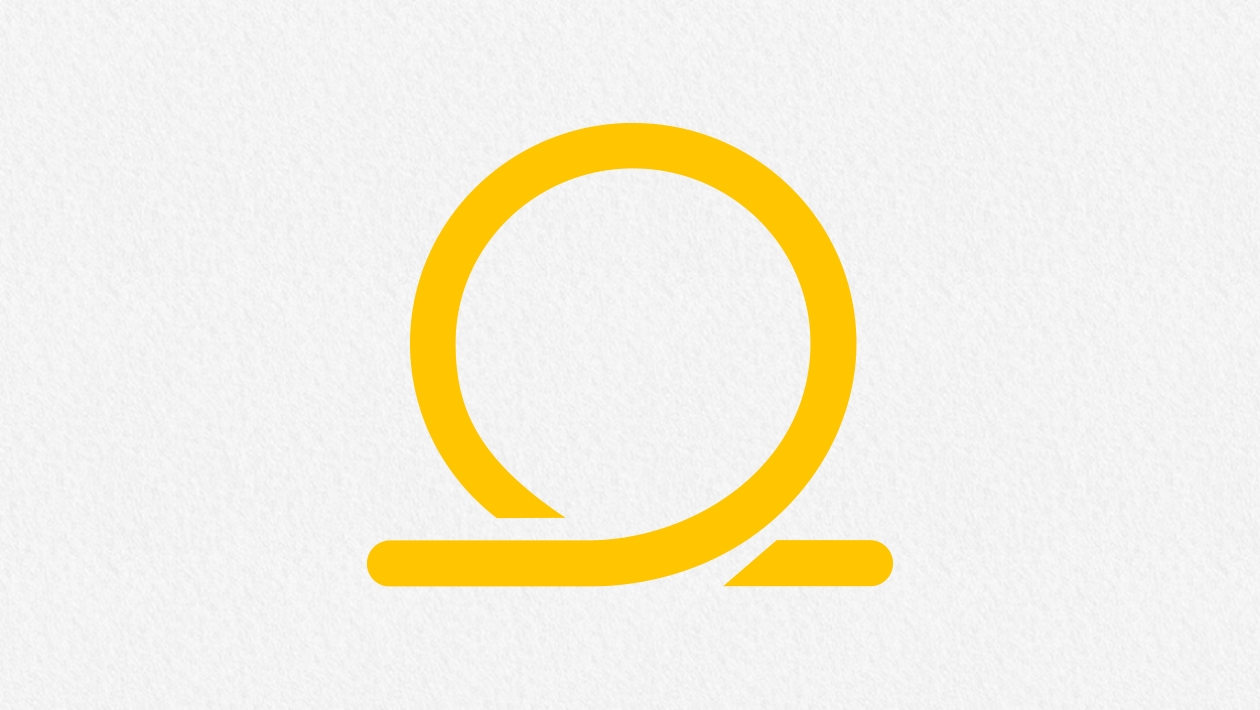
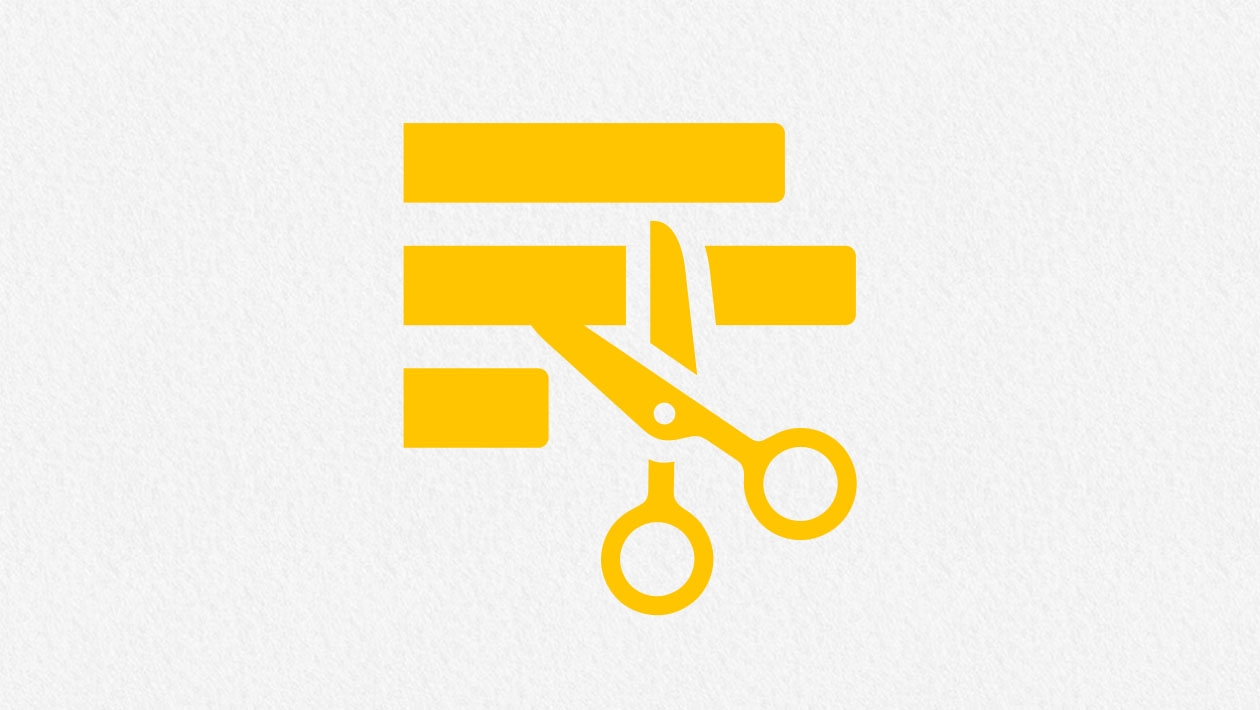






April 29, 2025 . English
English
Good advice Bethany - and helpful step-by-steps! Thanks!
This action is unavailable while under moderation.
This action is unavailable while under moderation.