A 30-45 second Clips Public Service Announcement (PSA) video project which aims to inform viewers about common concern and drive change. (Template, examples, and rubric included)
Example PSA - Mental Health Hotline
Learning Objective/Intention + Success Criteria
Goal
Create a short video with enhancing VoiceOver, music, filters, text, stickers, Live Titles, and Posters that informs the viewer about a common connected device issue in a Public Service Announcement format.
Success Indicators
Trimmed video with clear VoiceOver and verbatim Live Titles. Music and/or filters that enhance the tone of the message. Minimal but effective use of text to reinforce key words/ideas. Clear beginning, middle, and end. Published video to Photos. See attached rubric.
Skills
Adding media to Clips. Recording voiceovers. Activating and editing Live Titles. Selecting enhancing attributes: music, filters, text, stickers. Publishing video.
This project is an effective introduction to Clips that includes all major elements of the app and video production. The time limit is designed to help students focus their message to only the essential bits and prevent long videos which lose viewer engagement.
Instructions/Guide
Writing your Script
A short PSA script, suitable for short videos, conveys a concise and impactful message within 20 to 30 seconds. It should be five sentences written in a clear and conversational tone, designed for read-aloud delivery. The script should clearly state the message, provide supporting information, and include a call to action. Use a storyboard to match visuals with the script.
Here’s a detailed breakdown with a Storyboard template and example attached:
- Start with a Hook: Capture the audience’s attention immediately with a striking fact, question, or a relatable scenario.
- State the Problem: Briefly but clearly explain the issue or problem the PSA is addressing.
- Provide Supporting Information: Offer concise facts, statistics, or reasons why the issue is important.
- Suggest a Solution (or Call to Action): Indicate what the audience can do to help or address the issue.
- Conclude with a Clear Message: Reinforce the main message and/or provide a call to action.
Key Considerations:
- Clarity and Conciseness: Use clear language and keep sentences short and to the point.
- Target Audience: Tailor the message to the intended audience.
- Call to Action: Make sure there is a clear call to action that tells the audience what to do.
- Timing: Ensure the script is within to fit within the allotted time frame (20-30 seconds).
- Professionalism: Ensure the script is well-written, accurate, and engaging.
- Practice Aloud: Always read the script aloud to ensure it flows naturally and is easy to understand.
Building your Video
- Launch Clips and tap plus to begin a new project.
- At the top left choose the Square aspect ratio.
Adding, trimming, editing, and rearranging Posters
Buffer Posters
- Begin by Adding to black Posters without text.
- Tap the Media button and choose Posters.
- Select “My Day Went A Little Like This…”
- Tap the text to select it and then delete it.
- Tap Apply
- Hold the pink capture button for at least 1 sec. A clip must be added for at least one second, but it can then be trimmed down to as little as 3/10s of a second. This is important during final edits.
- Tap that black clip on the Timeline at the bottom.
- Scroll menu and tap Duplicate.
- Tap Done.
Title and Closing Poster
- Now, add a title Poster that fits your theme. Change text to the title of your topic. Tap and hold to add the poster for 2-3 seconds.
- Add one more poster, ideally basic black or white, and change the text to “PSA by (first name).”
- Long-press to drag and reorder the clips in the timeline (short black, title, PSA by, short black).
Switch to iPad Camera (video mode)
- Record video clips using the iPad camera app (not Clips) based on your storyboard. Each scene is a separate video (five total).
- Mix up these videos with some movement, closeups, wide views, and various angles to keep it interesting.
- These videos will be imported to Clips for Voiceover.
Add video with Voiceover
- Launch Clips and open your PSA project.
- Tap the Media button and choose the video you have assigned to your Hook clip and first sentence.
- Tap Preview and Record
- Hold the pink capture button as you read aloud your first sentence with confidence. Release finger one second after you stop speaking.
- Follow the same procedure for the next four clips (Problem, Solution, Call to Action, and Conclusion)
Editing
- Trim any clip by tapping it in the timeline and selecting Trim.
- Drag the beginning or end handles to extend or shorten the clip.
- To delete a clip and rerecord, tap the clip in the timeline you wish to delete and then tap the delete button and confirm.
Source audio muted - Recorded audio unmuted
Adjust audio.
- Tap each clip in the timeline one by one and tap the mute button.
- If the clip has original audio, tap Mute Original Audio.
- Ensure that your Recorded Audio VoiceOver is unmuted. For this project we only want the soundtrack and your VoiceOver.
- Tap Done after each clip.
- Tap Play to preview the sound.
Turn on Live Titles and edit text
Activate Live Titles
- Tap each video clip in the timeline one by one and tap rainbow star Effects button.
- Tap the speech bubble button.
- Swipe through the available styles of Live Titles and choose the one that works best for your theme. Avoid too much text centered in the middle of your video.
- Preview your entire video to ensure the Live Titles match exactly to what you are saying - especially capitalization and punctuation.
- To correct the Live Titles in a clip, tap that Clip.
- Tap the rainbow Effects button.
- Tap the Edit Text button.
- Words and groups of words that are separately underlined are anchored to the spot in the video where you spoke those words. If you are going to edit the text, try not to combine the underlined words. Correct one error at a time and then tap on the next one. Avoid rewriting large chunks of text. If you spoke clearly and confidently, the text should be fairly accurate except for proper nouns, capitalization, and punctuation.
- Tap the blue done button on the keyboard when you have finished editing your Live Titles.
- Tap Done and then preview your changes.
Adding a Soundtrack
Apply a Soundtrack
- Tap the music note in the upper right corner of the main capture screen (the one with the pink button).
- Scroll through the Soundtracks to find a genre that fits the tone of your PSA. Sentimental and Chill are likely sections, but you can try several and make note of the possible Soundtracks on your Storyboard.
- Once you select a Soundtrack and it has a checkmark to the right, tap the back arrow at the top left.
- Tap Done.
- Preview your nearly complete PSA. The music should fade as your VoiceOver becomes prominent.
- At the end, try trimming the final black clip so that the ending of the song happens at a time you like.
Final edits
- Before you publish your video by Saving to Photos, give it a couple more previews.
- If a clip can be shortened, trim it.
- If your VoiceOver isn’t clear or the Live Titles are messed up, rerecord that clip.
- If you want to extend or shorten time on your Title Poster or PSA by Poster, trim and extend it.
- You can explore filters in the Effects button for each clip if it adds to your message - if it doesn’t enhance it, leave it out.
Publishing
- When you are satisfied that your video meets the requirements on the rubric, and you are happy with the result, tap the share button in the bottom left of the main capture screen.
- Tap Save Video.
- Do not close your app or switch to another app until it says “Saved to library”
- Now you can head to Photos to see you published video.
- It is recommended to complete a class PSA all together. Students can build along with you as the features within Clips are explored, explained, and applied. Discuss the importance of each element as it is included and share tips and tricks along the way.
Reflection
Clips video projects are a wonderful example of linear storytelling. While the components can be captured in any order, the students must ensure that the story they aim to tell (in this case a PSA) flows in the correct order - think sequencing. The effects contained within Clips allows the creator to personalize the video and make it uniquely theirs. This project also has a wide range of applications since it is truly a focused approach to using Clips in the classroom. Great for story retells, timelines, tours, collaborative storytelling, poetry, processes, rules, instructions, and so so much more.
Videos contain free-use media obtained from Pixabay.
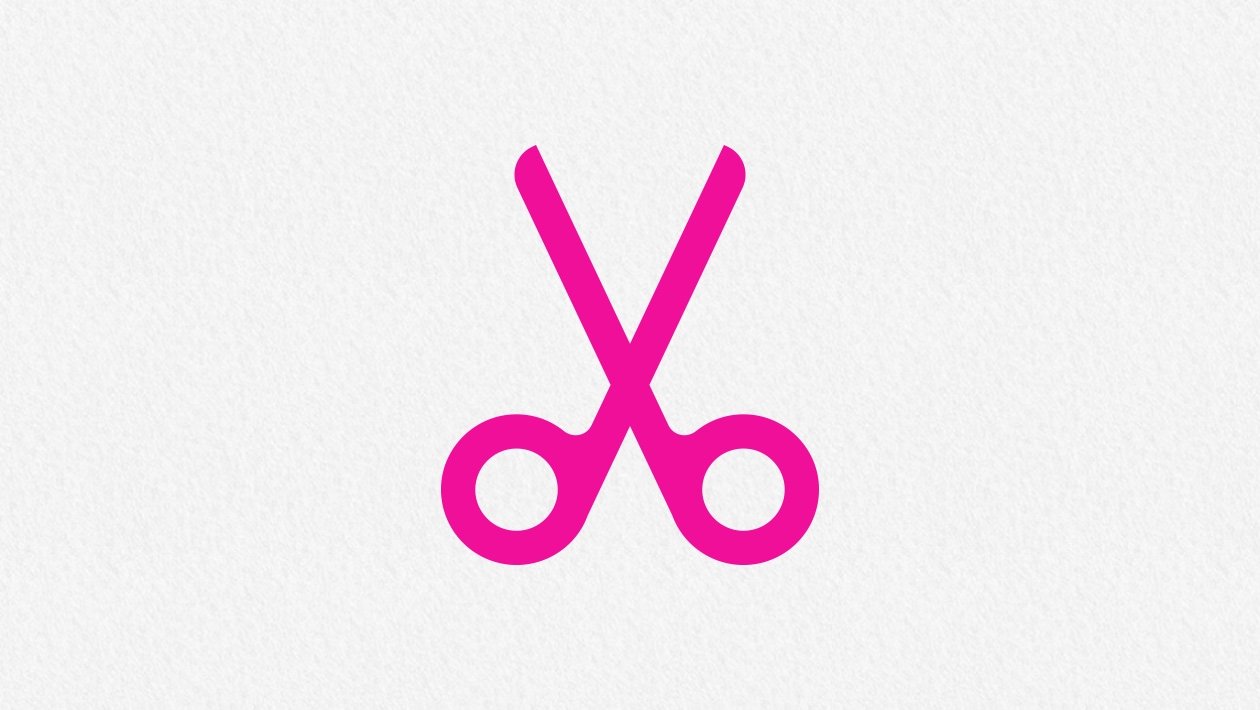






June 16, 2025 . English
English
Excellent post on Clips - Thanks for all the detail in the post and in the downloadable Storyboard and Assessment Rubric. Very helpful!
This action is unavailable while under moderation.
This action is unavailable while under moderation.