I love creating digital "stickers" using AI Art Generators. Here are some ways that these digital stickers can be used:
- For "grading" digital assignments in platforms like Seesaw
- For creating custom themed graphics to use on assignments and in presentations
- In Digital Notebooks - I use the Zinnia app each day for planning and journalling. I love being able to create unique graphics to go along with the events of my day.
UPDATE (1/27/24) I now have 2 collections of my AI Generated Digital Stickers at TPT for FREE download! These transparent png images can be used in Pages, Keynote, or other digital apps.
https://www.teacherspayteachers.com/Product/FREE-Valentine-Clip-Art-Digital-Sticker-Sampler-10944923
https://www.teacherspayteachers.com/Product/FREE-Fall-Autumn-Digital-Sticker-Clipart-10261603
To generate a digital sticker with an AI Art Generator, I use a prompt that contains "die cut sticker, with white border, on a dark gray background" either at the start or end of the description. Hint: I use the white border and the gray background because it makes it easier to remove the background from the image so it can be transparent.
Stickers can be created that are specific to topics or themes from your classroom. No longer do you have to search for clipart to use. In Keynote is easy to remove the background and add a shadow to give a slight 3D look to the sticker.
Sometime you are trying to convey an idea where clipart really doesn't exist. It is awesome to be able to combine two ideas together into one sticker to illustrate a concept or a mood. Examples: illustrations of an airplane flying through a rainbow sky, a floral themed bicycle, a cat eating ramen.
By adding "Kawaii style character" to your prompt, you can level up the cute factor in your stickers! Kids would love these happy stickers.
By adding "watercolor painting" to your prompt, you can make beautiful polished stickers. Try other painting styles to enhance your designs, like linocut or cut paper.
I recently have been using the Leonardo Ai app to generate these gorgeous fall stickers! This app has some preset styles that seem to create a higher quality of designs. I have been blown away with the beautiful fall stickers I have been able to easily make!
Most AI Art Generators do NOT correctly add text into the design! No worries with Keynote! I use Keynote to remove the backgrounds from my generated sticker, add a shape for a background, and add borders and text to the designs.
I used a variety of AI Generators to create these designs. I often find that one generator might do a better job creating a certain item or look. It is a lot of trial and error - it's always fun to see what you end up getting! Here are the generators I used for these stickers:
Call to Action: Do you have any more ideas how to use AI generated digital stickers in your classroom or for other creative activities? I'd love for you to share your ideas in the comments!
One Best Thing:
This post is a part of my One Best Thing Project "AI Art for Inspiration, Creativity, and Learning." I am collecting my AI Art project ideas and resources at this website:


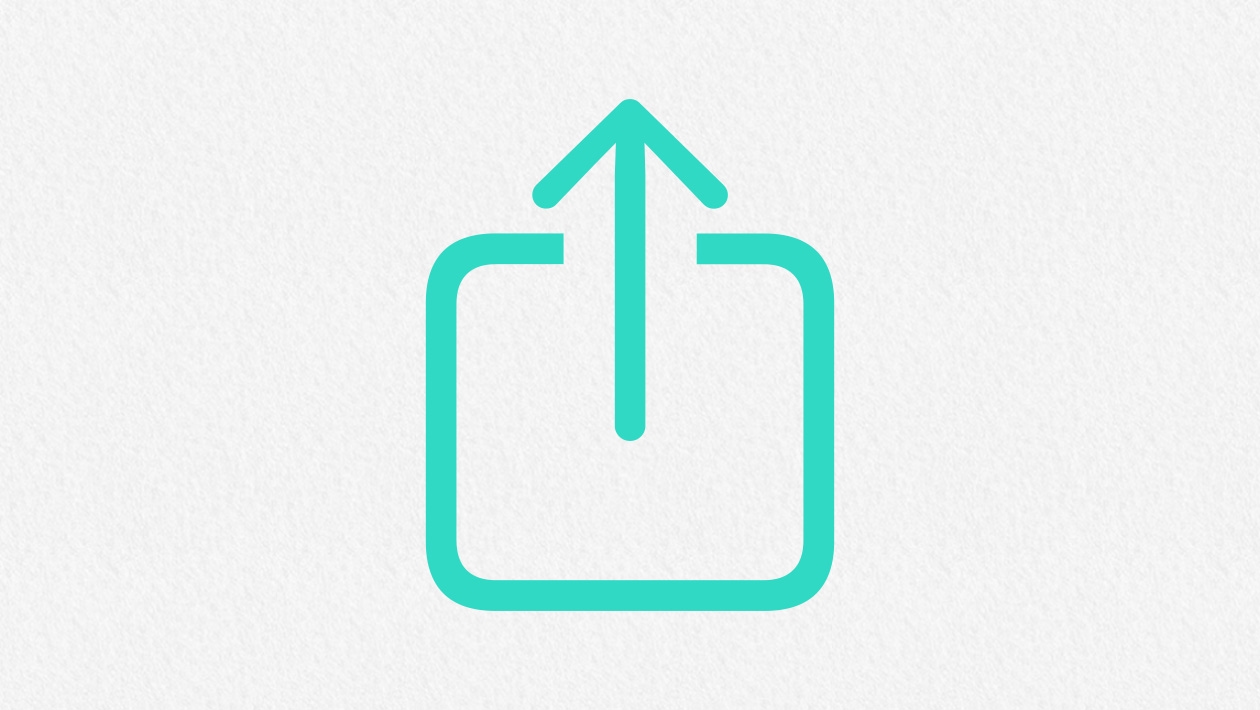






September 28, 2023 . English
English
Hi Karen, have you tried Ideogram? This is a good site for AI artwork and text and is currently free😎👍
This action is unavailable while under moderation.
This action is unavailable while under moderation.