Often AI art generators often do not do a great job of generating text. So I was excited when ADE Michael Clear suggested I check out Ideogram. Ideogram is a website that specializes in creating logos and other text based images. Although it is NOT always successful with getting the text correct, it can produce some nice results. (NOTE: the latest version of Bing Image Creator is also much improved with generating text.)
UPDATE 7/12/24! Ideogram is currently FREE with 10 images a day. (It used to be 25 per day when they first started.)You can use it to generate attractive images with and without text. Free accounts work more slowly to generate. Terms of usage state it is for ages 13 and above. The only way to sign in for an account is using a Google or Apple login. Recent updates include "Prompt Magic" which creatively rewrites your prompt to be more specific and often produces more polished results.
To create a logo or quote, you need to put the words that you want to be in your image inside of quotation marks, and then describe the image you want to add to the words.
I have to warn you that it gets the letters wrong at least 50% of the time. The more words or the more unusual the word, the more wonky it will be! Above you can see some of my many attempts to get my brand logo "Creative APPtitude" to generate correctly.
One great feature in Ideogram is you have the option to remix images. So if you get an image that almost gets the words right and you like the style, you can retry it. You can even designate the weight that you want to give to image that you are remixing. Since there are no limits right now on generation tries and since it works pretty quickly, you can easily retry and refine your idea over and over.
The results on posters can be quite striking! Ideogram has styles like illustration, graffiti, and cinematic that can be added to your prompt and will change the look.
Ideogram also can create sharp looking digital stickers when you add "die cut sticker with a white border on a flat gray background" to your prompt. With the flat gray background, you can use remove background or use magic lift to add the sticker into Keynote or other digital projects. (See this post for more ideas on using AI to create digital stickers: https://education.apple.com/en/story/250012644)
Finally, when you go to Ideogram, you will see many examples of images that others have created. Any of these images can be remixed by simply clicking on the image. You will see the prompt which you can change with your own words and you can adjust the images that will be included. I find this is a great way to inspire creativity and learn more about prompts! Note that some of these image might not be appropriate for school viewing.
Images from Ideogram can be used in many ways with Apple Applications! They would make great book covers in Pages or could be used for images to put into Clips to help tell a story. If students are developing product ideas for a maker space project, it is an easy way to develop a logo. As a teacher, it could be used to create eye catching custom text elements for assignments and presentations.
CALL TO ACTION: If you have an idea of a way that you could use Ideogram in your classroom or in a project, please share in the comments below. Also, if you have used it or you try it out, I'd love to know what you thought of it and what you were able to make with it.
One Best Thing:
This post is a part of my One Best Thing Project "AI Art for Inspiration, Creativity, and Learning." I am collecting my AI Art project ideas and resources at this website:
https://sites.google.com/view/creativeapptitude/ai-art



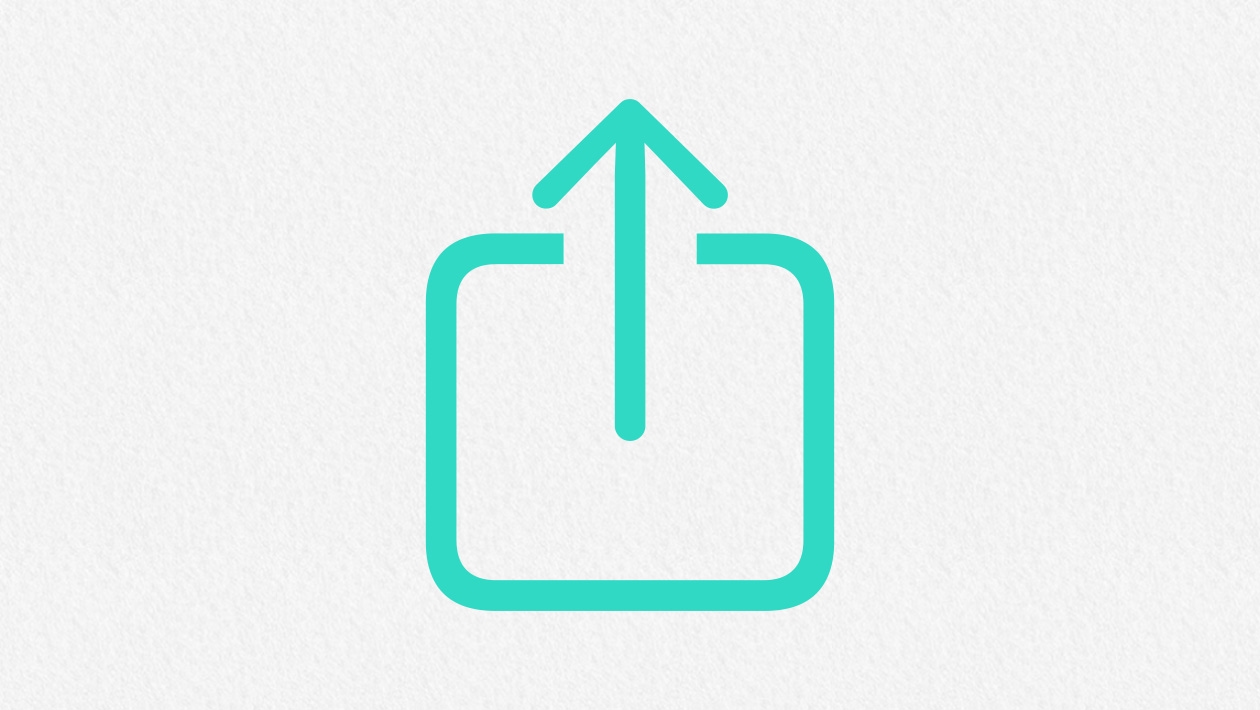






November 11, 2023 . English
English
Great ideas! Thanks for sharing.
This action is unavailable while under moderation.
This action is unavailable while under moderation.