For the past three years, I have been starting and ending my day using a digital journal for planning and reflecting. Currently, I am using the Zinnia app to do this, but Keynote, Book Creator, Good Notes, or even the new Apple Journal app would also work great for this. I've enjoyed the daily reflection process and having documentation of my days. Although I do not spend more than 20 minutes on these pages each day, I have discovered that adding visual and creative elements to each page adds fun and keeps me motived. More and more I have been discovering that I am using AI Art Generators as I create these planner/journal pages.
I like to create a custom page template in Zinnia for each month that contains spaces for the daily items I want to track. It includes spaces for a few todo items, reflections, a quote or verse, and a spot to add images from the day. For my January 2024 planner, I decided to create all the images for my template using AI art. Below is an example of one of the images, created with the Bing Image Creator. (I do often use Keynote and Procreate to slightly edit the images or make them transparent.) You can see my template for January 24 above.
For my daily images that I add into the open space in the template, I used to use the internet or Canva to find clipart to reflect my day if I didn't have a photo. But I am finding it faster and more creative now to use AI to generate an image. Here's some fun examples of images I made for my birthday.
If you are looking for a quicker way to use AI for a daily journal, I have used a blank calendar template. Each day I quickly (no more than 2 or 3 tries!) generate an image to represent something I did or that happened during the day. I am planning to try this with with Apple's Journal app during the new year. Either of these might be a great activity for students to do, maybe even as an "exit ticket" activity at the end of each days' lesson. (See December AI calendar below.)
Call to Action: If you use a daily planner or journal, I'd love to know what practices work best for you. Do you use a physical notebook or do you work digitally? Have you ever used AI art in it or do you have some ideas of ways that you could incorporate it into your practice? I'd love to hear your experiences and thoughts in the comments.
One Best Thing:
This post is a part of my One Best Thing Project "AI Art for Inspiration, Creativity, and Learning." I am collecting my AI Art project ideas and resources at this website:
https://sites.google.com/view/creativeapptitude/ai-art

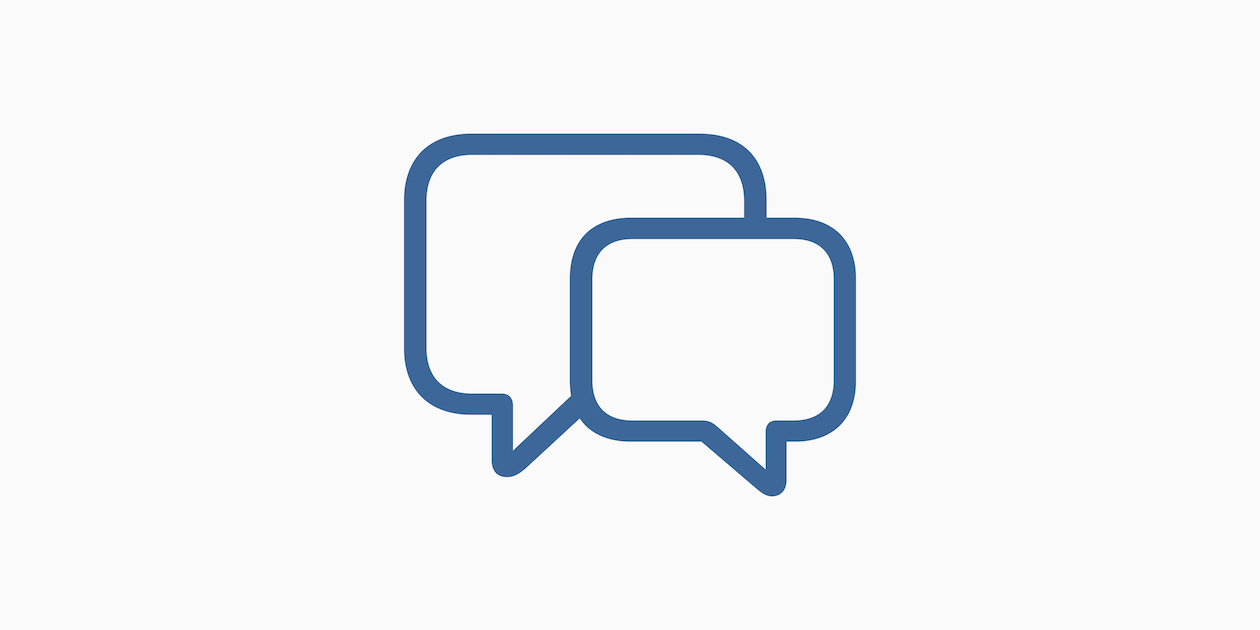







December 30, 2023 . English
English
Love the daily calendar journal Karen - super idea and can be used in so many contexts! I’d encourage students to create one for a school day or class and place a significant photo that represented their day or learning. (They could use AI or take or draw their own picture).
Thanks again for all your helpful explorations into AI!
This action is unavailable while under moderation.
This action is unavailable while under moderation.