“Creating the Space for Neurodiversity with iPad” was a workshop presented at the The Apple Canada Head Office in Toronto on February 28, 2024. I was honoured to be invited to present with two other ADE’s Kaleena Hanoski and André Kapitan who also share a passion in creating a personalized and equitable learning environment for all students.
The workshop created opportunities for participants to engage in hands on experiences that showed the potential and possibilities for using the iPad to reach all learners. In particular, we focused on Accessing Content, Thinking and Communication. My breakout session was Accessing Content.
As a classroom teacher and currently as a Special Education Teacher, I recognize many obstacles in the way of students accessing content throughout their school day. The first area is researching on websites. All the ads, chat forums, pop ups filling the screen make it difficult for a student to focus on the content needed for their projects.
This tool removes all of those distractions: READER
https://support.apple.com/en-ca/guide/ipad/ipad0669fc3c/ipados
Another obstacle is difficulty reading the content. The iPad has a tool in Accessibility called SPOKEN CONTENT that will speak the screen, or selection and also allow for typing feedback. TYPING FEEDBACK will speak each character as the student types as well as read the words predicted. In this section, my students personal favourite (and mine as well) is choosing our VOICE.
Check out the link below to explore all these supportive tools:
https://support.apple.com/en-ca/guide/ipad/ipad9a247097/ipados
TRANSLATE is another helpful tool for students working in different languages
https://support.apple.com/en-ca/guide/ipad/ipadb72416e7/ipados
SPLIT SCREEN allows for students to work on multiple apps at a time:
https://support.apple.com/en-ca/guide/ipad/ipad08c9970c/17.0/ipados/17.0
In SPLIT SCREEN students can drag content from one app to another. Copying is something that can be a barrier to students. The link below explains how:
https://support.apple.com/en-ca/guide/ipad/ipadaa83b207/17.0/ipados/17.0
Books, handouts and papers are another obstacle; however, NOTES allows students to scan any book or handout and work right on the iPad with all the reading tools.
https://support.apple.com/en-ca/guide/ipad/ipadda7cb26c/17.0/ipados/17.0
Another app FILES also scans documents (press “…” and select “scan document”) and supports organization.
https://support.apple.com/en-ca/guide/ipad/ipadeb120505/ipados
Some of my students can be distracted with so many apps on their iPad. The solution over the past few years has been GUIDED ACCESS which helps students stay focused on a task by temporarily restricting iPad to a single app.
https://support.apple.com/en-ca/guide/ipad/ipada16d1374/17.0/ipados/17.0
However, Apple recently added another tool ASSISTIVE ACCESS that allows for more than one app to be used. The items are bigger on the screen and the features are more focused, and it’s easier to navigate and understand what actions are possible.
https://support.apple.com/en-ca/guide/assistive-access-ipad/devcd5016d31/ipados
Lastly, SHORTCUTS is a quick way to get one or more tasks done with apps. For example, setting timers for students’ breaks, turning text into audio. The possibilities are endless and they have a gallery to choose from or you can create your own. Click the link below to explore Shortcuts.
https://support.apple.com/en-ca/guide/shortcuts/welcome/ios
If you have any questions about the tools I have shared please feel free to contact me!
Kerry Dwyer-Mitchell
ADE Class of 2019


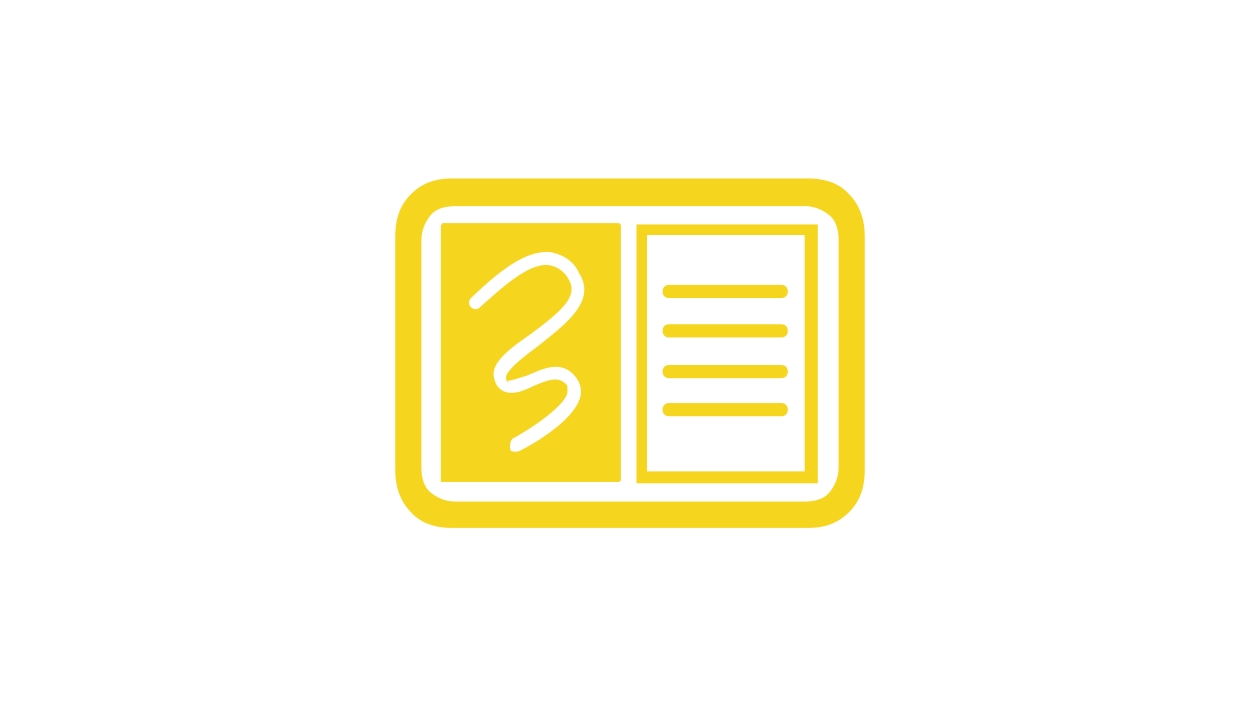






March 15, 2024 . English
English
Super helpful tips! And thanks for the links to the “how to.”
This action is unavailable while under moderation.
This action is unavailable while under moderation.