Looking for recommendations on what iPad tools to use for our Phography class and Digital Design. Currently, the class shares Macbook Airs, but they are near their end and storage is an issue. Students have iPads so we'd like to get away from the Macs. The students in the class do have access to Procreate and Photoshop for iPads.
I currently run a Digital Design Club but would be interested to know what your aims are for the club? Mine does a lot of 2D/3D design and bringing them into Augmented Reality, as well as working in Procreate. We make use of Tinkercad for 3D design, and work a lot in Reality Composer. AR and 3D can be tricky if your iPads are older as they will struggle to process and display the files, and can drain the batteries. Hope that helps!
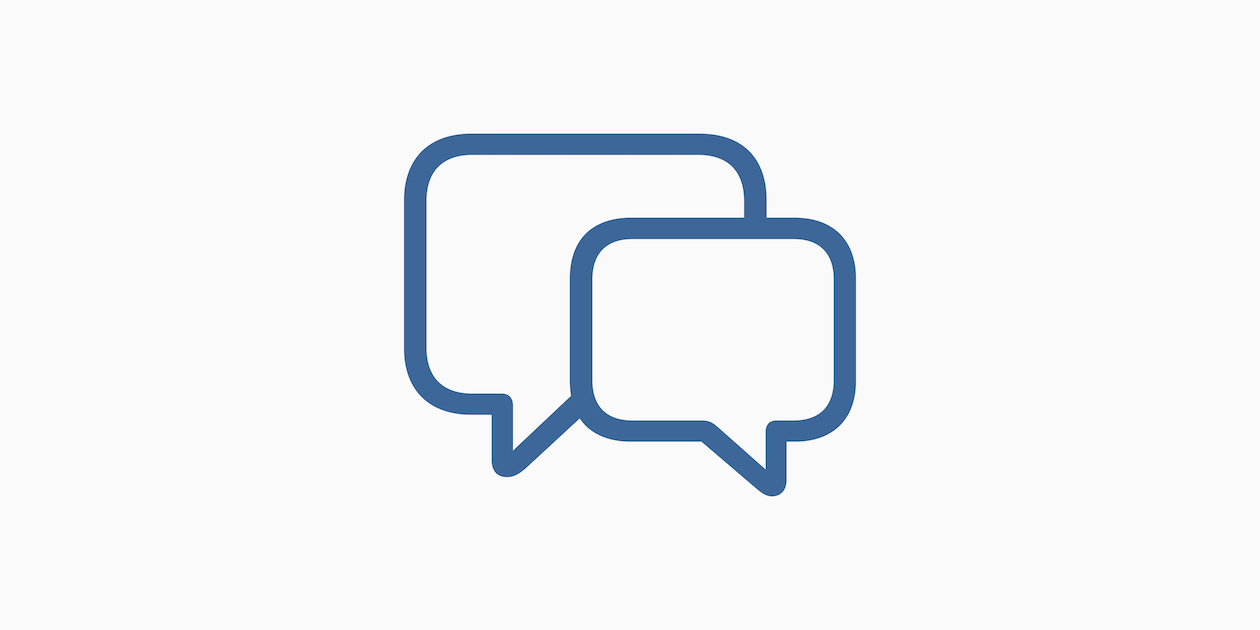






March 01, 2023 . English
English
Sketches School is a great app for digital art. Numbers is also neat to use for drawing because it's essentially an infinite whiteboard in which you can separate and resize different parts of your illustration and create different types of coloring. Canva for education is also my (and a lot of our teachers' and students') go-to for graphic design in general if that's what you're looking for.
Hope this answers your question!
This action is unavailable while under moderation.
This action is unavailable while under moderation.