Apple have just released Freeform, a brand new app that lets you organise thoughts, plans & ideas in a whole new way.
It's genuinely changed how I use my iPad in the last month.
Let's break down what Freeform can do with some simple tutorials to get you fully up-to-speed...
1) The Infinite Canvas: With the new Freeform app for iPad you can organise your thoughts, create detailed plans and arrange mind maps and documents in a whole new way. With an infinite canvas and incredible collaboration tools, this app is incredibly powerful.
https://www.youtube.com/embed/LCz--GR27cY?showinfo=0&enablejsapi=12) Text and Sticky Notes: In Freeform there are plenty of options for adding and styling text on your Boards. Whether it’s adding 3D Sticky Notes of creating and editing Text Boxes, this short and easy-to-follow tutorial will show you all the different text options in this great new Freeform app from Apple.
https://www.youtube.com/embed/kxRenI3wuo8?showinfo=0&enablejsapi=13) Shapes and Shape Styles: Shapes and Symbols can really bring a Freeform Board to life - especially once you know how to Copy + Paste Styles and change the Default Style for new shapes. That means you can quickly and easily create great looking graphics that'll help you better organise your Freeform Boards and hopefully enhance your productivity.
https://www.youtube.com/embed/6zVkvqDNoyY?showinfo=0&enablejsapi=14) Photos, Videos and Masking: A key part of using Freeform is knowing how to use Photos and Videos effectively. In this short tutorial I'll show you ho to insert both photos and videos as well as how to style, resize and adjust them. I'll also teach you how to use other shapes from the Shape Library to mask your photos to make them more interesting and dynamic.
https://www.youtube.com/embed/ZeCKN6L5Tc4?showinfo=0&enablejsapi=15) Lines and Connecting Objects: Organising your thoughts and ideas in Freeform is made incredibly easy with a wide selection of customisable connecting lines, arrows and links. These can be completely customised to make them thicker, thinner, dotted, dashed, straight, curved, arrow-headed or pretty much anything else! But what's more is that these connecting lines can dynamically move and adapt as the content on your Freeform Board changes. In this short and easy-to-follow tutorial I'll show you exactly how they all work!
https://www.youtube.com/embed/uAhsA2asZiY?showinfo=0&enablejsapi=16) Website and Rich Media Attachments: Sometimes with a Freeform Board you might want to embed content from other apps and locations. Whether that's a website URL, a spreadsheet from Numbers, a location from Maps or many other things - Freeform makes this process easy and incredibly helpful. In this short and easy-to-follow tutorial I'll show you how to embed different types of content onto your Freeform Board and what you can do with it once it's on there.
https://www.youtube.com/embed/B9ioHY5THVk?showinfo=0&enablejsapi=17) Drawing and Annotating: Using Annotations are a great way to quickly write down your ideas and highlight sections of your Freeform board. Whether with your Apple Pencil or simply just a finger, Freeform has a suite of tools to help you express yourself quickly and easily. This short and easy-to-follow tutorial will get you up to speed with drawing and annotation in Freeform in no time at all.
https://www.youtube.com/embed/ZXdwM3PpXRE?showinfo=0&enablejsapi=18) Collaboration: Freeform really starts to shine when you collaborate with other people. Working simultaneously on the same Board at the same time means you can rapidly prototype, quickly map out and speedily design your next big project. Invite other users using this easy-to-follow tutorial and ensure they have the right access to your Boards. Here’s how it works.
https://www.youtube.com/embed/edpFN7lqISY?showinfo=0&enablejsapi=19) Exporting as a PDF: Once you've finished a Freeform Board you'll probably want to share it outside of the Freeform app. In this short tutorial I'll show you how to export your Board as a PDF document (either with or without the dotted background). After that I'll also show you how to create a template that you can then duplicate and adjust as you need to.
https://www.youtube.com/embed/Wvrk8xhIzVQ?showinfo=0&enablejsapi=1Freeform is well worth checking out once you update to iPadOS 16.2 and it's worth letting your colleagues know about as well so you can collaborate on Boards together. Feel free to share this complete playlist of videos with them by sharing this post on the Apple Education Community.
If you'd like to see how to use Freeform for iPhone, Mac or more information about the iPad version, you can find my full set of tutorial videos here.


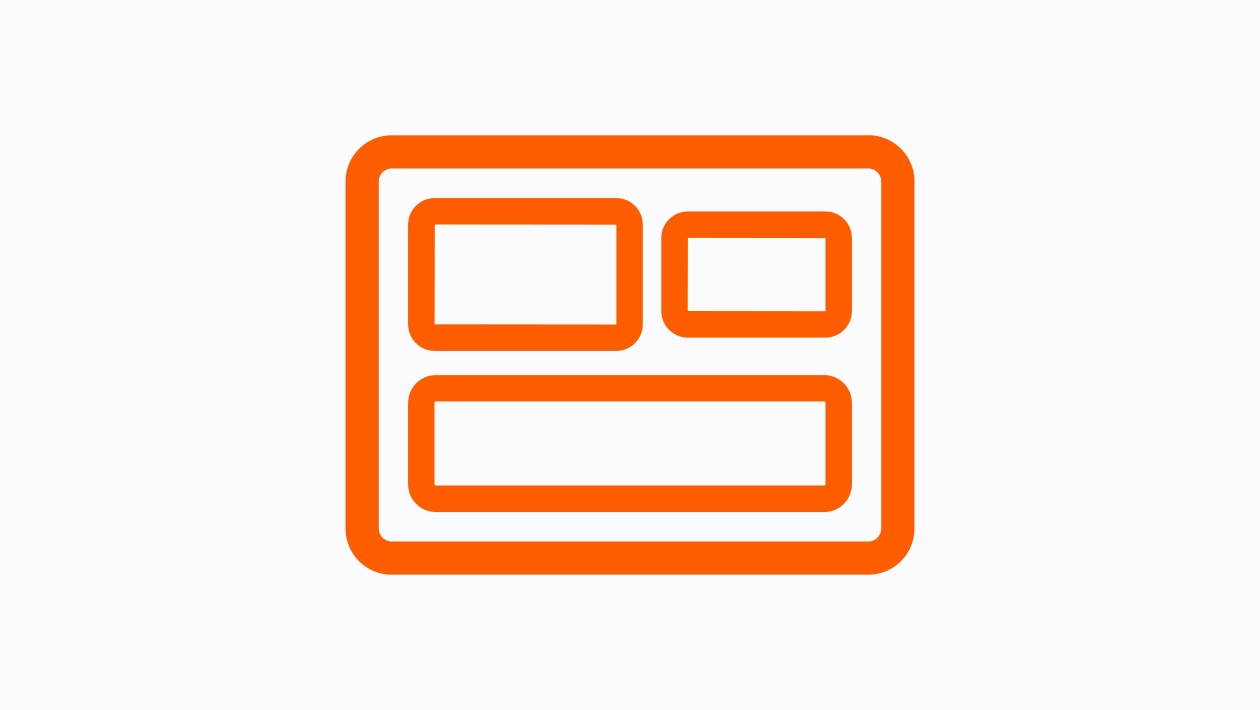










December 14, 2022 . English
English
Looks like a great app, thanks for breaking it down for us. I will be using😄
This action is unavailable while under moderation.
This action is unavailable while under moderation.